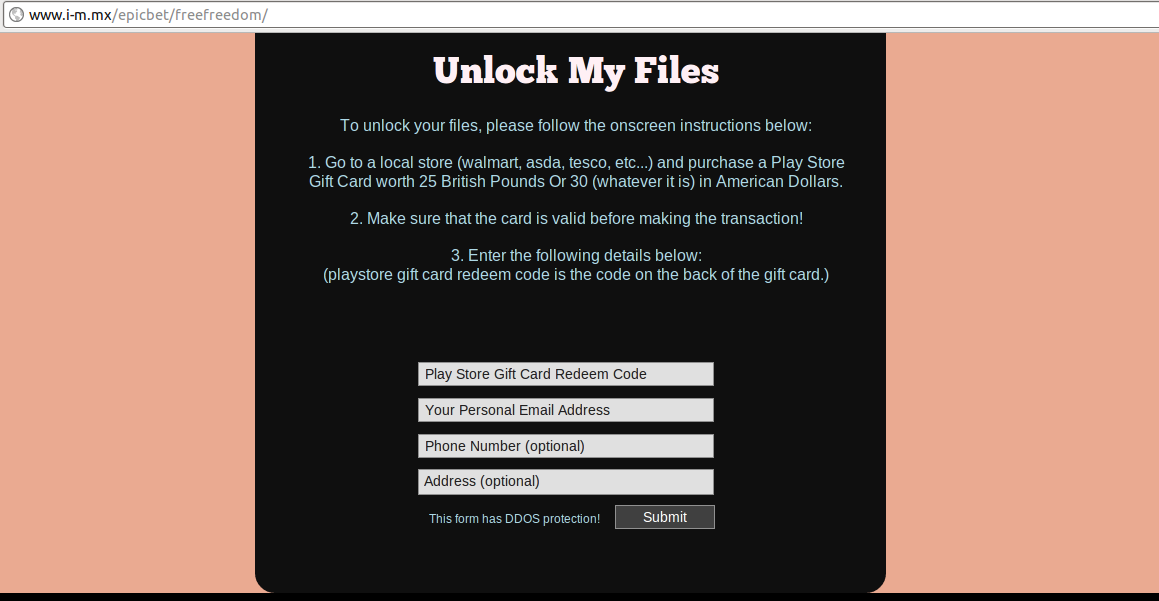
Investigation on Free-Freedom Ransomware Reveals
Free-Freedom Ransomware claims to be a cryptomalware but in reality it's nothing more than a screenlocker virus, owned by a 13 years old child who demands 30-USD (25 British Pounds) Google Play Store Gift Card as ransom. On initial inspection, we found that Free-Freedom Ransomware is released with no encryption engine. Hence, if your PC has been affected with the ransomware, don't panic because your important files are really safe. Now lets talk about its actual behavior, after invading your computer through spam campaigns, this ransomware edits registry entries and inject malicious code into boot manager application. Hence, whenever you restart your system, you see a lock screen asking you to click 'Next' button in order to get instruction how to unlock your system screen. If you click 'Next', you will be readdressed to hXXp://i-m.mx/epicbet/freefreedom/ where you will asked to enter 'Play Store Gift Card Redeem Code', 'Your Personal Email Address', 'Phone Number (optional)', 'Postal Address (optional)' in order to decrypt your files. However, in reality it doesn't encrypt any file on the affected PC but locks PC screen.
Above mentioned payment system website is hosted on a free website hosting platform named 'IM BUILDER'. According to security investigators, this site can be taken down very soon, since many victims will report it as a spamming or fraudulent site. Fortunately, Free-Freedom Ransomware doesn't have any encryption engine, so that it's easy to remove screenlock without paying any ransom fee. However, you should also note that removing screenlock and getting rid of malicious file that install Free-Freedom Ransomware is two different things. Hence, we've created the guideline that might help you to get rid of both completely from your system.
Free-Freedom Ransomware – Transmission to Windows
Free-Freedom Ransomware's authors are using deceptive methods to distribute malicious files among PC users through Internet. According to latest investigation report, spam campaigns conducted on social media sites and peer to peer file sharing platforms have lured thousands of PC users into loading and executing installer of Free-Freedom Ransomware globally. Similar to other ransomware, it can invade your system via spam emails and unprotected wireless network as well.
What to do next?
First of all, experts advise victims to keep a licensed (PRO version) Security software installed on their system. Though, you should not totally rely on Microsoft security programs that come pre-installed in the Windows. Moreover, you have to keep your Antivirus definition database updated, so that it could detect and delete latest threats like Free-Freedom Ransomware.
However, in order to unlock your PC screen and remove Free-Freedom Ransomware files, follow the provided instruction below:
Free Scan your Windows PC to detect Free-Freedom Ransomware
What To Do If Your PC Get Infected By Free-Freedom Ransomware
The ransomware infection has been mainly designed with the purpose to scare users and trick their money. It take your files on hostage and demand ransom to return your important data. But now the question is what you can do when your system got infected by Free-Freedom Ransomware virus? Here are some option that you can use to get rid of this nasty infection.
Don’t Panic – Well the first thing is Don’t panic and then completely check out your system for any working files. If you got any working files then copy it to USB drive.
Pay Ransom – Other option is you can pay the ransom and wait to get your files back. (really a bad option)
Use Backup – Clean you entire system files, remove the infection completely from your PC and restore your files with any backup.
Remove Infection – You can also delete Free-Freedom Ransomware virus using malware removal tool and remove all the infected files. You can later recover all your data by using any data recovery tool. (In case you don’t have backup of your files.) – Recommended Method.
Reinstall Windows – The last option is reinstall your Windows OS. It will completely remove all your data as well as infection. You will get a completely new infection free PC.
How To Remove Free-Freedom Ransomware Virus From Your PC
Step 1 – Boot your computer in Safe mode.
Step 2 – Remove the infected registry entry files.
- Click Windows Flag and R button together.

- Type “regedit” and click OK button

- Find and delete following entries.
HKEY_LOCAL_MACHINESOFTWAREsupWPM
HKEY_LOCAL_MACHINESYSTEMCurrentControlSetServicesWpm
HKEY_CURRENT_USERSoftwareMicrosoftInternet ExplorerMain “Default_Page_URL”
HKEY_LOCAL_Machine\Software\Classes\[Free-Freedom Ransomware]
HKEY_CURRENT_USER\Software\Microsoft\Windows\CurrentVersion\Uninstall\[Free-Freedom Ransomware]
Step 3 – Remove From msconfig
- Click Windows + R buttons simultaneously.

- Type msconfig and press Enter

- Go to Startup tab and uncheck all entries from unknown manufacturer.

Step 4 – Restart your computer normally.
Check your computer now. If the virus has gone then you can start using your computer. If the infection still remains then head to the next step.
Step 5 – System Restore
- Insert Windows installation disk to CD drive and restart your PC.
- While system startup, keep pressing F8 or F12 key to get boot options.
- Now select the boot from CD drive option to start your computer.
- Then after you will get the System Recovery Option on your screen.
- Select the System Restore option from the list.
- Choose a nearest system restore point when your PC was not infected.
- Now follow the option on your screen to Restore your computer.
If the above manual methods didn’t removed Free-Freedom Ransomware virus then you have only option to remove infection using a malware removal tool. It is last and the only option that can easily and safely remove this nasty threat from your computer.
Having some alarming questions in your mind? Get your doubt cleared from our experienced tech support experts. Just go to the Ask Your Question section, fill in the details and your question. Our expert team will give you detailed reply about your query.




