Smash Ransomware is detected as an intruging malware program that makes usage of images from the popular video game Super Mario Bros. To learn more about this perilous ransomware programs and it's complete removal from the PC, just read the below posted article thoroughly.
â
Things To Know About Smash Ransomware
Smash Ransomware has been reported a bit different than those of several other harmful ransomware threats. Unlike them it do not on acquiring successful perforation scans the PC and then encrypts it's data. Instead just behaves like a screen locker, since it's code do not contain an encryption module that can lock or encrypt the target user data. It once activated, generates six welcome screen pop-up windows that are rendered in a sequence. The generated message has been reported containing the below mentioned text :
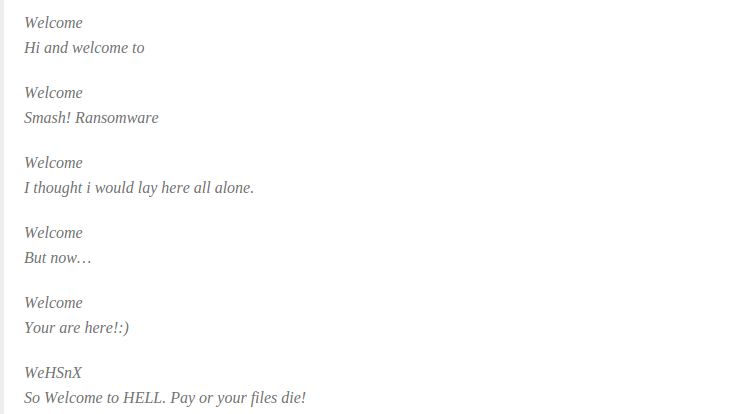
Now all the above mentioned messages do include an “OK” button at the bottom right corner. So, in a case if that gets triggered, the another pop-up message get displayed imitating a ransomware note :

Aside from all this, a progress bar is shown bearing the name “File Kill Timer”. Here the victims are provided with an option to input a 7-digit code that can stop the counterfeit deletion. Now though such warning appears authentic but it is strongly suggested not to trust them as as contrary to whatever it pretends in reality it is just meant to scare the victims and then extorting illicit payment from them.
Smash Ransomware has also been reported containing some vicious features such as it do have potential of actively blocking some system applications including The Task Manager, the Windows Registry Editor (Regedit) and the Command Prompt (CMD). So, at the time when victims make attempts to access them, they are provided with a pop-up windows which reads one of the below mentioned messages :

Smash Ransomware Propagation
Smash Ransomware generally proliferates inside the PC at the time when users recklessly installed contaminated add-ons together with their wanted programs or applications. Apart from this often invade because of tapping several corrupted link in a P2P file sharing a domain, transferring data from one system to another with the help of infectious USB drives, updating firewall and other security measures installed in the system on irregular basis, using corrupted CDs and hardware etc.
Vicious Consequences Of Smash Ransomware
- Smash Ransomware sneaks secretly inside the user's PC without seeking their approval.
- It brings modifications in the default system's settings and forbid the users from opening several legitimate programs.
- It delete the system's vital data and diminishes the PC's performance badly.
- It locks the PC's screen and disables the users from utilizing PC efficiently.
- It deactivates the installed antivirus programs and downloads various other dreadful infections in the PC.
Hence, to get rid of such screen locking issues, an urgent elimination of Smash Ransomware is needed. Considering that it is recommended to make use of 'Free Scanner Tool', as it has been proven capable of eliminating every type of malicious threats from the PC.
Free Scan your Windows PC to detect Smash Ransomware
Free Scan your Windows PC to detect Smash Ransomware
A: How To Remove Smash Ransomware From Your PC
Step: 1 How to Reboot Windows in Safe Mode with Networking.
- Click on Restart button to restart your computer
- Press and hold down the F8 key during the restart process.

- From the boot menu, select Safe Mode with Networking using the arrow keys.

Step: 2 How to Kill Smash Ransomware Related Process From Task Manager
- Press Ctrl+Alt+Del together on your keyboard

- It will Open Task manager on Windows
- Go to Process tab, find the Smash Ransomware related Process.

- Now click on on End Process button to close that task.
Step: 3 Uninstall Smash Ransomware From Windows Control Panel
- Visit the Start menu to open the Control Panel.

- Select Uninstall a Program option from Program category.

- Choose and remove all Smash Ransomware related items from list.

B: How to Restore Smash Ransomware Encrypted Files
Method: 1 By Using ShadowExplorer
After removing Smash Ransomware from PC, it is important that users should restore encrypted files. Since, ransomware encrypts almost all the stored files except the shadow copies, one should attempt to restore original files and folders using shadow copies. This is where ShadowExplorer can prove to be handy.
Download ShadowExplorer Now
- Once downloaded, install ShadowExplorer in your PC
- Double Click to open it and now select C: drive from left panel

- In the date filed, users are recommended to select time frame of atleast a month ago
- Select and browse to the folder having encrypted data
- Right Click on the encrypted data and files
- Choose Export option and select a specific destination for restoring the original files
Method:2 Restore Windows PC to Default Factory Settings
Following the above mentioned steps will help in removing Smash Ransomware from PC. However, if still infection persists, users are advised to restore their Windows PC to its Default Factory Settings.
System Restore in Windows XP
- Log on to Windows as Administrator.
- Click Start > All Programs > Accessories.

- Find System Tools and click System Restore

- Select Restore my computer to an earlier time and click Next.

- Choose a restore point when system was not infected and click Next.
System Restore Windows 7/Vista
- Go to Start menu and find Restore in the Search box.

- Now select the System Restore option from search results
- From the System Restore window, click the Next button.

- Now select a restore points when your PC was not infected.

- Click Next and follow the instructions.
System Restore Windows 8
- Go to the search box and type Control Panel

- Select Control Panel and open Recovery Option.

- Now Select Open System Restore option

- Find out any recent restore point when your PC was not infected.

- Click Next and follow the instructions.
System Restore Windows 10
- Right click the Start menu and select Control Panel.

- Open Control Panel and Find out the Recovery option.

- Select Recovery > Open System Restore > Next.

- Choose a restore point before infection Next > Finish.

Method:3 Using Data Recovery Software
Restore your files encrypted by Smash Ransomware with help of Data Recovery Software
We understand how important is data for you. Incase the encrypted data cannot be restored using the above methods, users are advised to restore and recover original data using data recovery software.



