Are you getting pop-up ads from Addicted to Movies? Is your browser homepage replaced with Search.addictedtomovies.co? If so, it is clear that your System have a Potentially Unwanted Program. In order to avoid PC from further harms and keep PC safe, deletion of Addicted to Movies is required immediately. Follow the provided procedure carefully and eliminate it easily.
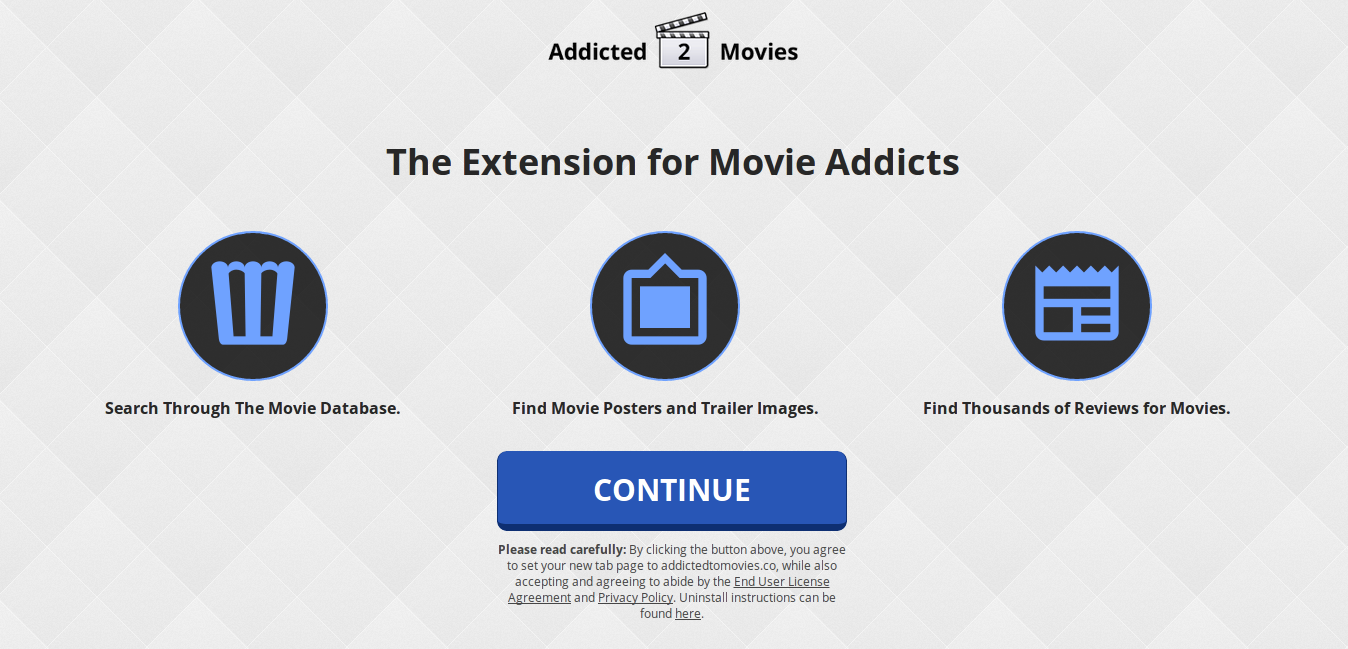
Summary of Addicted to Movies
| Name | Addicted to Movies |
| Version | 1.2 |
| File Size | 13.61KiB |
| Powered By | Polarity Technologies LTD |
| Last Updated | July 25th, 2017 |
| Source | http://addictedtomovies.co/ |
| Chrome Web Store Address | https://chrome.google.com/webstore/detail/addicted-to-movies/bbnkndmgjjcdepgijgajjgkemhjpdhde |
| Language | English |
Elaborated Details of Addicted to Movies
Addicted to Movies has been identified by malware researchers as a malicious browser extension that appear with the low trust rating. Due to its strange behavior and appearances, it has been enlisted as a Potentially Unwanted Program. At the first sight, it looks like genuine and helpful that claims to help user to get access to the latest movies. However, it is completely different from its looks and promises. It has been invented by the team of cyber offenders to earn online revenues from victim's. Technically, it is not a virus but due to three main negative association it is unsafe for the user Computer that are modification in browser, secret installation without user permission and monitor browsing activities.
Propagation Channels of Addicted to Movies
Beings a nasty Potentially Unwanted Program, Addicted to Movies enters inside the PC secretly with the bundling of cost-free programs including videos, audios, images, games and other applications that user download & installed via untrusted or unsafe domain. The creator of such a program knows very well that System user perform the installation step in hurry. That's why, it is necessary to be very careful and attentive while installing any software from the Internet. To avoid PC having such an adware program, don't download and install any program without reading EULA or accepting software license and Select always Custom or Advanced mode of installation instead of Typical/Default/Standard ones.
Common Symptoms of Addicted to Movies
Once Addicted to Movies gets inside your PC successfully, you will notice lots of changes. Some of them are as follows:
- It makes your System speed much slower than before.
- It alters your entire browser, System and crucial settings without any notification.
- It harasses you by displaying endless annoying ads on your screen.
- It can blocks you to surf the web normally.
- Due to Addicted to Movies, you may notice another unwanted application or program in the list of installed programs.
Click to Free Scan for Addicted to Movies on PC
Step:1 Remove Addicted to Movies or any Suspicious Program from Control Panel resulting in Pop-ups
- Click on Start and in Menu, Select Control Panel.

- In Control Panel, Search for Addicted to Movies or any suspicious program

- Once found, Click to Uninstall Addicted to Movies or related program from list of Programs

- However, if you are not sure do not Uninstall it as this will remove it permanently from the system.
Step:2 How to Reset Google Chrome to Remove Addicted to Movies
- Open Google Chrome browser on your PC
- On the top right corner of the browser you will see 3 stripes option, click on it.
- After that click on Settings from the list of menus available on chrome’s panel.

- At the end of the page, a button is available with option to “Reset settings”.

- Click on the button and get rid of Addicted to Movies from your Google Chrome.

How to Reset Mozilla Firefox to Uninstall Addicted to Movies
- Open Mozilla Firefox web browser and click on the options icon with 3 stripes sign and also click on help option with (?) mark.
- Now click on “Troubleshooting Information” from the given list.

- Within the upper right corner of the next window you can find “Refresh Firefox” button, click on it.

- To reset your Mozilla Firefox browser simply click on “Refresh Firefox” button again, after which all unwanted changes made by Addicted to Movies will be removed automatically.
Steps to Reset Internet Explorer to Get Rid of Addicted to Movies
- You need to close all Internet Explorer windows which are currently working or open.
- Now open Internet Explorer again and click on Tools button, with wrench icon.
- Go to the menu and click on Internet Options.

- A dialogue box will appear, then click on Advanced tab on it.
- Saying Reset Internet Explorer Settings, click on Reset again.

- When IE applied the default settings then, click on Close. And then click OK.
Restart the PC is a must for taking effect on all the changes you have made.
Step:3 How to Protect your PC from Addicted to Movies in Near Future
Steps to Turn On Safe Browsing Features
Internet Explorer: Activate SmartScreen Filter against Addicted to Movies
- This can be done on IE Versions 8 and 9. It mailnly helps in detecting Addicted to Movies while browsing
- Launch IE
- Choose Tools in IE 9. If you are using IE 8, Find Safety option in Menu
- Now Select SmartScreen Filter and opt for Turn on SmartScreen Filter
- Once done, Restart IE

How to Enable Phishing and Addicted to Movies Protection on Google Chrome
- Click on Google Chrome browser
- Select Customize and Control Google Chrome (3-Bar Icon)
- Now Choose Settings from the option
- In the Settings Option, Click on Show advanced Settings which can be found at the bottom of the Setup
- Select Privacy Section and click on Enable Phishing and Malware Protection
- Now Restart Chrome, this will keep your browser safe from Addicted to Movies

How to Block Addicted to Movies Attack and Web Forgeries
- Click to Load Mozilla Firefox
- Press on Tools on Top Menu and Select options
- Choose Security and enable check mark on following
- warn me when some site installs add-ons
- Block reported Web forgeries
- Block reported attack Sites

If still Addicted to Movies exists on your system, Scan your PC to detect and Get Rid of it
Kindly submit your question, incase if you wish to know more about Addicted to Movies Removal




