Brief Details on Coupon Simplified Chrome Extension
The biggest issue related to Coupon Simplified Chrome Extension program is the suspicious advertisements which it could display among the search results displayed by its associated search provider domain identified as 'Search.couponsimplified.com'. Therefore, system users should be very cautious while using this unreliable search tool all the time. Even if it looks like a real one, your search queries will be rerouted to 'Search.yahoo.com', and the displayed search results might be altered as well. Apparently, it captures the search results with a modified version of Yahoo.com, which means that it could control the overall search results that computer users receives and also inject them with annoying advertisements.
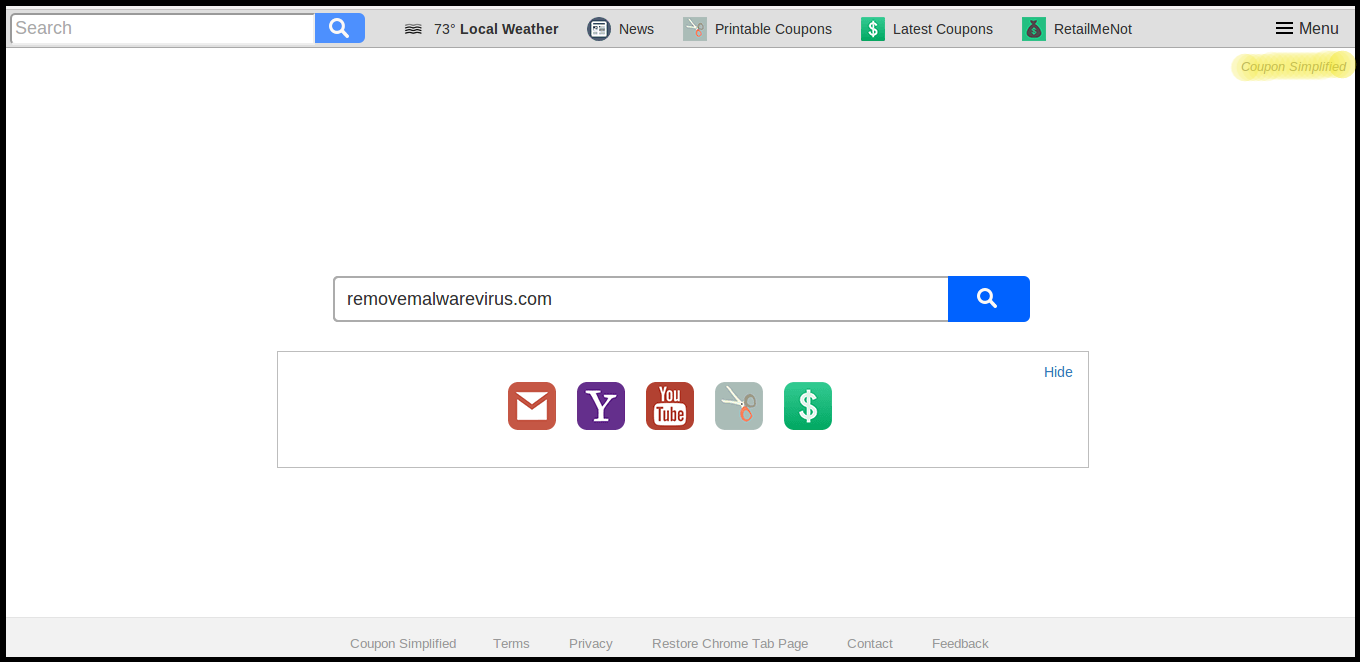
Moreover, Coupon Simplified Chrome Extension is developed by Polarity Technologies Ltd., and it belongs to the family of adware or potentially unwanted application, since it may settle onto the targeted machine by changing the default homepage or some other vital preferences. Although, if you try to revert the default settings back and do not want to risk the PC's security and safety, then RMV security researchers encourage you to check the complete removal guide mentioned below in this post and remove all the traces of this PUP. Before sliding below to the removal guidelines, it might be useful to know more details about Coupon Simplified Chrome Extension adware, because it might help you to keep away from such type of annoying applications in future.
Coupon Simplified Chrome Extension : How Does it Spread?
Based on the latest investigation report, the infection could be spread with bundled software installers which suggests installing recommended programs along with desired ones. If the computer user chooses Advanced or Custom installation wizards, then they would be able to identify any unwanted or additional apps like Coupon Simplified Chrome Extension attached to main program and then deselect it immediately. Besides, there are numerous bundled installers invade the users' machine when they get no chance to uncheck the attached one. In case, if you do not want to receive any setup files that could suggest adware, or even browser hijackers, then you should avoid downloading torrent files and visiting unreliable file-sharing sites as well.
Issues Related with Coupon Simplified Chrome Extension
- Display all kind of annoying adverts on your system screen.
- Always reroute you to various unknown third party sites.
- Gather your vital data like IP address, browsing activities etc.
- Coupon Simplified Chrome Extension may install unsafe apps.
- Infect your browsers to perform all kind of illicit tasks.
Click to Free Scan for Coupon Simplified Chrome Extension on PC
Know How to Remove Coupon Simplified Chrome Extension – Adware Manually from Web Browsers
Remove malicious Extension From Your Browser
Coupon Simplified Chrome Extension Removal From Microsoft Edge
Step 1. Start your Microsoft Edge browser and go to More Actions (three dots “…”) option

Step 2. Here you need to select last Setting option.

Step 3. Now you are advised to choose View Advance Settings option just below to Advance Settings.

Step 4. In this step you have to Turn ON Block pop-ups in order to block upcoming pop-ups.

Uninstall Coupon Simplified Chrome Extension From Google Chrome
Step 1. Launch Google Chrome and select Menu option at the top right side of the window.
Step 2. Now Choose Tools >> Extensions.
Step 3. Here you only have to pick the unwanted extensions and click on remove button to delete Coupon Simplified Chrome Extension completely.

Step 4. Now go to Settings option and select Show Advance Settings.

Step 5. Inside the Privacy option select Content Settings.

Step 6. Now pick Do not allow any site to show Pop-ups (recommended) option under “Pop-ups”.

Wipe Out Coupon Simplified Chrome Extension From Internet Explorer
Step 1 . Start Internet Explorer on your system.
Step 2. Go to Tools option at the top right corner of the screen.
Step 3. Now select Manage Add-ons and click on Enable or Disable Add-ons that would be 5th option in the drop down list.

Step 4. Here you only need to choose those extension that want to remove and then tap on Disable option.

Step 5. Finally Press OK button to complete the process.
Clean Coupon Simplified Chrome Extension on Mozilla Firefox Browser

Step 1. Open Mozilla browser and select Tools option.
Step 2. Now choose Add-ons option.
Step 3. Here you can see all add-ons installed on your Mozilla browser and select unwanted one to disable or Uninstall Coupon Simplified Chrome Extension completely.
How to Reset Web Browsers to Uninstall Coupon Simplified Chrome Extension Completely
Coupon Simplified Chrome Extension Removal From Mozilla Firefox
Step 1. Start Resetting Process with Firefox to Its Default Setting and for that you need to tap on Menu option and then click on Help icon at the end of drop down list.

Step 2. Here you should select Restart with Add-ons Disabled.

Step 3. Now a small window will appear where you need to pick Reset Firefox and not to click on Start in Safe Mode.

Step 4. Finally click on Reset Firefox again to complete the procedure.

Step to Reset Internet Explorer To Uninstall Coupon Simplified Chrome Extension Effectively
Step 1. First of all You need to launch your IE browser and choose “Internet options” the second last point from the drop down list.

Step 2. Here you need to choose Advance tab and then Tap on Reset option at the bottom of the current window.

Step 3. Again you should click on Reset button.

Step 4. Here you can see the progress in the process and when it gets done then click on Close button.

Step 5. Finally Click OK button to restart the Internet Explorer to make all changes in effect.

Clear Browsing History From Different Web Browsers
Deleting History on Microsoft Edge
- First of all Open Edge browser.
- Now Press CTRL + H to open history
- Here you need to choose required boxes which data you want to delete.
- At last click on Clear option.
Delete History From Internet Explorer

- Launch Internet Explorer browser
- Now Press CTRL + SHIFT + DEL button simultaneously to get history related options
- Now select those boxes who’s data you want to clear.
- Finally press Delete button.
Now Clear History of Mozilla Firefox

- To Start the process you have to launch Mozilla Firefox first.
- Now press CTRL + SHIFT + DEL button at a time.
- After that Select your required options and tap on Clear Now button.
Deleting History From Google Chrome

- Start Google Chrome browser
- Press CTRL + SHIFT + DEL to get options to delete browsing data.
- After that select Clear browsing Data option.
If you are still having issues in the removal of Coupon Simplified Chrome Extension from your compromised system then you can feel free to talk to our experts.




