This post aims help you to remove DirectionsOnline Toolbar from your PC and restore the default settings. If your browser has been infected with such a toolbar and want to delete it safely then keep reading this post and follow the provided instruction as in exact order.
Things You Should Know About DirectionsOnline Toolbar
DirectionsOnline Toolbar is another product of Mindspark Interactive Network. Like other product, it is also unwanted for the user PC. Judged on its appearances and behavior, malware researchers are classified it as a potentially unwanted program. Although, it pretends to be a very legitimate application that claims to allow System users to use the GPS functions but in reality it is an unwanted program created by cyber hackers to promote sponsored services and gain online revenues. When DirectionsOnline Toolbar successfully installed on your PC, it will appear as a search engine. See how DirectionsOnline Toolbar looks like :
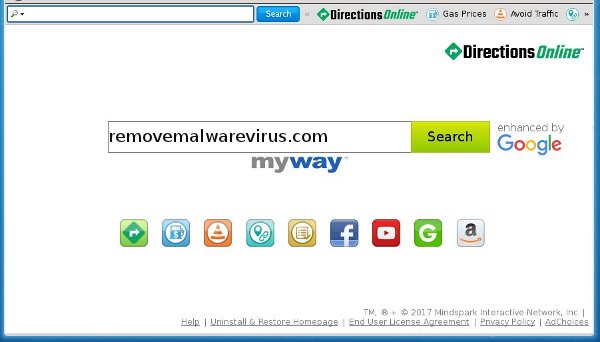
Screenshot Analysis of DirectionsOnline Toolbar
The homepage contains a search box at the top left corner and the middle of the page. In the above screenshot, you can see that search results claims to be enhanced by Google. There are some shortcut icons also appears in the homepage screen which claims user to enhance their surfing experience. Judged on its legitimate looks and appearances, most of the System user easily tricked by it but you should not believed on it. When you search any queries from such page, you will be lead to the untrusted domain. The sole intention behind its creators is to boost the web traffic and earn online revenues.
Propagation Method of DirectionsOnline Toolbar
Being a pesky unwanted program, DirectionsOnline Toolbar is available for free download on its official webpage. The developers of this program often employs via marketing method called “Bundling method”. It secretly lurks inside the user PC secretly without asking for their permission. The authors of this program know very well that System users often rush the download and installation processes and skip necessary step in hurry. The usually hide the bundled programs within Advanced/Custom installation settings. Skipping of these action will lead you to the installation of DirectionsOnline Toolbar. If you really want to prevent your PC from such a program then you must opt Advanced/Custom settings and accept software license completely.
Risks Brought To You By DirectionsOnline Toolbar
Upon the successful installation, DirectionsOnline Toolbar will cause lots of problems to you, some of them are listed below :
- Hijacks your all browser and replaces your existing homepage with DirectionsOnline Toolbar extension.
- Slows down overall performance speed by eating up more memory space and Computer resources.
- Brings more malicious threats by opening the System backdoor.
- Cause redirection issue and blocks you to surf the web normally.
- Collects your all valuable data and exposed them to the public.
Click to Free Scan for DirectionsOnline Toolbar on PC
Learn To Remove DirectionsOnline Toolbar Using Manual Methods
Phase 1 : Show Hidden Files To Delete DirectionsOnline Toolbar Related Files And Folders
1. For Windows 8 or 10 Users : From the Ribbon’s View in My PC click on Options icon.

2. For Windows 7 or Vista Users : Open My Computer and tap on Organize button on the upper left corner and then to Folder and Search Options from the drop down menu.

3. Now go to the View tab and enable Show hidden files and folder options and then uncheck the Hide protected system operating files checkbox option below.

4. Finally look for any suspicious files in the hidden folders as given below and delete it.

- %AppData%\[adware_name]
- %Temp%\[adware_name]
- %LocalAppData%\[adware_name].exe
- %AllUsersProfile%random.exe
- %CommonAppData%\[adware_name]
Phase 2 : Get Rid of DirectionsOnline Toolbar Related Extensions Related From Different Web Browsers
From Chrome :
1. Click on Menu icon, hover through More Tools then tap on Extensions.

2. Now click on Trash icon on the extensions tab there next to suspicious extensions to remove it.

From Internet Explorer :
1. Click on Manage add-ons option from the drop down menu on going through Gear icon.

2. Now if you find any suspicious extension in the Toolbars and Extensions panel then right click on it and Delete option to remove it.

From Mozilla Firefox :
1. Tap on Add-ons on going through Menu icon.

2. In the Extensions tab click on Disable or Remove button next to DirectionsOnline Toolbar related extensions to remove them.

From Opera :
1. Press Opera menu, hover to Extensions and then select Extensions manager there.

2. Now if any browser extension looks suspicious to you then click on (X) button to remove it.

From Safari :
1. Click Preferences… on going through Settings Gear icon.

2. Now on Extensions tab click on Uninstall button to remove it.

From Microsoft Edge :
Note:–As there is no option for Extension Manager in Microsoft Edge so in order to sort out issues related with adware programs in MS Edge you can change its default homepage and search engine.
Change Default Homepage of Ms Edge –
1. Click on More(…) followed by Settings and then to Start page under Open With section.

2. Now select View advanced settings button and then in Search in the address bar with section, you can select Google or any other homepage as your preference.

Change Default Search Engine Settings of Ms Edge –
1. Select More(…) then Settings followed by View advanced settings button.

2. Under Search in the address bar with box click on <Add new>. Now you can choose from the available list of search providers or add you preferred search engine and click Add as default.

Phase 3 : Block Unwanted Pop-ups from DirectionsOnline Toolbar On Different Web Browsers
1. Google Chrome : Click Menu icon → Settings → Show advanced settings… → Content Settings… under Privacy section → enable Do not allow any site to show pop-ups (recommended) option → Done.

2. Mozilla Firefox : Tap on Menu icon → Options → Content panel → check Block pop-up windows in Pop-ups section.

3. Internet Explorer : Click Gear Settings icon → Internet Options → in Privacy tab enable Turn on Pop-up Blocker under Pop-up Blocker Section.

4. Microsoft Edge : Press More(…) option → Settings → View advanced settings → toggle on Block pop-ups.

Still having troubles in removing DirectionsOnline Toolbar from your compromised PC ? Then you don’t need to worry. You can feel free to ask questions to us about malware related issues.




