GlobalWeather – Detailed Information
The GlobalWeather is flagged as an adware program because it injects countless Russian advertisements into the webpages that you open using your infected browsers. These ads may be related to online games, dating websites, online shopping sites or other types of misleading ads. Actually, at the time of infiltration, the adware creates few registry entries and autorun files to gain abilities of a startup program. It allows adware to run its malicious processes as Windows weather service and skip Antivirus detection. Despites being not as dangerous as malware or virus, this adware can disclose your privacy to public without your consent. So that, you should not take it lightly. Most importantly, you should remember that hackers behind GlobalWeather have a common goal – generating Internet marketing commission via Russian advertising contents.
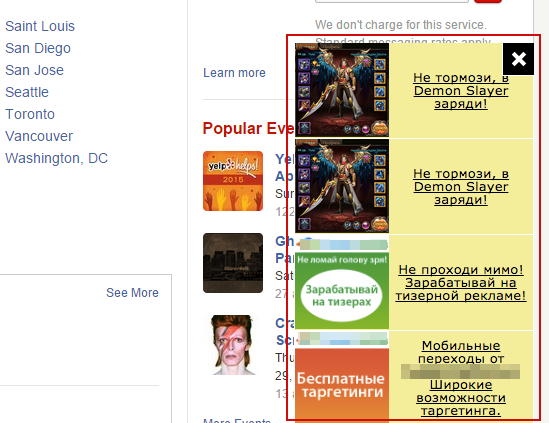
Furthermore, you should know that the fake weather forecast widget – GlobalWeather is distributed to Windows users via free programs packages (archive or installers). Let us clear the air that this adware is not associated with GlobalWeather.com website. So, you should not be confused between two of them. Neither, this adware is a part of Microsoft product. Evidently, during depth inspection we found that GlobalWeather doesn't offer a general user interface window and it performs malicious activities in the system's back end. Actually, it runs as a service in background, can be identified by paying closer look to Task Managers running processes. Unlike so many adware programs, it can inject DLL codes into the most famous and secure web browsers like Microsoft Edge, Internet Explorer, Chrome, Mozilla Firefox and Opera to take control over them for pushing internet marketing messages in Russian language.
GlobalWeather adware : Notable Characteristics
- GlobalWeather widget/extension may take partial control over your infected web browsers and displays creepy ads in Russian that generates revenue on the basis of your per click or purchase.
- Significantly, it may have replaced your search engine and homepage with suspicious sites without your consent.
- You may be facing unwanted browser redirects while your online session.
- You may be seeing ads relevant to your past shopping or searching along with attractive offers.
- GlobalWeather also collects your credentials and PII and hand it over to interested third parties – a hacker or ads publisher.
Therefore, you shouldn't tolerate it. You should take action against the adware immediately to avoid privacy issues. Now, you should follow GlobalWeather removal guide presented below:
Click to Free Scan for GlobalWeather on PC
Know How to Remove GlobalWeather – Adware Manually from Web Browsers
Remove malicious Extension From Your Browser
GlobalWeather Removal From Microsoft Edge
Step 1. Start your Microsoft Edge browser and go to More Actions (three dots “…”) option

Step 2. Here you need to select last Setting option.

Step 3. Now you are advised to choose View Advance Settings option just below to Advance Settings.

Step 4. In this step you have to Turn ON Block pop-ups in order to block upcoming pop-ups.

Uninstall GlobalWeather From Google Chrome
Step 1. Launch Google Chrome and select Menu option at the top right side of the window.
Step 2. Now Choose Tools >> Extensions.
Step 3. Here you only have to pick the unwanted extensions and click on remove button to delete GlobalWeather completely.

Step 4. Now go to Settings option and select Show Advance Settings.

Step 5. Inside the Privacy option select Content Settings.

Step 6. Now pick Do not allow any site to show Pop-ups (recommended) option under “Pop-ups”.

Wipe Out GlobalWeather From Internet Explorer
Step 1 . Start Internet Explorer on your system.
Step 2. Go to Tools option at the top right corner of the screen.
Step 3. Now select Manage Add-ons and click on Enable or Disable Add-ons that would be 5th option in the drop down list.

Step 4. Here you only need to choose those extension that want to remove and then tap on Disable option.

Step 5. Finally Press OK button to complete the process.
Clean GlobalWeather on Mozilla Firefox Browser

Step 1. Open Mozilla browser and select Tools option.
Step 2. Now choose Add-ons option.
Step 3. Here you can see all add-ons installed on your Mozilla browser and select unwanted one to disable or Uninstall GlobalWeather completely.
How to Reset Web Browsers to Uninstall GlobalWeather Completely
GlobalWeather Removal From Mozilla Firefox
Step 1. Start Resetting Process with Firefox to Its Default Setting and for that you need to tap on Menu option and then click on Help icon at the end of drop down list.

Step 2. Here you should select Restart with Add-ons Disabled.

Step 3. Now a small window will appear where you need to pick Reset Firefox and not to click on Start in Safe Mode.

Step 4. Finally click on Reset Firefox again to complete the procedure.

Step to Reset Internet Explorer To Uninstall GlobalWeather Effectively
Step 1. First of all You need to launch your IE browser and choose “Internet options” the second last point from the drop down list.

Step 2. Here you need to choose Advance tab and then Tap on Reset option at the bottom of the current window.

Step 3. Again you should click on Reset button.

Step 4. Here you can see the progress in the process and when it gets done then click on Close button.

Step 5. Finally Click OK button to restart the Internet Explorer to make all changes in effect.

Clear Browsing History From Different Web Browsers
Deleting History on Microsoft Edge
- First of all Open Edge browser.
- Now Press CTRL + H to open history
- Here you need to choose required boxes which data you want to delete.
- At last click on Clear option.
Delete History From Internet Explorer

- Launch Internet Explorer browser
- Now Press CTRL + SHIFT + DEL button simultaneously to get history related options
- Now select those boxes who’s data you want to clear.
- Finally press Delete button.
Now Clear History of Mozilla Firefox

- To Start the process you have to launch Mozilla Firefox first.
- Now press CTRL + SHIFT + DEL button at a time.
- After that Select your required options and tap on Clear Now button.
Deleting History From Google Chrome

- Start Google Chrome browser
- Press CTRL + SHIFT + DEL to get options to delete browsing data.
- After that select Clear browsing Data option.
If you are still having issues in the removal of GlobalWeather from your compromised system then you can feel free to talk to our experts.




