NativeDesktopMediaService Description
NativeDesktopMediaService is categorized as a potentially unwanted program or an adware that you may find its presence onto the 'Control Panel' section of your Windows machine. Although, the main distribution method of this adware program is identified as 'bundling', because it does not have an official website. Hence, it may be found attached with freeware and shareware applications. Once it gets installed onto the targeted Windows machine, the threat drops an installer package to the location 'C:\WINDOWS\Installer\3a472.msi' and run as an executable file with the name of 'CHECKER.EXE'. In addition to that, an executable file associated with NativeDesktopMediaService can also be added to the list of startup programs and gets started automatically with each boot of infected computer.
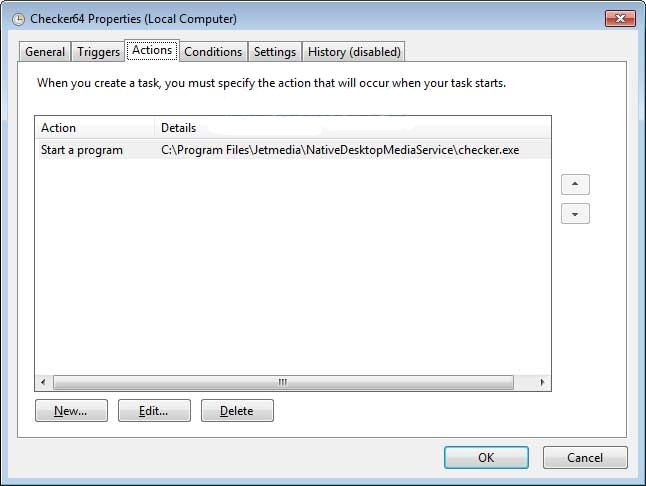
According to the cyber security researchers, this threat also creates a scheduled tasks onto the affected systems that can be easily identified as 'Checker64'. This task runs on irregular interval for the main purpose of exchange data with its connected remote servers reported as 'h[tt]p://xfinucte[.]com', 'h[tt]p://xfieunst[.]com', 'h[tt]p://xfinuest[.]com', 'h[tt]p://efiwuniq[.]com', 'h[tt]p://zoruniq[.]com' and 'h[tt]p://xfinucet[.]com'. Furthermore, NativeDesktopMediaService has been reported to load the 'C:\Program Files\Jetmedia\NativeDesktopMediaService\checker.exe' for transmitting some informations from the infected systems, such as installed browser extensions, browsing history, and software configuration. Cyber crooks behind this potentially undesired application uses this tool gather the Internet usage from the user's machine in order to help their advertisers to improve the positioning of useless products or services in online stores.
Dealing with NativeDesktopMediaService Adware
Technically speaking, this dubious toolbar does not offer any kind of useful services and cannot categorized as a beneficial program for the Windows system users. The sole intention of NativeDesktopMediaService PUP is to collect non-personally identifiable data from the infected computers for their sponsored third parties. This data gathering program may be a part of monetization model for various freeware and shareware creators. Due to the main reason that the software does not provide any kind of useful functionality to the computer users, you may want to perform its elimination from the machine as early as possible. To remove NativeDesktopMediaService effectively, you may wish to use a reputable anti-spyware shield like the one mentioned below in this article. However, if you are a tech savvy PC user, then try manual removal guide especially written by RMV researchers provided at the end of this post.
Variants of NativeDesktopMediaService PUP
- MSIL/Packed.Confuser.J suspicious
- TrojanDownloader:MSIL/Taily.A!bit
- ML.Attribute.HighConfidence
- Trojan/Win32.Agent.R111742
- Win32/Expiro5.Gen
- Mal/VMProtBad-A
- W32/S-6e1401f2!Eldorado
- HW32.Packed.30F6
Click to Free Scan for NativeDesktopMediaService on PC
Learn To Remove NativeDesktopMediaService Using Manual Methods
Phase 1 : Show Hidden Files To Delete NativeDesktopMediaService Related Files And Folders
1. For Windows 8 or 10 Users : From the Ribbon’s View in My PC click on Options icon.

2. For Windows 7 or Vista Users : Open My Computer and tap on Organize button on the upper left corner and then to Folder and Search Options from the drop down menu.

3. Now go to the View tab and enable Show hidden files and folder options and then uncheck the Hide protected system operating files checkbox option below.

4. Finally look for any suspicious files in the hidden folders as given below and delete it.

- %AppData%\[adware_name]
- %Temp%\[adware_name]
- %LocalAppData%\[adware_name].exe
- %AllUsersProfile%random.exe
- %CommonAppData%\[adware_name]
Phase 2 : Get Rid of NativeDesktopMediaService Related Extensions Related From Different Web Browsers
From Chrome :
1. Click on Menu icon, hover through More Tools then tap on Extensions.

2. Now click on Trash icon on the extensions tab there next to suspicious extensions to remove it.

From Internet Explorer :
1. Click on Manage add-ons option from the drop down menu on going through Gear icon.

2. Now if you find any suspicious extension in the Toolbars and Extensions panel then right click on it and Delete option to remove it.

From Mozilla Firefox :
1. Tap on Add-ons on going through Menu icon.

2. In the Extensions tab click on Disable or Remove button next to NativeDesktopMediaService related extensions to remove them.

From Opera :
1. Press Opera menu, hover to Extensions and then select Extensions manager there.

2. Now if any browser extension looks suspicious to you then click on (X) button to remove it.

From Safari :
1. Click Preferences… on going through Settings Gear icon.

2. Now on Extensions tab click on Uninstall button to remove it.

From Microsoft Edge :
Note:–As there is no option for Extension Manager in Microsoft Edge so in order to sort out issues related with adware programs in MS Edge you can change its default homepage and search engine.
Change Default Homepage of Ms Edge –
1. Click on More(…) followed by Settings and then to Start page under Open With section.

2. Now select View advanced settings button and then in Search in the address bar with section, you can select Google or any other homepage as your preference.

Change Default Search Engine Settings of Ms Edge –
1. Select More(…) then Settings followed by View advanced settings button.

2. Under Search in the address bar with box click on <Add new>. Now you can choose from the available list of search providers or add you preferred search engine and click Add as default.

Phase 3 : Block Unwanted Pop-ups from NativeDesktopMediaService On Different Web Browsers
1. Google Chrome : Click Menu icon → Settings → Show advanced settings… → Content Settings… under Privacy section → enable Do not allow any site to show pop-ups (recommended) option → Done.

2. Mozilla Firefox : Tap on Menu icon → Options → Content panel → check Block pop-up windows in Pop-ups section.

3. Internet Explorer : Click Gear Settings icon → Internet Options → in Privacy tab enable Turn on Pop-up Blocker under Pop-up Blocker Section.

4. Microsoft Edge : Press More(…) option → Settings → View advanced settings → toggle on Block pop-ups.

Still having troubles in removing NativeDesktopMediaService from your compromised PC ? Then you don’t need to worry. You can feel free to ask questions to us about malware related issues.




