Reetner Ransomware – In-Depth Overview
Reetner Ransomware (aka Artemis!A136CBB34942 and HEUR/QVM03.0.12F3.Malware.Gen) is found running as 'Noter.exe' on dozens of Windows PCs early in June 2017. Indeed, it is responsible for dropping 'NOTE.html' and 'Unlock_Mu_Files' on your compromised desktop in order to scare you and extort money from you in the name of proving decryption key. Evidently, the ransomware behaves similar as Red Alert Ransomware and Runsomewere virus. We read its ransom note written in English and Italian and found that Reetner Ransomware combines military-grade ciphers – AES 256 and RSA 4096 to create a custom cipher before proceeding data encryption. Till date, security experts haven't published any Decryptor software against it. Seems like they don't know how to break out this custom cipher. Even more, we can say the the ransomware is primarily created to target English and Italian speaking users for collecting ransom amount.
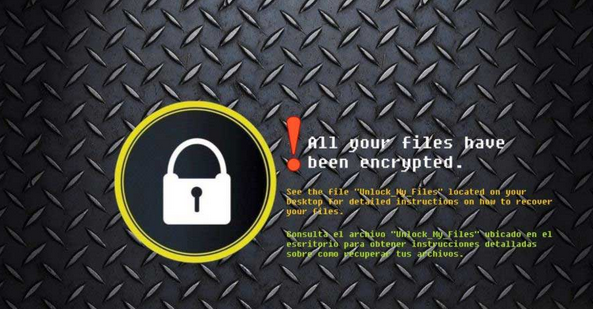
After knowing that your heart beat rate may increase and you may think that there is no other option left rather than paying off ransom to threat actors in order to decode files. Please hold on! As always we've got your back this time as well. You can recover your encoded files using alternative options like System Restore point or Pro data recovery software. Actually, it is worth mentioning, Reetner Ransomware isn't capable of deleting shadow volume copies. Luckily, using alternative method you restore original files using data recovery program or system restore point (in case you have created it before the attack).
The following purposes Reetner Ransomware serves:
- Mainly, it helps cyber extortionist to extort money from victims for providing data decryptor or private key.
- Reetner Ransomware can install more spyware program by downloading configurable files from certain servers to track your keystrokes and steal banking credentials.
- Unfortunately, uploading collected information on C & C sever is one of its malicious feature that works in the favor of cyber punks.
Secure Your Computer to Get Real-Time Protection
Nowadays, there is always a high risk of ransomware Reetner Ransomware, WannaCry virus and more. Though, you should employ security measures to safeguard your computer. We highly recommend you keep an efficient Antimalware installed, activated and up-to-date on your each computers including your family computer. You should also inform your family member not to open spam emails or install updates from certainly redirected websites. Even more, while downloading videos or games from Torrent, deselect unwanted files and then only proceed downloading. Such tips allows you to safeguard your computer. Finally, removal of Reetner Ransomware is a must before proceeding data recovery:
Free Scan your Windows PC to detect Reetner Ransomware
Free Scan your Windows PC to detect Reetner Ransomware
A: How To Remove Reetner Ransomware From Your PC
Step: 1 How to Reboot Windows in Safe Mode with Networking.
- Click on Restart button to restart your computer
- Press and hold down the F8 key during the restart process.

- From the boot menu, select Safe Mode with Networking using the arrow keys.

Step: 2 How to Kill Reetner Ransomware Related Process From Task Manager
- Press Ctrl+Alt+Del together on your keyboard

- It will Open Task manager on Windows
- Go to Process tab, find the Reetner Ransomware related Process.

- Now click on on End Process button to close that task.
Step: 3 Uninstall Reetner Ransomware From Windows Control Panel
- Visit the Start menu to open the Control Panel.

- Select Uninstall a Program option from Program category.

- Choose and remove all Reetner Ransomware related items from list.

B: How to Restore Reetner Ransomware Encrypted Files
Method: 1 By Using ShadowExplorer
After removing Reetner Ransomware from PC, it is important that users should restore encrypted files. Since, ransomware encrypts almost all the stored files except the shadow copies, one should attempt to restore original files and folders using shadow copies. This is where ShadowExplorer can prove to be handy.
Download ShadowExplorer Now
- Once downloaded, install ShadowExplorer in your PC
- Double Click to open it and now select C: drive from left panel

- In the date filed, users are recommended to select time frame of atleast a month ago
- Select and browse to the folder having encrypted data
- Right Click on the encrypted data and files
- Choose Export option and select a specific destination for restoring the original files
Method:2 Restore Windows PC to Default Factory Settings
Following the above mentioned steps will help in removing Reetner Ransomware from PC. However, if still infection persists, users are advised to restore their Windows PC to its Default Factory Settings.
System Restore in Windows XP
- Log on to Windows as Administrator.
- Click Start > All Programs > Accessories.

- Find System Tools and click System Restore

- Select Restore my computer to an earlier time and click Next.

- Choose a restore point when system was not infected and click Next.
System Restore Windows 7/Vista
- Go to Start menu and find Restore in the Search box.

- Now select the System Restore option from search results
- From the System Restore window, click the Next button.

- Now select a restore points when your PC was not infected.

- Click Next and follow the instructions.
System Restore Windows 8
- Go to the search box and type Control Panel

- Select Control Panel and open Recovery Option.

- Now Select Open System Restore option

- Find out any recent restore point when your PC was not infected.

- Click Next and follow the instructions.
System Restore Windows 10
- Right click the Start menu and select Control Panel.

- Open Control Panel and Find out the Recovery option.

- Select Recovery > Open System Restore > Next.

- Choose a restore point before infection Next > Finish.

Method:3 Using Data Recovery Software
Restore your files encrypted by Reetner Ransomware with help of Data Recovery Software
We understand how important is data for you. Incase the encrypted data cannot be restored using the above methods, users are advised to restore and recover original data using data recovery software.



