What do you know about VideoJunkie Search?
VideoJunkie Search is a kind of potentially unwanted program promoted on Theappjunkies.com website. It is advertised as a toolbar that permits the web surfers to immediately access infinite number of videos, movies, TV serials and movies trailers as well. However, it is available over the Internet for free and it does not require any kind of subscription fee from the computer users in order to get benefited from the content displayed at Gomovix.com domain. It is important for you understand that the application has a clone which is identified as “VideoJunkie Home”.
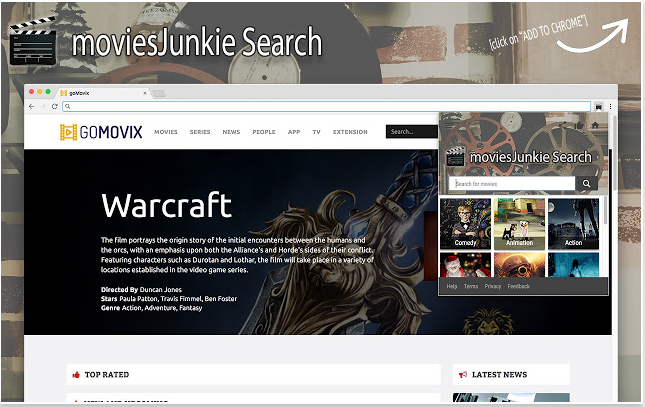
The above mentioned clone of VideoJunkie Search program developed by the same operators. Both programs are known as an ad-supported software that can be found on Chrome Web store as well. Besides, the main objective behind the creation of these advertising programs is to generate money for its developers by displaying targeted commercial ads on your every visited websites and new tab at the time of online browsing. In order to facilitate the display of its behavioral marketing, the program requires following privileges:
- Read and modify your online browsing history.
- Read and alter the data on your visited sites.
- Replace your default search engine to movie.eanswers.com.
Unpleasant Behaviors of VideoJunkie Search
Based on the research report, the toolbar responsible for redirecting the web surfers to one of the websites like 'hxxp://games.njoyapps.com/wim/lp/offer/?t1=42&t=movixhub' and 'hxxp://movie.medianetnow.com/wim/lp/offer/?t1=85&t=gomovix'. These websites associated with VideoJunkie Search suggest the computer users that the installation of this app is not completed if they do not install filmsNet Start and nJoyGames Search extension onto their PC. Here the main fact is that the application is installed completely, but it is related with the wide range of ad-supported toolbars that are especially designed to redirect the system users to few predetermined websites, including Movie.eanswers.com and Myprivatesearch.com.
As a result, the time that you spend on these websites, the more money the people behind this application earn from the ads displayed on your system screen. At the time of exploring content on the websites Gomovix.com and Movixhub.com associated with VideoJunkie Search, you might be rerouted to unwanted third party services like Amazon, Netflix and Hulu instant video via Tinyfier.com/gomovix?i=583306&t=nf. According to the security analysts, it is not a verified software in order to load media streams by Amazon Instant Video, Hulu and the Netflix. Its related web portals might look like as a search engine, but it is nothing more than redirect gateway to Search.yahoo.com and Myprivatesearch.com. Therefore, if you find this application annoying for you, then take immediate action for complete removal of VideoJunkie Search.
Click to Free Scan for VideoJunkie Search on PC
Learn To Remove VideoJunkie Search Using Manual Methods
Phase 1 : Show Hidden Files To Delete VideoJunkie Search Related Files And Folders
1. For Windows 8 or 10 Users : From the Ribbon’s View in My PC click on Options icon.

2. For Windows 7 or Vista Users : Open My Computer and tap on Organize button on the upper left corner and then to Folder and Search Options from the drop down menu.

3. Now go to the View tab and enable Show hidden files and folder options and then uncheck the Hide protected system operating files checkbox option below.

4. Finally look for any suspicious files in the hidden folders as given below and delete it.

- %AppData%\[adware_name]
- %Temp%\[adware_name]
- %LocalAppData%\[adware_name].exe
- %AllUsersProfile%random.exe
- %CommonAppData%\[adware_name]
Phase 2 : Get Rid of VideoJunkie Search Related Extensions Related From Different Web Browsers
From Chrome :
1. Click on Menu icon, hover through More Tools then tap on Extensions.

2. Now click on Trash icon on the extensions tab there next to suspicious extensions to remove it.

From Internet Explorer :
1. Click on Manage add-ons option from the drop down menu on going through Gear icon.

2. Now if you find any suspicious extension in the Toolbars and Extensions panel then right click on it and Delete option to remove it.

From Mozilla Firefox :
1. Tap on Add-ons on going through Menu icon.

2. In the Extensions tab click on Disable or Remove button next to VideoJunkie Search related extensions to remove them.

From Opera :
1. Press Opera menu, hover to Extensions and then select Extensions manager there.

2. Now if any browser extension looks suspicious to you then click on (X) button to remove it.

From Safari :
1. Click Preferences… on going through Settings Gear icon.

2. Now on Extensions tab click on Uninstall button to remove it.

From Microsoft Edge :
Note:–As there is no option for Extension Manager in Microsoft Edge so in order to sort out issues related with adware programs in MS Edge you can change its default homepage and search engine.
Change Default Homepage of Ms Edge –
1. Click on More(…) followed by Settings and then to Start page under Open With section.

2. Now select View advanced settings button and then in Search in the address bar with section, you can select Google or any other homepage as your preference.

Change Default Search Engine Settings of Ms Edge –
1. Select More(…) then Settings followed by View advanced settings button.

2. Under Search in the address bar with box click on <Add new>. Now you can choose from the available list of search providers or add you preferred search engine and click Add as default.

Phase 3 : Block Unwanted Pop-ups from VideoJunkie Search On Different Web Browsers
1. Google Chrome : Click Menu icon → Settings → Show advanced settings… → Content Settings… under Privacy section → enable Do not allow any site to show pop-ups (recommended) option → Done.

2. Mozilla Firefox : Tap on Menu icon → Options → Content panel → check Block pop-up windows in Pop-ups section.

3. Internet Explorer : Click Gear Settings icon → Internet Options → in Privacy tab enable Turn on Pop-up Blocker under Pop-up Blocker Section.

4. Microsoft Edge : Press More(…) option → Settings → View advanced settings → toggle on Block pop-ups.

Still having troubles in removing VideoJunkie Search from your compromised PC ? Then you don’t need to worry. You can feel free to ask questions to us about malware related issues.




