Technical Information on Windows Support Alert
Windows Support Alert virus is a fake system security pop-up that falsely informs the victimized users about non-existent issues on the computer. Such infections aim to scare the victim and convince them to call tech support scammers through a provided phone number. This tech support scam virus typically show up via user's browser. It opens a web browser and loads a phishing domain that is full of bogus Microsoft logos and alerts. For instance, such phishing web pages claim that the user recently visited a portal that contained malware and now the machine is infected. Therefore, the victimized users needs to contact Windows help desk for an immediate support service and resolve this issue by calling a toll-free number +1-855-393-4537.
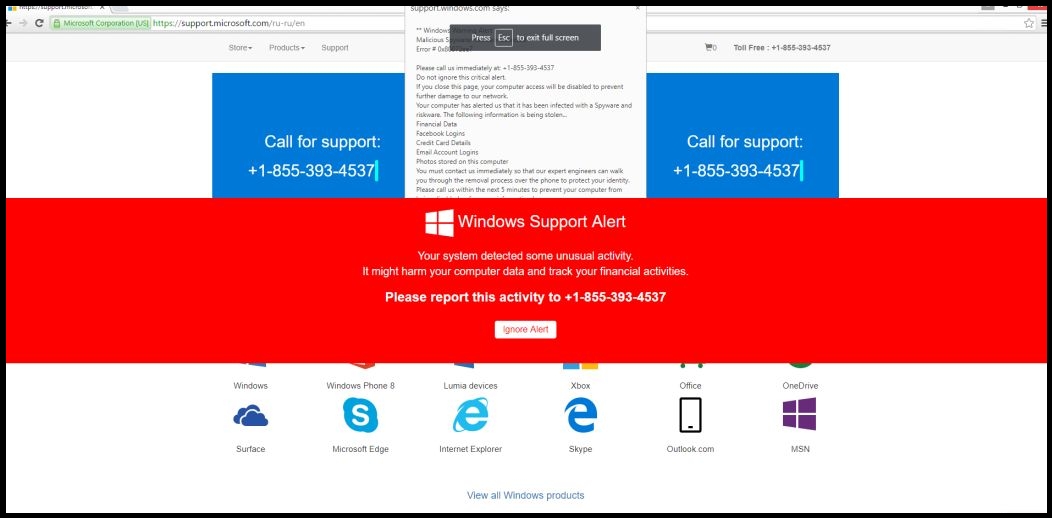
If you encountered Windows Support Alert messages on your PC screen, then RMV researchers suggest you run a full system scan with a powerful anti-spyware application and delete this threat from your computer. If you called these hackers, they would tell you lies about your machine and then ask you to allow them to connect to your system remotely, or even provide your credit card information. In most of the cases, scammers recommend buying some fake security programs that supposedly can fix problems, and they ask the victimized users to log into suspicious websites and provide personal data including credit card details. Obviously, the crooks behind Windows Support Alert threat just want to gather sensitive information that you enter and use it for illegal purposes.
How do Windows Support Alert occupy your system?
If these fake pop-ups show up repeatedly on your system screen, it means that a certain application is responsible for sending them to your computer. You have to find the source of Windows Support Alert and remove it. However, you should also learn how such rogue softwares hijack the Windows machine. There are number of ways how such threat can get into your device. It can be downloaded by a malicious Trojan that you installed in the past, and it can be sent to you through email or installed alongside with another tool that it is bundled with. In order to protect your system from unwanted program, you should use a credible anti-spyware shield that can protect your computer from a wide range of nasty apps. You should also avoid opening questionable emails or install freeware programs carelessly, because it is the easiest way to spread Windows Support Alert infection to your PC.
Click to Free Scan for Windows Support Alert on PC
How to Uninstall Windows Support Alert from Compromised System
Step:1 First of all, Reboot your PC in Safe Mode to make it safe from Windows Support Alert
(this Guide illustrates how to restart Windows in Safe Mode in all versions.)
Step:2 Now you need to View all Hidden Files and Folders that exist on different drives
Step:3 Uninstall Windows Support Alert from Control Panel

Step:4 How to Remove Windows Support Alert from Startup Items

Step:5 How to Remove Windows Support Alert from Localhost Files

Steps 6: How to Remove Windows Support Alert and Block Pop-ups on Browsers
How to Remove Windows Support Alert from IE
Open IE and Click on Tools. Now Select Manage add-ons

In the pane, under Toolbars and Extensions, Choose the Windows Support Alert extensions which is to be deleted



How to Uninstall Windows Support Alert from Google Chrome


How to Block Windows Support Alert on Mozilla FF



How to Get Rid of Windows Support Alert on Edge on Win 10




Following the above Manual Steps will be effective in blocking Windows Support Alert. However, if you are unable to accomplish these steps, click the button given below to scan your PC
Don’t forget to given your feedback or submit any question if you have any doubt regarding Windows Support Alert or its removal process




