Complete Explanation on Utililab.mysearchguardian.com
Utililab.mysearchguardian.com is identified as a dubious web page registered in 02 June 2015 by Maksym Tyshchenko. This phishing domain might affect your system and alter the default homepage settings in your favorite Internet browser without even seeking for your approval. If your browser has already been infected with this threat, then you probably can see Mysearchguardian.com or Utililab.mysearchguardian.com website as your default search engine every time when you launch Mozilla Firefox, IE, Chrome or any other web browser. In such circumstances, the RMV security investigators recommend you not to tolerate the threat existence and don’t allow it to continue its malicious activities onto your system. However, you should delete this hijacker without any doubt, if you don’t want to experience the issues caused by this virus.
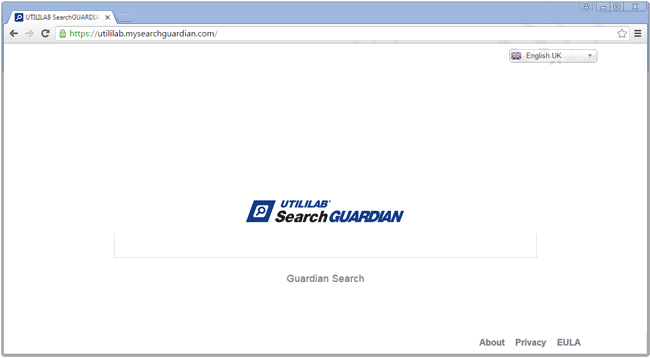
Malicious Consequences of Utililab.mysearchguardian.com
There is a reason why this web portal is sometimes called as a redirect virus. Once gets inside your PC, it alters the browsers’ shortcuts and make them launch indicated URL on every startup. As a result, the victimized users will be diverted to search engine that our security analysts have mentioned before each time when users open their Internet browser. Not only this is annoying for system users, but also not safe as well. Here, the RMV researchers must explain why the security vendors do not recommend using the Utililab.mysearchguardian.com or other indicated sites as their default search tool. First of all, it appears that the threat delivers a number of sponsored search results, that can guide the computer users to possibly insecure or infected domains.
Besides, it seems that the browser hijacker infections such as Utililab.mysearchguardian.com or Mysearchguardian.com gathers both personally and non-personal data or information about the system users, including details regarding infected device, contact information, payment details, activities on its fake search engine and so on. According to the Privacy Policy of this website, personal data and information can be recorded in case, if “you or someone acting on your behalf provides information to us”. Moreover, the Privacy Policy document of Utililab.mysearchguardian.com informs the users that captured data may be used to conduct analysis and research, such as consumer and market research, in order to customize and improve the websites, advertising, and products etc.
What happens after the data collected by Utililab.mysearchguardian.com?
Let our security team summarize everything for you and explain what this hijacker threat aims to do. For instance, the non-personal data or information which it gathers about your search behavior or web browsing helps to understand what type of products and services the system users is interested in. Based on such information, the threat can select the targeted third party advertisements for you and place these adverts within the search results or even display them as pop-up ads or banners. However, irritating ads typically frustrate the PC users in a short period of time, and then they start searching for the Utililab.mysearchguardian.com removal instructions. In this kind of situation, you can follow the steps mentioned below in this post for its complete elimination.
>>Free Download Utililab.mysearchguardian.com Scanner<<
Watch Video Tutorial to Get Rid of Utililab.mysearchguardian.com
Know How to Uninstall Utililab.mysearchguardian.com Manually From Windows PC
In order to do it, it is advised that, start your PC in safe mode by just following the steps:-
Step 1. Restart your computer and Press F8 button until you get the next window.

Step 2. After that on the new screen you should select Safe Mode option to continue this process.

Now Show Hidden Files As Follows :
Step 1. Go to Start Menu >> Control Panel >> Folder Option.

Step 2. Now Press View Tab >> Advance Setting category >> Hidden Files or Folders.

Step 3. Here you need to tick in Show hidden files, folder or drives.
Step 4. Finally hit Apply and then OK button and at the end close the current Window.
Time To Delete Utililab.mysearchguardian.com From Different Web browsers
For Google Chrome
Steps 1. Start Google Chrome and hot Menu icon at the top right corner of the screen and then select Settings option.

Step 2. Here you need to select required search provider in Search option.

Step 3. You can also manage search engine and make it your personalize setting by clicking on Make it default button.

Reset Google Chrome Now in given way:-
Step 1. Get Menu Icon >> Settings >> Reset settings >> Reset

For Mozilla Firefox:-
Step 1. Start Mozilla Firefox >> Setting icon >> Options.

Step 2. Press Search option and pick required search provider to make it default and also remove Utililab.mysearchguardian.com from here.

Step 3. You can also add other search option on your Mozilla Firefox.
Reset Mozilla Firefox
Step 1. Choose Settings >> Open Help Menu >> Troubleshooting >> Reset Firefox

Step 2. Again click Reset Firefox to eliminate Utililab.mysearchguardian.com in easy clicks.

For Internet Explorer
If you want to remove Utililab.mysearchguardian.com from Internet Explorer then please follow these steps.
Step 1. Start your IE browser and select Gear icon >> Manage Add-ons.

Step 2. Choose Search provider >> Find More Search Providers.

Step 3. Here you can select your preferred search engine.

Step 4. Now Press Add to Internet Explorer option >> Check out Make this my Default Search Engine Provider From Add Search Provider Window and then click Add option.

Step 5. Finally relaunch the browser to apply all modification.
Reset Internet Explorer
Step 1. Click on Gear Icon >> Internet Options >> Advance Tab >> Reset >> Tick Delete Personal Settings >> then press Reset to remove Utililab.mysearchguardian.com completely.

Clear browsing History and Delete All Cookies
Step 1. Start with the Internet Options >> General Tab >> Browsing History >> Select delete >> Check Website Data and Cookies and then finally Click Delete.

Know How To Fix DNS Settings
Step 1. Navigate to the bottom right corner of your desktop and right click on Network icon, further tap on Open Network and Sharing Center.

Step 2. In the View your active networks section, you have to choose Local Area Connection.

Step 3. Click Properties at the bottom of Local Area Connection Status window.

Step 4. Next you have to choose Internet Protocol Version 4 (TCP/IP V4) and then tap on Properties below.

Step 5. Finally enable the Obtain DNS server address automatically option and tap on OK button apply changes.

Well if you are still facing issues in removal of malware threats then you can feel free to ask questions. We will feel obliged to help you.




