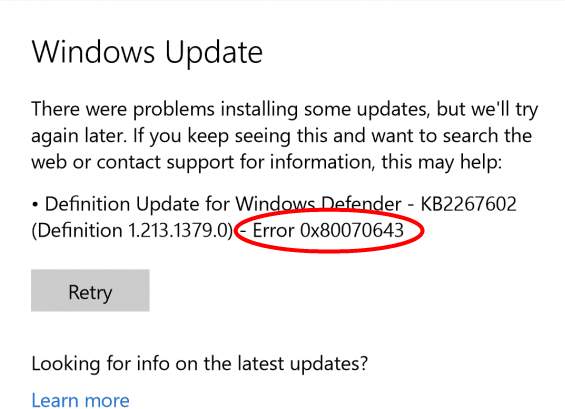Are you seeing Windows 10 update error 0x80070643 while using Windows 10? Is it hamper your System experience? Want to know behind its reason and searching for best tutorial guide to fix Windows 10 update error 0x80070643? If your answer is Yes for all the above queries then you are absolutely landed at the right place. Here, you will get an appropriate step-by-step solution to fix Windows 10 update error 0x80070643.
Quick Glance on Windows 10 update error 0x80070643
In terms of Operating System, Windows is one of the most widely used and user-friendly OS used by the billions of people across the global world. There are numerous variant of Windows OS is available but the latest version is Windows 10 that featured with several great and advanced features. To get its all features most of the people upgrade their OS.
While updating OS, it might possible that you are facing with an error message like Windows 10 update error 0x80070643. Actually 0x80070643 is a generic error faced by Windows 10 users while doing any operation including update or installation of the Microsoft Security essentials, Windows update installation and many others. The format of this error code containing letter and number. It often comes with an error message produced by system or programs. Regarding it’s fixing solution, you might also visit legitimate Microsoft’s forum link.
Causes Responsible Behind Windows 10 update error 0x80070643
- Malware or virus attack
- Unable to install latest Computer update
- Somehow your registry entries and System files gets corrupted or damaged.
- Failure of Windows update.
- Corruption of .NET framework installation.
- Disabled or corrupted of MS Office Source Engine.
Solution To Fix Windows 10 update error 0x80070643
Method 1 : Use System Restore on Windows 10
System Restore is one of the excellent feature of Windows PC. By using this feature, Windows 10 user can roll Windows Operating System back to the previous state. If somehow you are encountering with Windows 10 update error 0x80070643 while installing Cumulative Update KB4054517 or Windows 10 version 1709 then you can easily roll back PC to earlier date.
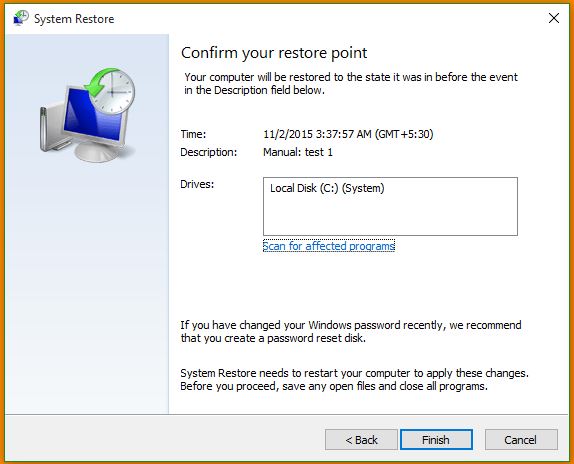
Method 2 : Uninstall KB4054517 Update
To fix Windows 10 update error 0x80070643, you have to remove KB4054517 Update and for this you have to follow these steps :
- Use “Win + R” key to launch Run.
- In the appeared Run box, type appwiz.cpl and hit on the “Enter” option to open the Program & Features option.
- On left side, you have to click on the “View installed updates” option.
- Now, scroll down to MS windows, right-click on KB4054517 update and then choose “Uninstall” option.
- At last, you have to restart your Windows PC.
Method 3 : Clear the Catroot2 Folder Contents
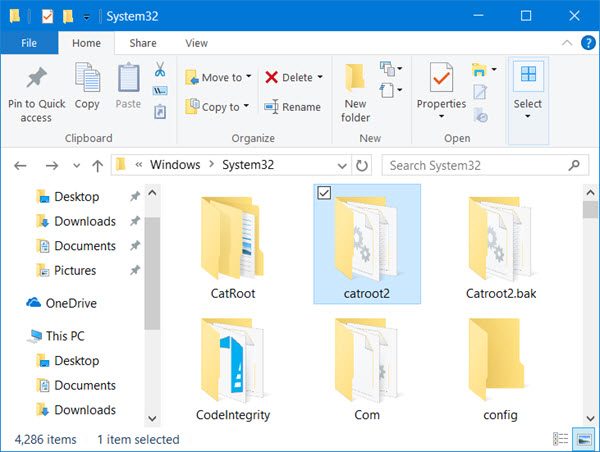
In Windows OS, Catroot and Catroot2 are the important folders which are mainly required while the updating procedure of Windows OS. This is why you must reset the Catroot2 folder if you are receiving Windows 10 update error 0x80070643. To rest these folders, follow the following steps :
- First of all, open the Command Prompt.
- Type the following command and hit on “Enter” key.
- net stop cryptsvc
- md %systemroot%\system32\catroot2.old
- xcopy %systemroot%\system32\catroot2 %systemroot%\system32\catroot2.old /sNow, delete all contents of Catroot2 folder
- After that type ‘net start cryptsvc’ (without quote) in CMD windows and click on ‘Enter’ key.
- Now your Catroot folder will be reset. Once you start the Windows update.
Method 4 : Install Updates Manually
- Right click on Computer or This PC and choose “Properties” option.
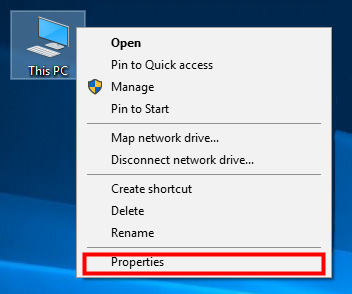
- In System window, you must check System type entry to see if your OS is 32-bit or 64-bit.
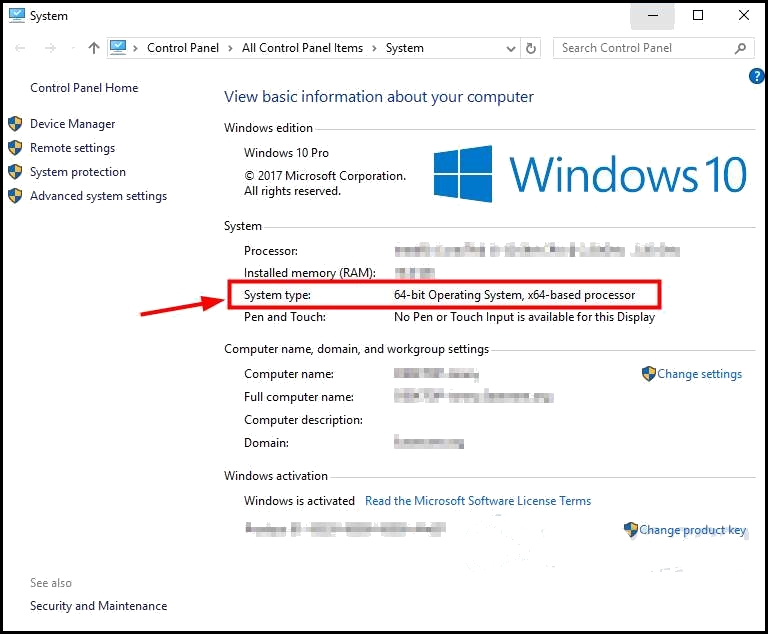
- Open the Windows Update and then after check the updates that you have failed to install.
- Copy the codes of failed updates that usually starting with KB.
- Now, go to “Microsoft Update Catalog” and choose codes for those updates.
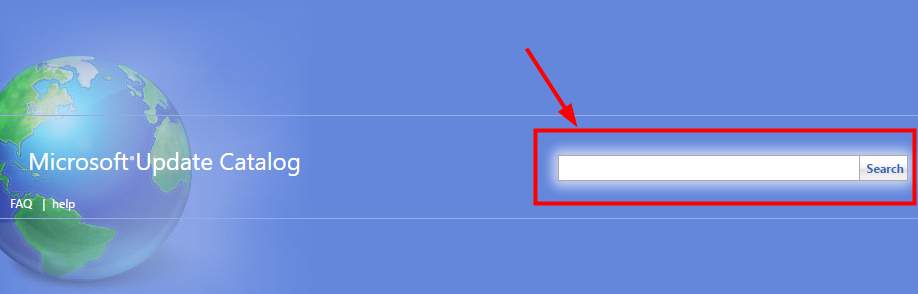
- Find update and click on “Download” button next to it.
Method 5 : Update or Repair Windows .NET Framework
Bear in your mind that .NET Framework plays a very crucial role in the software installation. It should be updated to latest variant and well installed. In order to fix Windows 10 update error 0x80070643, you must update or repair .NET Framework by following these steps :
- First of all, close all currently executing software.
- Go to Start button and click on it to choose “Control Panel” option.
- Next, click on the programs and ‘Program & Features” option.
- Now, locate the microsoft .NET Framework 4 Client Profile.
- Select it and click on Change/Uninstall option.
- On the appearing pop-up window choose option of “Repair .NET Framework 4 Client Profile” to its original state and after that click on the Next button.
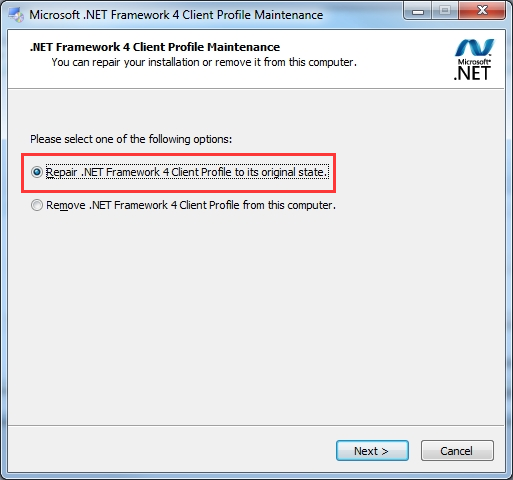
- Upon the successful repairing procedure, click on “Finish” button and then restart your PC.