An Overview of GamesFriendly Search
GamesFriendly Search is another deceptive and dubious browser extension developed by FriendlyAppz who is responsible for developing several unwanted program. Being developed by Friendly Appz, this extension is also enlisted entitled as Potentially Unwanted Program. Although, it is promoted in an attractive interface that claims user to make browsing experience faster, easier and more enjoyable. Before getting more details about GamesFriendly Search, take a closer look at its interface :
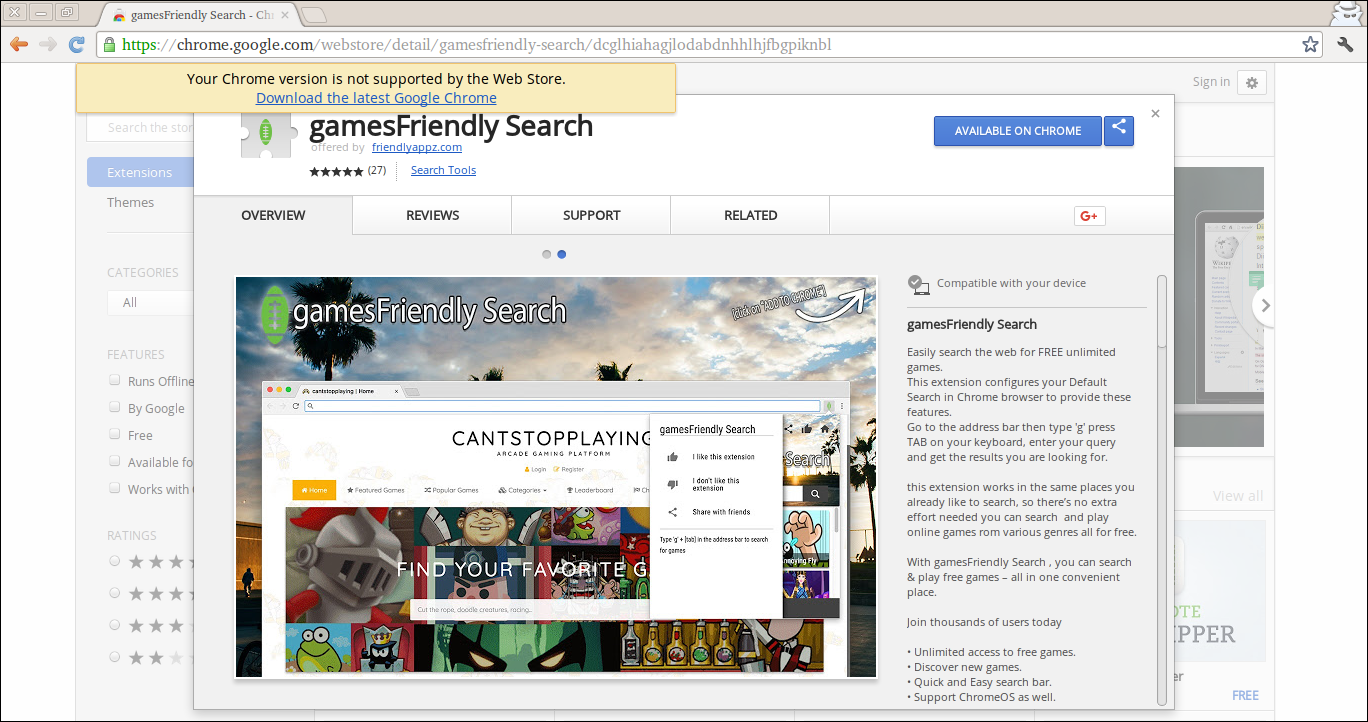
Complete Details & Working Tactics of GamesFriendly Search
Judged on its attractive interface and claims, most of the computer users take it as a legitimate or trusted application. But they have really no idea how it is harmful for their PC. This extension is specifically designed and created by hackers to alter your essential browser settings. After making unexpected modification, it delivers lots of annoying or irritating ads and cause interruption while surfing the web. It is responsible to alter the settings, your preferred search domain and set the malicious domain on new tab page and homepage. Once infecting browsers, it obtain several details about you and your browsing activities and later used all data for the illegal purposes. Once lurking inside the PC, it causes lots of inconvenience for Windows PC, some of them are as follows :
- Switched your browsers default homepage to its partner site.
- Makes System speed too much dull than before.
- Annoy you by causing too much interruption while surfing the web.
- Automatically convert your webpage text into hyperlink to cause redirection issue.
- Collects your all personal data and forward them to hackers with wrong intention.
Distribution Method of GamesFriendly Search
Being a potentially unwanted program, GamesFriendly Search often penetrate inside the Windows PC silently via several illegal means. It is available to download on Chrome Web store, https://chrome.google.com/webstore/detail/gamesfriendly-search/dcglhiahagjlodabdnhhlhjfbgpiknbl and official site, http://www.friendlyappz.com/. System user can easily download such an unwanted program from there. But most of the cases, it packed along with the cost-free or shareware packages downloaded by System users carelessly from the Internet. The bundling method is really one of the main source of PUP infiltration.
If you really want to avoid your System having such an unwanted program then you must be cautious and attentive while downloading any freeware packages. Users must read the terms & conditions completely and accept EULA. Apart from these, they must select Advanced/Custom option instead of Typical/Default one. Through, these way you can easily avoid your PC against the attack of GamesFriendly Search.
Click to Free Scan for GamesFriendly Search on PC
Know How to Remove GamesFriendly Search – Adware Manually from Web Browsers
Remove malicious Extension From Your Browser
GamesFriendly Search Removal From Microsoft Edge
Step 1. Start your Microsoft Edge browser and go to More Actions (three dots “…”) option

Step 2. Here you need to select last Setting option.

Step 3. Now you are advised to choose View Advance Settings option just below to Advance Settings.

Step 4. In this step you have to Turn ON Block pop-ups in order to block upcoming pop-ups.

Uninstall GamesFriendly Search From Google Chrome
Step 1. Launch Google Chrome and select Menu option at the top right side of the window.
Step 2. Now Choose Tools >> Extensions.
Step 3. Here you only have to pick the unwanted extensions and click on remove button to delete GamesFriendly Search completely.

Step 4. Now go to Settings option and select Show Advance Settings.

Step 5. Inside the Privacy option select Content Settings.

Step 6. Now pick Do not allow any site to show Pop-ups (recommended) option under “Pop-ups”.

Wipe Out GamesFriendly Search From Internet Explorer
Step 1 . Start Internet Explorer on your system.
Step 2. Go to Tools option at the top right corner of the screen.
Step 3. Now select Manage Add-ons and click on Enable or Disable Add-ons that would be 5th option in the drop down list.

Step 4. Here you only need to choose those extension that want to remove and then tap on Disable option.

Step 5. Finally Press OK button to complete the process.
Clean GamesFriendly Search on Mozilla Firefox Browser

Step 1. Open Mozilla browser and select Tools option.
Step 2. Now choose Add-ons option.
Step 3. Here you can see all add-ons installed on your Mozilla browser and select unwanted one to disable or Uninstall GamesFriendly Search completely.
How to Reset Web Browsers to Uninstall GamesFriendly Search Completely
GamesFriendly Search Removal From Mozilla Firefox
Step 1. Start Resetting Process with Firefox to Its Default Setting and for that you need to tap on Menu option and then click on Help icon at the end of drop down list.

Step 2. Here you should select Restart with Add-ons Disabled.

Step 3. Now a small window will appear where you need to pick Reset Firefox and not to click on Start in Safe Mode.

Step 4. Finally click on Reset Firefox again to complete the procedure.

Step to Reset Internet Explorer To Uninstall GamesFriendly Search Effectively
Step 1. First of all You need to launch your IE browser and choose “Internet options” the second last point from the drop down list.

Step 2. Here you need to choose Advance tab and then Tap on Reset option at the bottom of the current window.

Step 3. Again you should click on Reset button.

Step 4. Here you can see the progress in the process and when it gets done then click on Close button.

Step 5. Finally Click OK button to restart the Internet Explorer to make all changes in effect.

Clear Browsing History From Different Web Browsers
Deleting History on Microsoft Edge
- First of all Open Edge browser.
- Now Press CTRL + H to open history
- Here you need to choose required boxes which data you want to delete.
- At last click on Clear option.
Delete History From Internet Explorer

- Launch Internet Explorer browser
- Now Press CTRL + SHIFT + DEL button simultaneously to get history related options
- Now select those boxes who’s data you want to clear.
- Finally press Delete button.
Now Clear History of Mozilla Firefox

- To Start the process you have to launch Mozilla Firefox first.
- Now press CTRL + SHIFT + DEL button at a time.
- After that Select your required options and tap on Clear Now button.
Deleting History From Google Chrome

- Start Google Chrome browser
- Press CTRL + SHIFT + DEL to get options to delete browsing data.
- After that select Clear browsing Data option.
If you are still having issues in the removal of GamesFriendly Search from your compromised system then you can feel free to talk to our experts.




