This post is mainly created to help Windows 10 user who are getting error message ‘Windows 10 update isn’t working’. In this post, user will get the effective tips through which they can easily resolve their issue.
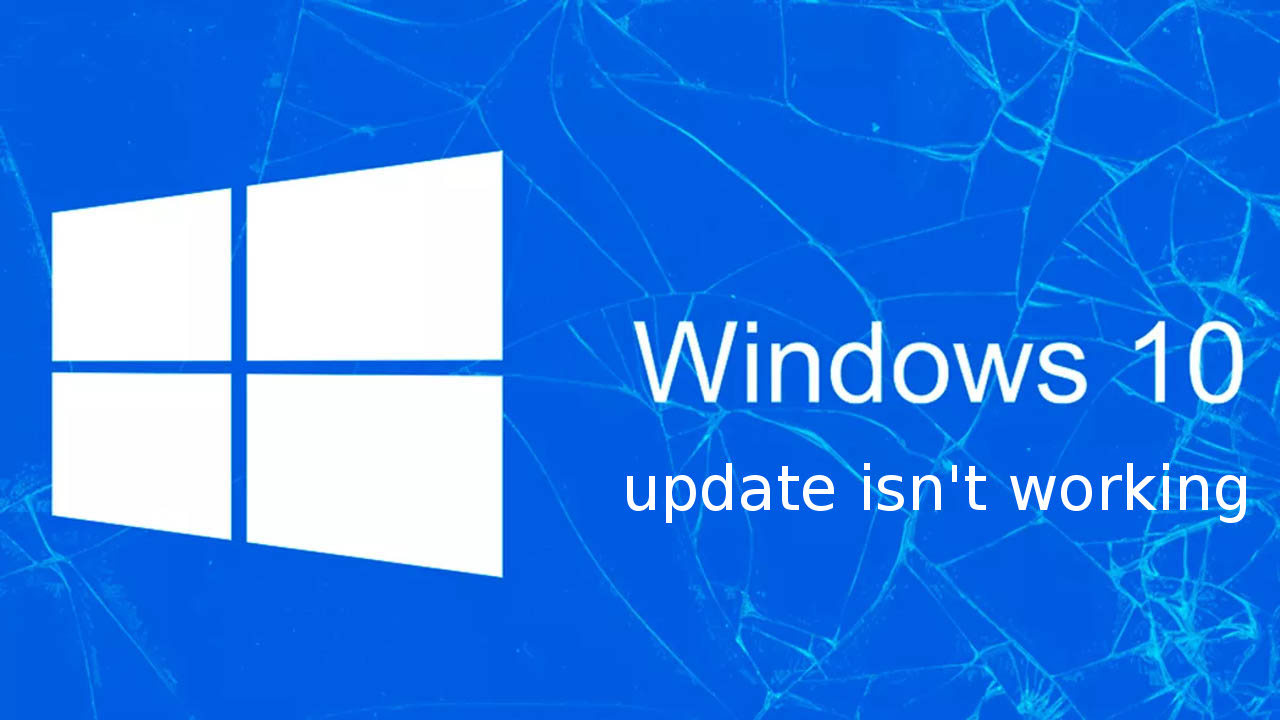
Know About ‘Windows 10 update isn’t working’ Error
Being a System user, we all are familiar with the fact that Windows 10 is one of the biggest and most widely used variant of Windows Operating System. It has packed with great and advanced features but like other variant of Windows System, it came with several issues and bugs which forced people to either roll back to predecessor variant of Windows PC. If you are also Windows 10 user and somehow you are facing with ‘Windows 10 update isn’t working’ error message then no need to be panic. Follow the below mentioned effective tips as in the exact order.
Best 5 Tips To Fix ‘Windows 10 update isn’t working’ Error
Tips 1 : Use System Restore Feature To Roll Back
-
- Go to Start menu from Taskbar at bottom of your screen
- Then after go to Settings option that appeared just above the Power button.
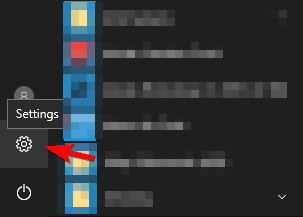
-
- On the next window, click on Update & Security tab.
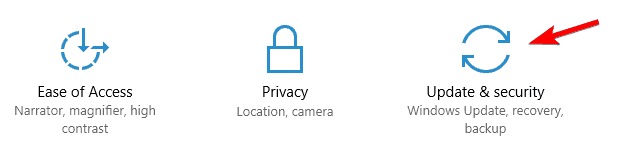
-
- In the new opened window, choose Update History option and after that find last successful update installed on your System.
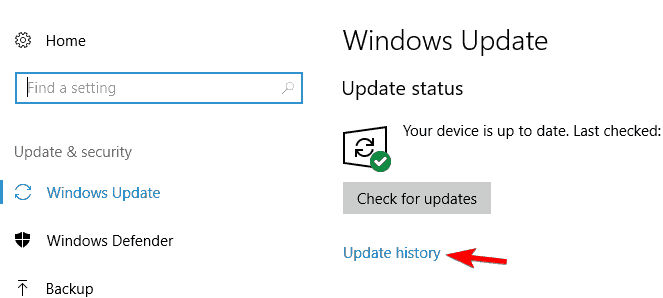
Tips 2 : Uninstall Bad Update
-
- Go to start > Settings > Update & Security.
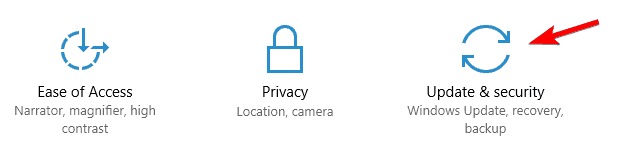
-
- On the next window, choose Update History option. Now, you will see the list of updates that installed on your Windows PC.
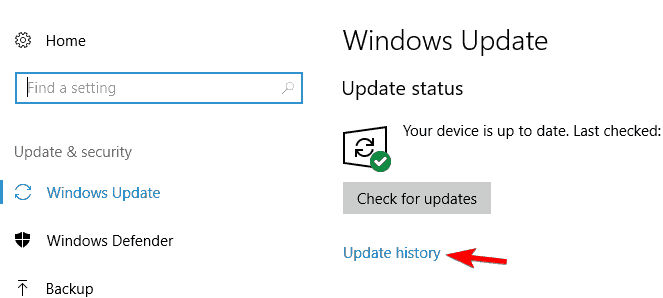
-
- From the appeared window, choose ‘Uninstall Updates’ option and just click on it.
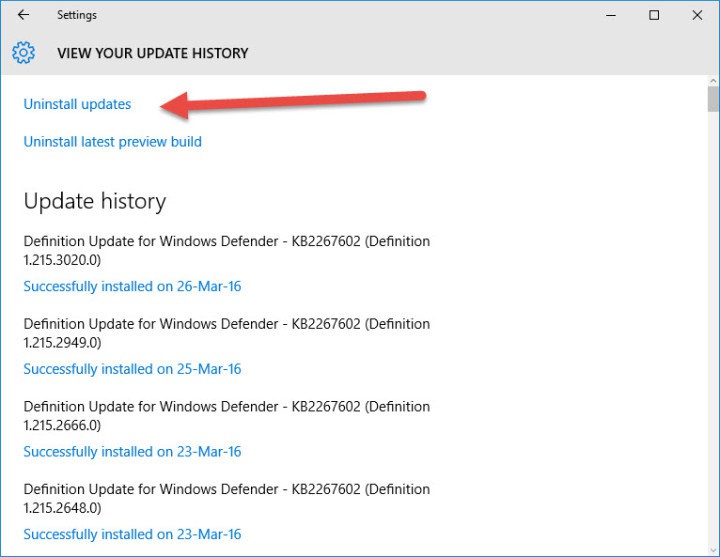
-
- Now, a new window will pop up on your screen which displays new updates that are installed on PC.
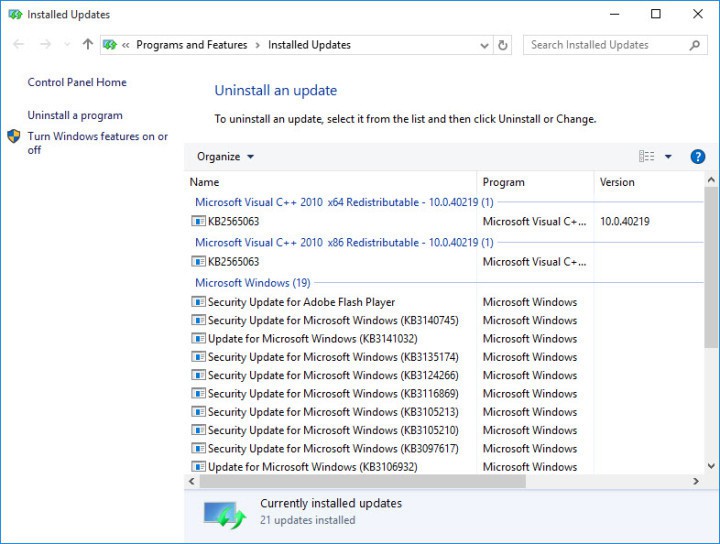
- You can select to uninstall any updates but you must proceed the procedure with too much caution.
Tips 3 : Use Microsoft’s Troubleshooter
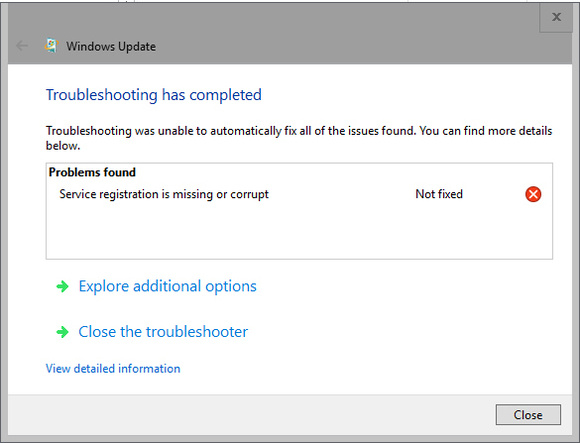
Use of Microsoft’s Troubleshooter is an excellent solution to fix ‘Windows 10 update isn’t working’ error or other issues. It really solves issue but it is rather speedy and basic to execute. Download Windows Update troubleshooter on your Windows PC. After that go to Advanced settings and then choose option of ‘Apply repairs Automatically.
Tips 4 : Install The Fresh Version of Windows PC
Installing of Windows PC freshly using MS Windows 10 install drive is best solution to fix ‘Windows 10 update isn’t working’ error. But before installing a fresh version, you must create a backup of your all stored data on an external drive because this option will erase your all data. You must also write the product ID of your Windows PC at safe place.
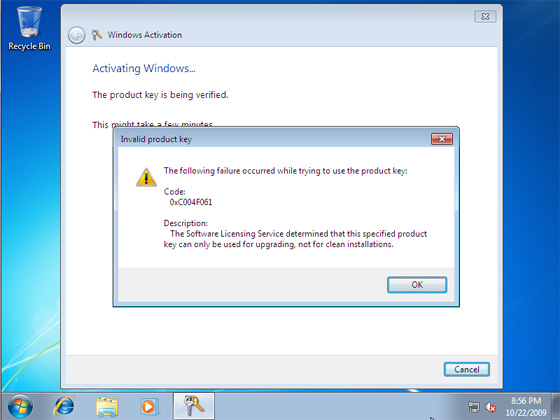
Tips 5 : Scan Your Windows PC
Error, Windows 10 update isn’t working may also appear when Windows 10 is contaminated with a System infection. Therefore System users must scan their PC for detecting malware. By scanning PC with appropriate and effective anti-virus utility, you can easily make your PC malware free. So, scan your PC on the regular basis.
You may also visit – https://www.removemalwarevirus.com/how-to-fix-windows-update-error-code-80072ee2
