The update KB4056892 on Windows 10 is perhaps one of the most hated patches of the moment. As many users have reported that this update often breaks PC, leaving them unable to use their devices. Thus, taking into account for this situation, users are eager and looking for a quick solution in order to block KB4056892 update from installing on Windows 10. As from now, it is highly recommended you to restrain from installing it due to a high risk of a fatal system crash. By simply uninstalling the update of Windows 10 doesn’t solve the problem at all as the OS will download it again and again. So, how exactly and easily you can block KB4056892 update from installing on Windows 10 the manual methods are given below. Just go through it and get your problem resolved.
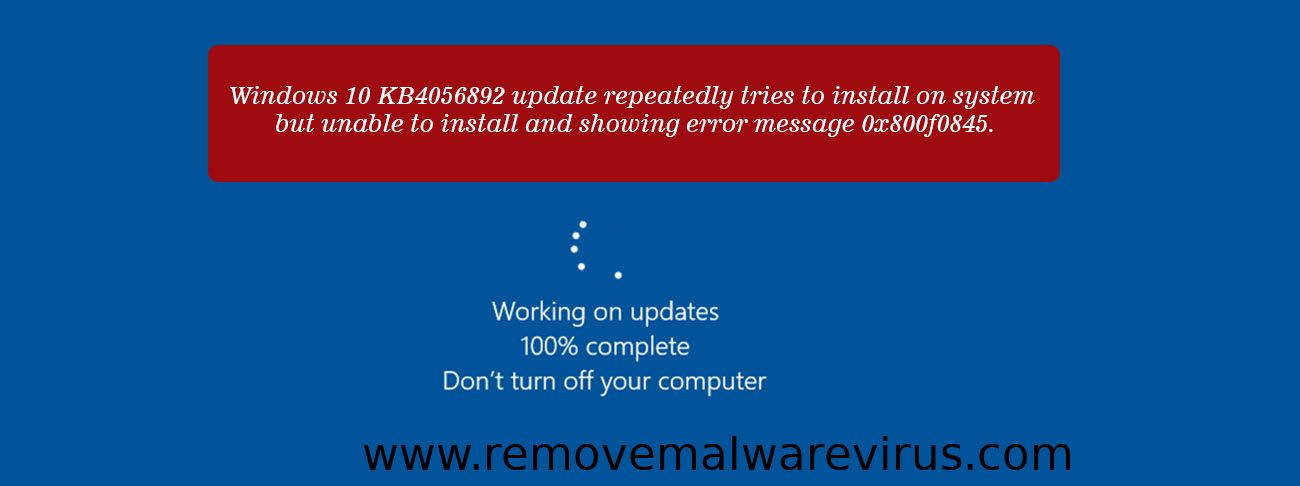
Manual Methods To Block KB4056892 Update From Installing On Windows 10
Method 1: Disable Windows Update
- Step 1: Go to Start > type Run > launch the Run window.
- Step 2: Type services.msc > press Enter key.
- Step 3: Locate the Windows Update service > double click on it to open it.
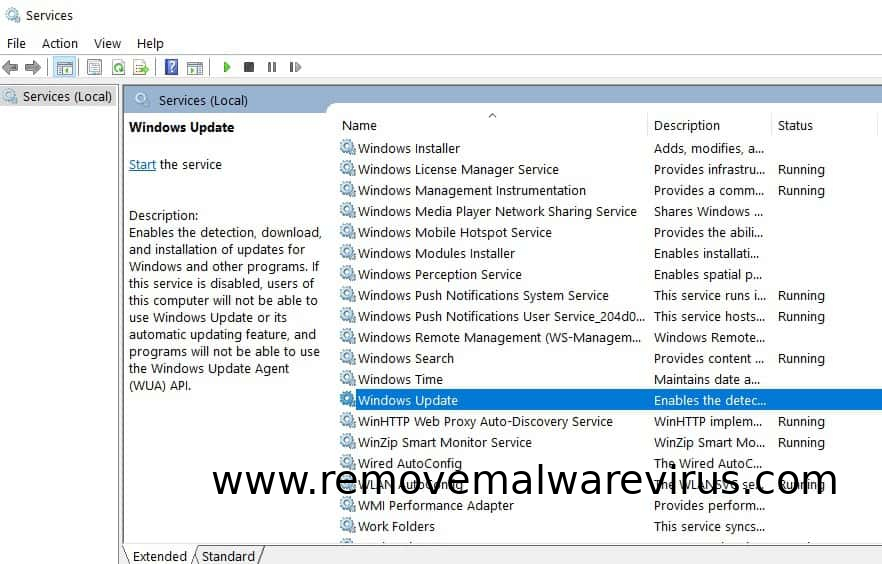
- Step 4: After going to the General tab > Startup Type> select Disable.
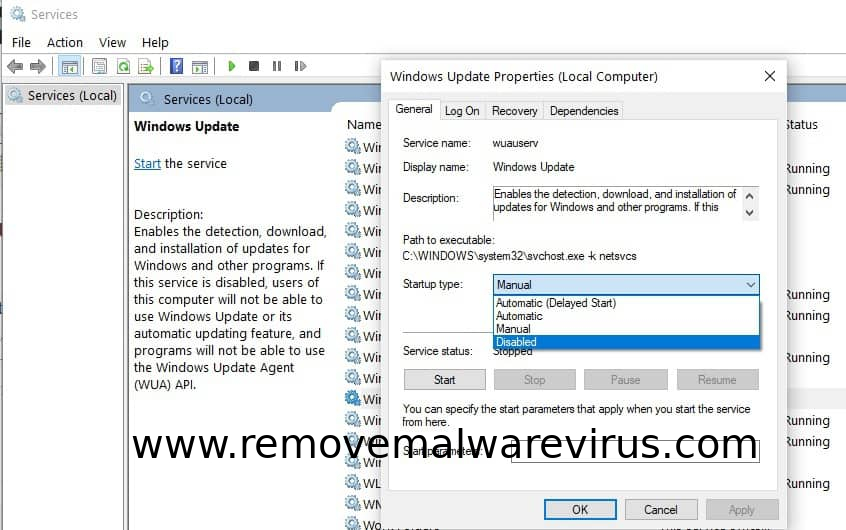
- Step 5: Now, Restart your PC > see no updates should be installed until you turn on the Windows Update service again.
Method 2: Pause Windows 10 Update
By regularly installing the latest updates on your computer, and want to simply avoid installing of KB4056892 update in particular, then one of the best solutions is to pause Windows 10 updates. Hopefully, this will give Microsoft enough time to fix and overcome from the problematic updates.
- Step 1: At first go to Settings > Updates & Security > Advanced Settings.
- Step 2: Turn on the Pause updates toggle in Windows 10.
- Step 3: Restart your computer.
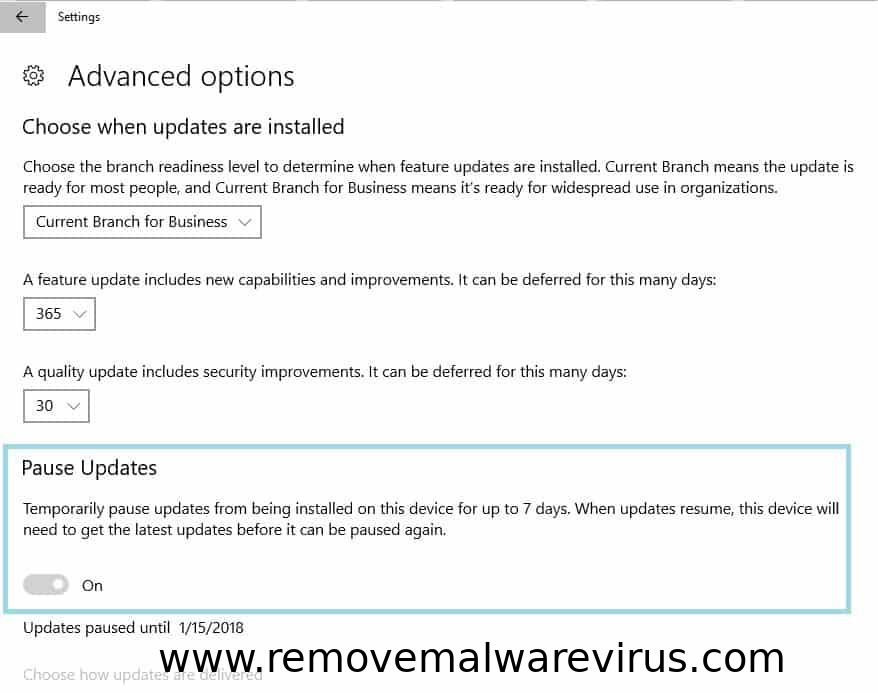
Thus, these are the two simple and working methods which will help you to block KB4056892 Update from installing on Windows 10. Although you can not defer the update for an indefinite time, just you can block it from installing on your computer at least some or a few days.
