Know How To Fix Windows 10 Update Error 0x80070002 & 0x80070003

0x80070002 & 0x80070003 is yet another Windows 10 update error. It mainly emerges when the user accesses Windows Update, and finds the available Windows 10 update and attempts to run it. The update starts loading, then freezes at some point and displays an error code 0x80070002 & 0x80070003. In most of the cases, the 0x80070002 error code is seen while upgrading from Windows 7 or 8 to Windows 10. Given below are the following manual methods which will help you to figure out that what you have to do in order to get rid or fix Windows 10 update error code 0x80070002 & 0x80070003.
Mannual Guide To Fix Windows 10 Update Error Code 0x80070002 & 0x80070003
Method 1: Navigate To Software Distribution Folder & Remove All Temporary Update Files
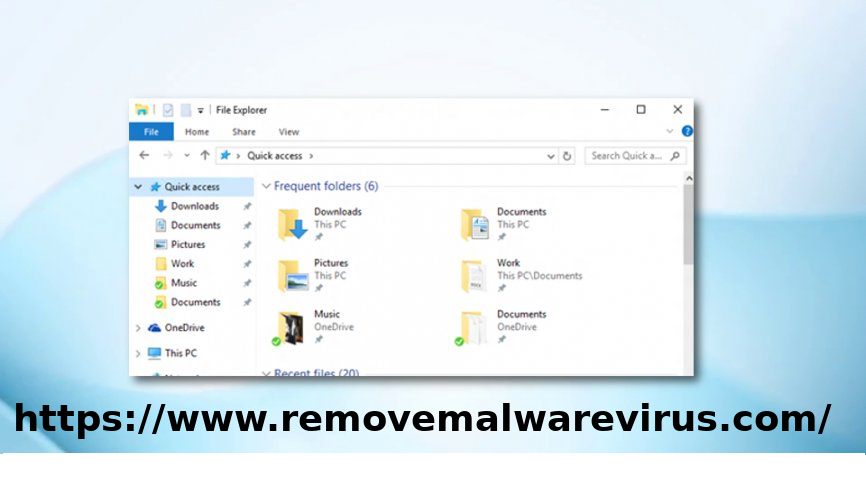
- Step 1: At first click on Win key and type File Explorer.Fix Windows 10 Update Error Code 0x80070002 or 0x80070003.
- Step 2: After then double-click the hard disk (e.g.:/C) which contains a Windows installer.
- Step 3: Now locate the Windows folder, click twice on it and delete everything that is stored in it.
- Step 4: Again, if you are asked for an administrator password, enter it and then proceed.
- Step 5: Now get back to the SoftwareDistribution folder and find Download sub-folder on it. Delete all files from it as well.
Method 2: Terminate Windows Update Service
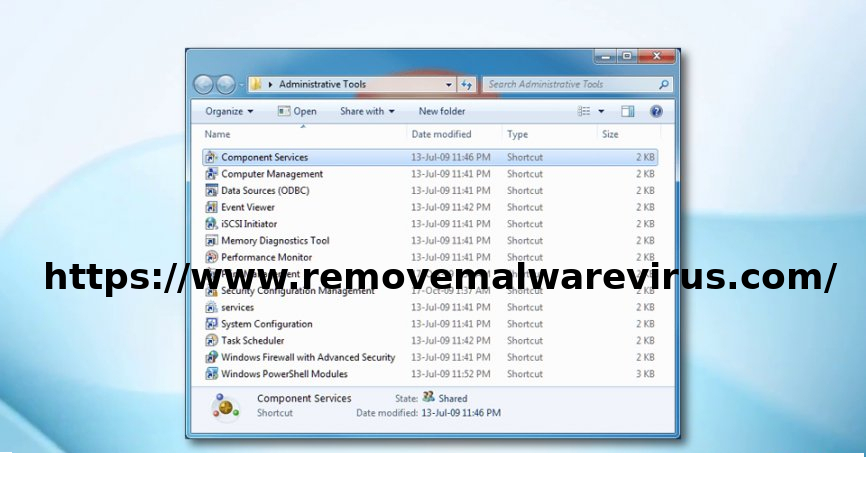
- Step 1: At first click on Win key and type Administrative Tool.
- Step 2: Then select the first option from the search results, and then double-click the Services.
- Step 3: If you receive a confirmation window, type in your administrator password to proceed.
- Step 4: Now, click the Name column to sort names in reverse order.
- Step 5: Lastly, find Windows Update, right-click on it, and select Stop.
Method 3. Restart-Service Of Windows Update That You Have Terminated Before
- Step 1: At first click Win key and type Administrative Tools. Open it.
- Step 2: Now find and double-click on Services.
- Step 3: If an administrator password is required, enter it to proceed.
- Step 4: Then after, click the Name column to sort names in reverse order.
- Step 5: Lastly, find Windows Update, right-click on it, and select Start.
All the above-mentioned steps have had to help you to fix Windows Update Error bug 0x80070002 & 0x80070003. In, case, if you still receive a pop-up message while upgrading, try the next method. So, to overcome this problem it is very essential of having a habit of back-up of the system for any critical information you might have, and if it is highly sensitive, then keep it in a very appropriate place. Thus, in case if you still face problems to fix Windows Update Error bug 0x80070002 & 0x80070003 then immediately refer to the Windows system service center in order to resolve and fix the issue.
