ERROR #AP7MQ79 pop-ups : Complete Research
ERROR #AP7MQ79 Pop-ups can appear at any time on your web browser and can be quite confusing. Actually these pop-ups are generated on web browser with Windows logo just to intimidate users so that they believe it is legitimate warning from Microsoft. If you are also in similar situation and bearing the brunt due to ERROR #AP7MQ79 Pop-ups, you need to calm down. There is nothing to worry as these messages are simply hoax and not associated with Microsoft. Actually ERROR #AP7MQ79 pop-ups are the result of some potentially unwanted program that you might have installed on web browsers knowingly or without any consent. Eventually it will result or will redirect compromised browser to insecure web pages and will mislead users pertaining to some critical Windows warning and error messages.
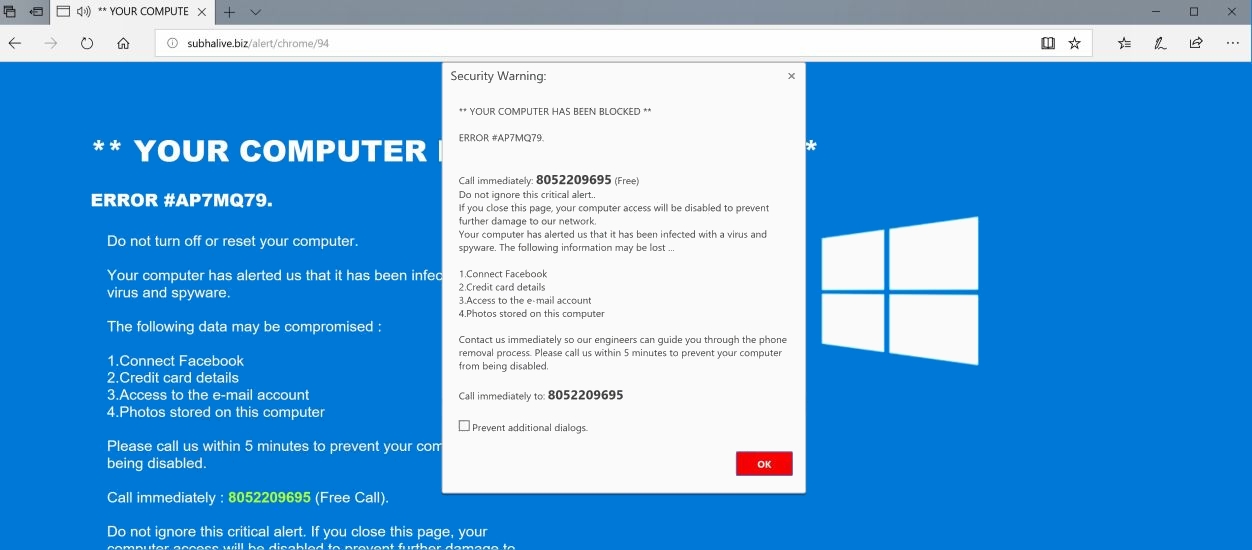
Many times users happen to believe that all is not right and something is suspicious in their PC as soon as they receive ERROR #AP7MQ79 pop-ups. What more vendors being generating such warning messages do not leave any tricks in the books unturned and activate Technical support tactics and features which are managed by con artists. These are special scripts which are made to load as full web page or screen mode on the compromised PC with infected browsers. What else, in order to trap Windows users, short audio clip will be played in the background that will make users believe such computerized voice is from Technical support really willing to help out them by cleaning malware from PC and in fixing ERROR #AP7MQ79 pop-ups. These are nothing but gimmicks just to convince users to seek assistance from so called Tech support which are nothing but scam to trick users. They will further ask users to contact on toll free phone number as 805-220-9695. We advise not to make calls or contact on such phone number no matter how legit it might appear to be. In some cases victims facing ERROR #AP7MQ79 pop-ups might receive alerts as given below:
YOUR COMPUTER HAS BEEN BLOCKED ERROR #AP7MQ79 Call immediately: 8052209695 (Free) Do not ignore this critical alert. If you close this page, your computer access will be disabled to prevent further damage to our network. Your computer has alerted us that it has been infected with a virus and spyware. the following information may be lost.
1. Connect Facebook
2. Credit Card details
3. Access to the e-mail account
4. Photos stored on this computer
Contact us immediately so our engineers can guide you through the phone removal process. Please call us within 5 minutes to prevent your computer from being disabled. Call immediately to: 8052209695'
On seeing such Warning alerts users get panic and believe it to be real. If they seek assistance they will end up in becoming victim of hackers. This is why it is advised not to believe and rely on such scary ERROR #AP7MQ79 pop-ups. Unfortunately if you are getting any such messages follow the ERROR #AP7MQ79 pop-ups Removal Guide included below in this post. Good luck!!
Click to Free Scan for ERROR #AP7MQ79 on PC
Step:1 Remove ERROR #AP7MQ79 or any Suspicious Program from Control Panel resulting in Pop-ups
- Click on Start and in Menu, Select Control Panel.

- In Control Panel, Search for ERROR #AP7MQ79 or any suspicious program

- Once found, Click to Uninstall ERROR #AP7MQ79 or related program from list of Programs

- However, if you are not sure do not Uninstall it as this will remove it permanently from the system.
Step:2 How to Reset Google Chrome to Remove ERROR #AP7MQ79
- Open Google Chrome browser on your PC
- On the top right corner of the browser you will see 3 stripes option, click on it.
- After that click on Settings from the list of menus available on chrome’s panel.

- At the end of the page, a button is available with option to “Reset settings”.

- Click on the button and get rid of ERROR #AP7MQ79 from your Google Chrome.

How to Reset Mozilla Firefox to Uninstall ERROR #AP7MQ79
- Open Mozilla Firefox web browser and click on the options icon with 3 stripes sign and also click on help option with (?) mark.
- Now click on “Troubleshooting Information” from the given list.

- Within the upper right corner of the next window you can find “Refresh Firefox” button, click on it.

- To reset your Mozilla Firefox browser simply click on “Refresh Firefox” button again, after which all unwanted changes made by ERROR #AP7MQ79 will be removed automatically.
Steps to Reset Internet Explorer to Get Rid of ERROR #AP7MQ79
- You need to close all Internet Explorer windows which are currently working or open.
- Now open Internet Explorer again and click on Tools button, with wrench icon.
- Go to the menu and click on Internet Options.

- A dialogue box will appear, then click on Advanced tab on it.
- Saying Reset Internet Explorer Settings, click on Reset again.

- When IE applied the default settings then, click on Close. And then click OK.
Restart the PC is a must for taking effect on all the changes you have made.
Step:3 How to Protect your PC from ERROR #AP7MQ79 in Near Future
Steps to Turn On Safe Browsing Features
Internet Explorer: Activate SmartScreen Filter against ERROR #AP7MQ79
- This can be done on IE Versions 8 and 9. It mailnly helps in detecting ERROR #AP7MQ79 while browsing
- Launch IE
- Choose Tools in IE 9. If you are using IE 8, Find Safety option in Menu
- Now Select SmartScreen Filter and opt for Turn on SmartScreen Filter
- Once done, Restart IE

How to Enable Phishing and ERROR #AP7MQ79 Protection on Google Chrome
- Click on Google Chrome browser
- Select Customize and Control Google Chrome (3-Bar Icon)
- Now Choose Settings from the option
- In the Settings Option, Click on Show advanced Settings which can be found at the bottom of the Setup
- Select Privacy Section and click on Enable Phishing and Malware Protection
- Now Restart Chrome, this will keep your browser safe from ERROR #AP7MQ79

How to Block ERROR #AP7MQ79 Attack and Web Forgeries
- Click to Load Mozilla Firefox
- Press on Tools on Top Menu and Select options
- Choose Security and enable check mark on following
- warn me when some site installs add-ons
- Block reported Web forgeries
- Block reported attack Sites

If still ERROR #AP7MQ79 exists on your system, Scan your PC to detect and Get Rid of it
Kindly submit your question, incase if you wish to know more about ERROR #AP7MQ79 Removal




