It is very annoying when you have to print something important and suddenly ‘Printer Offline’ error occurs. Because of the error, your printer stop printing and it display offline status on the computer screen. Offline status clearly means that the printer can’t communicate with the computer. in some cases it has been seen that the printer unexpectedly goes offline while it was printing copies. If you are also the victim of this problem then don’t worry, this article will guide you to fix ‘Printer Offline’ error in Windows 10, 8 or 7.
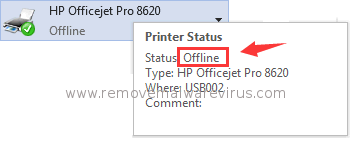
What Causes ‘Printer Offline’ Error In Windows 10, 8 Or 7?
Usually the printer offline error appear when your Windows system found that the printer is not available. But the problem deepens because operating system fails to find out if the printer is offline or there is some connectivity problem. ‘Printer Offline’ error in Windows 10, 8 or 7 may occur sometime due to hardware problem such as disconnected cable. The error can also occur due to software problem too which include incompatible and corrupted driver files. Apart from that there are some other reason too, such as :
- When connection between printer and computer is slow
- When your printer has encountered some internal error
- When there are numerous incomplete prints in queue
How To Resolve Printer Offline Error?
Before you try some complicated solution, try to update your driver software. Outdated, incompatible and corrupted driver software may be the guilty behind ‘Printer Offline’ error in Windows 10, 8 or 7. After updating the driver software, restart your printer as well as system and see if the error is resolved or not. If the error still appear then try following troubleshooting steps :
Method 1 : Fix ‘Printer Offline’ Error With Print Spooler
- Go to Start menu, in search box type Services, press Enter
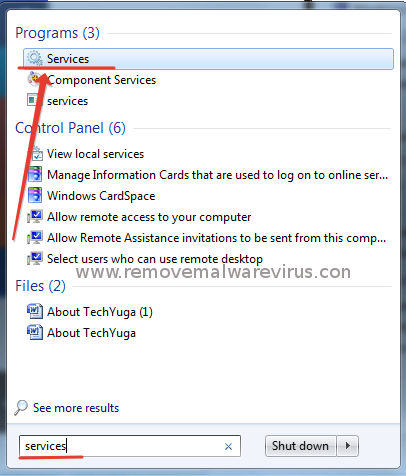
- After that you need to select Services option from results
- New window will open. Scroll down and select “Print Spooler”
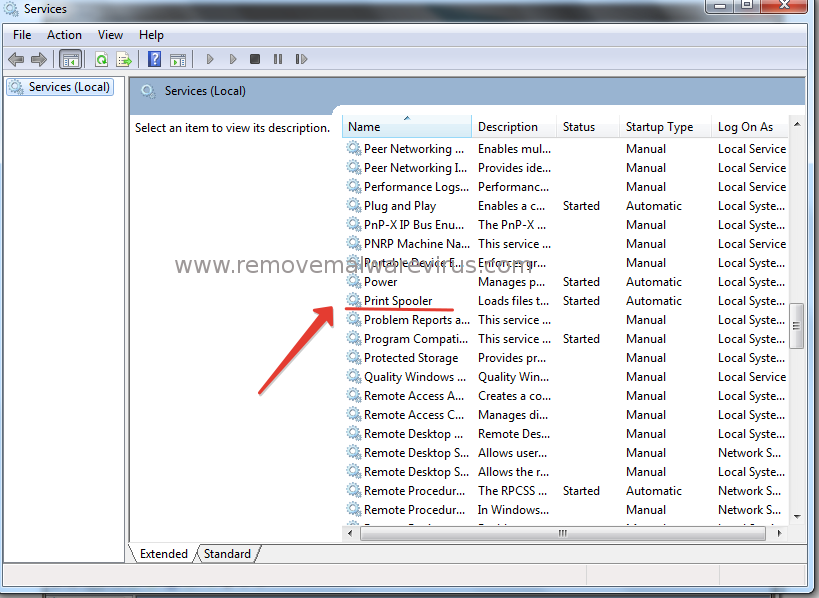
- Right click on Print Spooler then click Properties option
- From drop down menu, Set Startup as Automatic
- Click on Start and wait till Print Spooler start.
- Finally you have to click on the Apply button
Method 2 : Uncheck “Use Printer Offline” Option
- Go to Start menu, type Devices in search box , press Enter
- Select Devices and Printers from search results
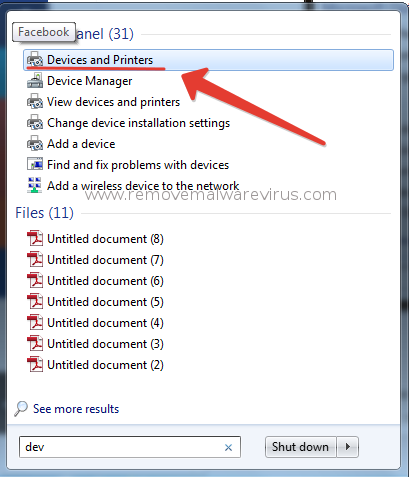
- Find your printer and click on “See what’s printing”
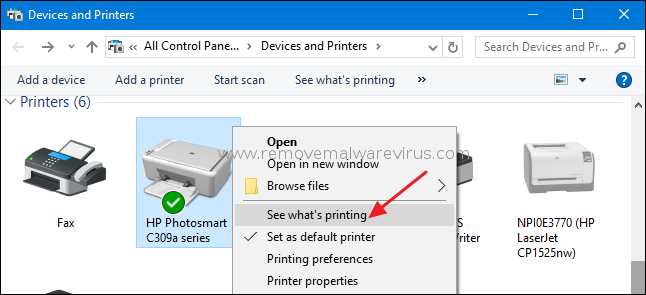
- Now click on Printer tab and uncheck “Use Printer Offline”

If you follow the above described troubleshooting steps properly, you can resolve ‘Printer Offline’ error in Windows 10, 8 or 7. Enjoy Printing!!
