If you are encountering with Google Chrome displays Failed – Network Error while trying to download and install anything from Chrome Web Store then need not to be get panic because there is an appropriate way or solution through which you can easily fix Google Chrome displays Failed – Network Error. So, keep reading this post completely.
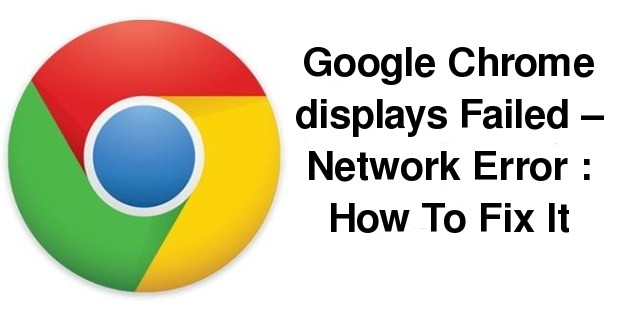
Know About Google Chrome displays Failed – Network Error
With the enhancement in the use of Internet, number of errors being faced by users. As Google Chrome is one of the most popular and widely used browser, thus there are several System users who have complained about the Google Chrome errors. Among all errors, Google Chrome displays Failed – Network Error is one of the most common error faced by almost all Chrome users.
This type of error message is usually appear on screen when users is trying to store or save anything from the Chrome web store. Behind this error, Firewall is one of the main culprit. To fix error, there are numerous things to do but some of the most popular or effective solution is listed below.
Tips To Fix “Google Chrome displays Failed – Network Error”
Solution 1 : Disable Third-Party Extension From Guest Mode
- First of all launch your Chrome browser.
- Click on profile name or the people from top right side of Google Chrome browser.
- From the drop-down options, click on Guest option.
- After that type chrome:://extensions/ in address bar and then hit on Enter key.
- Uncheck the Enable beside extension that you really want to disable.
Solution 2 : Disable The Third-Party Downloader
Most of the cases Google Chrome displays Failed – Network Error when you download anything in Google Chrome if you other active downloader. By disabling or uninstalling third-party downloader, you can easily fix Google Chrome displays Failed – Network Error
Solution 3 : Disables Firewall or Antivirus
Sometimes firewall or antivirus can easily interrupt in the Google Chrome browser which as a result you may see Google Chrome displays Failed – Network Error while downloading in any files. So, it is highly advised you to disable the firewall or third-party antivirus application temporarily.
Solution 4 : Clean Boot
Most of the System users have no any idea that which third-party service is interrupting in the Google Chrome. This is why, System users must perform a procedure to clean boot. Try to identify which third-party service is causing the issue and then uninstall or disable it if necessary.
Solution 5 : Re-Install Google Chrome Browser
It is the last and effective solution to fix Google Chrome displays Failed – Network Error. So, uninstall your Google Chrome application and then after install it. With this solution you can fix almost all errors easily.
