Should You Trust Ads by Movie2k
Ads by Movie2k is a term used to describe describe annoying applications you risk installing while exploring Movie2k.to website. That is because, it may force you to download and install dubious third party program on your PC when seeking for pay-per-install revenue. This web portal, previously known as Movie2k.to, that was suspended in year 2013 due to the copyright infringement concerns, but the website was shortly moved to another domain. Moreover, this site has number of its clones, such as movie4k.org, movie.to, movie4k.me and many more. Technically speaking, the website which displays Ads by Movie2k on your computer screen may suggest you to download TV shows and free movies that are illegal.
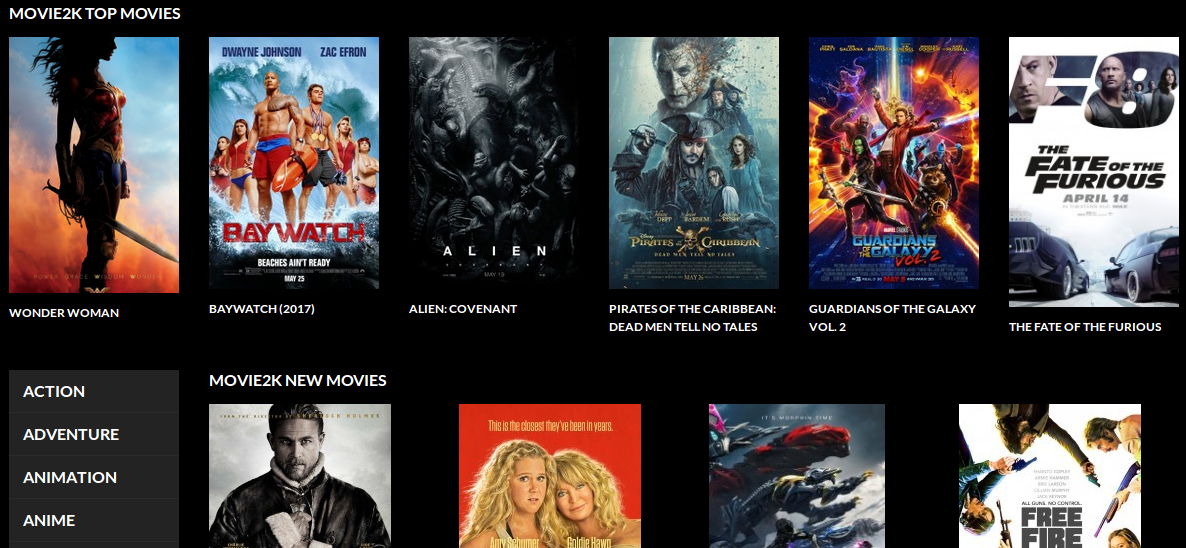
Besides, the displayed ads contains links to external web pages, like torrent sharing websites and other phishing domains. The security researchers at RMV want to warn you that these redirected websites can be illegal as well. Speaking about the illegal sites, security investigators have to say that it wouldn't be surprised if you ended up downloading and installing rogue programs on your machine. You may install few other destructive viruses, such as Trojan or Ransomware onto the system by clicking on Ads by Movie2k. Therefore, you should pay close attention on what do you click on. The RMV security analysts strongly recommend you to decline all offers in order to download free TV shows, movies and in addition, any type of computer files or applications from web portals that its associated domain reroutes you to.
How To Deal with Ads by Movie2k?
It is well-known fact that the shady domains are the perfect spot in order to place malicious ads like Ads by Movie2k. So, it would be better for you to refrain yourself from clicking on those eye-catching adverts, banners or pop-ups which originate from Movie2k.to or other domains associated with it. These advertisements can unexpectedly reroute you to malicious sites that host malware or nasty exploit kits. However, if you respect your privacy and want to keep your PC safe, then better stay clear of these ads and its associated domains. In case, if you believe that you need to eliminate the potentially unwanted program related to Ads by Movie2k, because you agreed to download and install a suspicious application or a file download through Movie2k.to domain, then you should run a full system scan with a decent anti-spyware utility right away.
Click to Free Scan for Ads by Movie2k on PC
Learn To Remove Ads by Movie2k Using Manual Methods
Phase 1 : Show Hidden Files To Delete Ads by Movie2k Related Files And Folders
1. For Windows 8 or 10 Users : From the Ribbon’s View in My PC click on Options icon.

2. For Windows 7 or Vista Users : Open My Computer and tap on Organize button on the upper left corner and then to Folder and Search Options from the drop down menu.

3. Now go to the View tab and enable Show hidden files and folder options and then uncheck the Hide protected system operating files checkbox option below.

4. Finally look for any suspicious files in the hidden folders as given below and delete it.

- %AppData%\[adware_name]
- %Temp%\[adware_name]
- %LocalAppData%\[adware_name].exe
- %AllUsersProfile%random.exe
- %CommonAppData%\[adware_name]
Phase 2 : Get Rid of Ads by Movie2k Related Extensions Related From Different Web Browsers
From Chrome :
1. Click on Menu icon, hover through More Tools then tap on Extensions.

2. Now click on Trash icon on the extensions tab there next to suspicious extensions to remove it.

From Internet Explorer :
1. Click on Manage add-ons option from the drop down menu on going through Gear icon.

2. Now if you find any suspicious extension in the Toolbars and Extensions panel then right click on it and Delete option to remove it.

From Mozilla Firefox :
1. Tap on Add-ons on going through Menu icon.

2. In the Extensions tab click on Disable or Remove button next to Ads by Movie2k related extensions to remove them.

From Opera :
1. Press Opera menu, hover to Extensions and then select Extensions manager there.

2. Now if any browser extension looks suspicious to you then click on (X) button to remove it.

From Safari :
1. Click Preferences… on going through Settings Gear icon.

2. Now on Extensions tab click on Uninstall button to remove it.

From Microsoft Edge :
Note:–As there is no option for Extension Manager in Microsoft Edge so in order to sort out issues related with adware programs in MS Edge you can change its default homepage and search engine.
Change Default Homepage of Ms Edge –
1. Click on More(…) followed by Settings and then to Start page under Open With section.

2. Now select View advanced settings button and then in Search in the address bar with section, you can select Google or any other homepage as your preference.

Change Default Search Engine Settings of Ms Edge –
1. Select More(…) then Settings followed by View advanced settings button.

2. Under Search in the address bar with box click on <Add new>. Now you can choose from the available list of search providers or add you preferred search engine and click Add as default.

Phase 3 : Block Unwanted Pop-ups from Ads by Movie2k On Different Web Browsers
1. Google Chrome : Click Menu icon → Settings → Show advanced settings… → Content Settings… under Privacy section → enable Do not allow any site to show pop-ups (recommended) option → Done.

2. Mozilla Firefox : Tap on Menu icon → Options → Content panel → check Block pop-up windows in Pop-ups section.

3. Internet Explorer : Click Gear Settings icon → Internet Options → in Privacy tab enable Turn on Pop-up Blocker under Pop-up Blocker Section.

4. Microsoft Edge : Press More(…) option → Settings → View advanced settings → toggle on Block pop-ups.

Still having troubles in removing Ads by Movie2k from your compromised PC ? Then you don’t need to worry. You can feel free to ask questions to us about malware related issues.




