INET_E_RESOURCE_NOT_FOUND On Windows 10 is a common error that prevents users from reaching on to the Internet pages online. It often occurs after installing Windows 10 updates. Microsoft Edge users have encountered this error most frequently, although Google Chrome or Firefox users run into it, too. On the other end, this error also informs that there was a temporary DNS error and that the user should refresh the page. However, this may not at all help you to solve the problem and overcome from the problem of INET_E_RESOURCE_NOT_FOUND On Windows 10. Thus, the manual method mention below will help you to fix out this error.
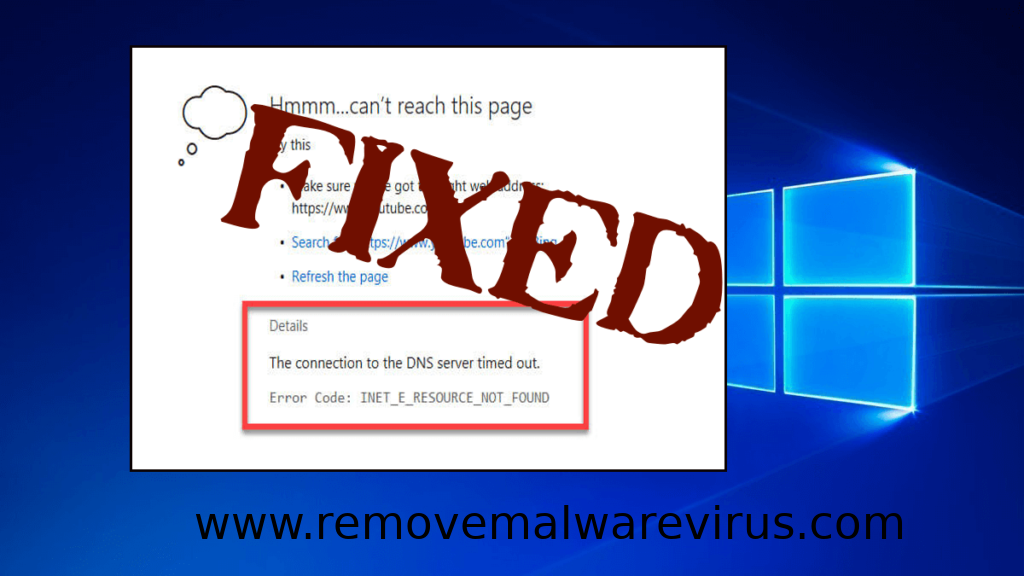
Manual Method To Fix INET_E_RESOURCE_NOT_FOUND Error On Windows 10
Method 1: Disable TCP Fast Open
It is one of the most recommend technique and typically fixes the problem instantly, so we suggest to do it to resolve the problem. To do so the steps are given below.
- Step 1: Open Microsoft Edge browser and type about: flags into the address bar and press Enter.
- Step 2: Once you are on about: flags page, look for the option called Enable TCP Fast Open. You need to press down CTRL+SHIFT+D. This opens up the hidden Diagnostics section. After then Enable TCP Fast Open option to Always Off. Open the browser again and try connecting to the site you want again.
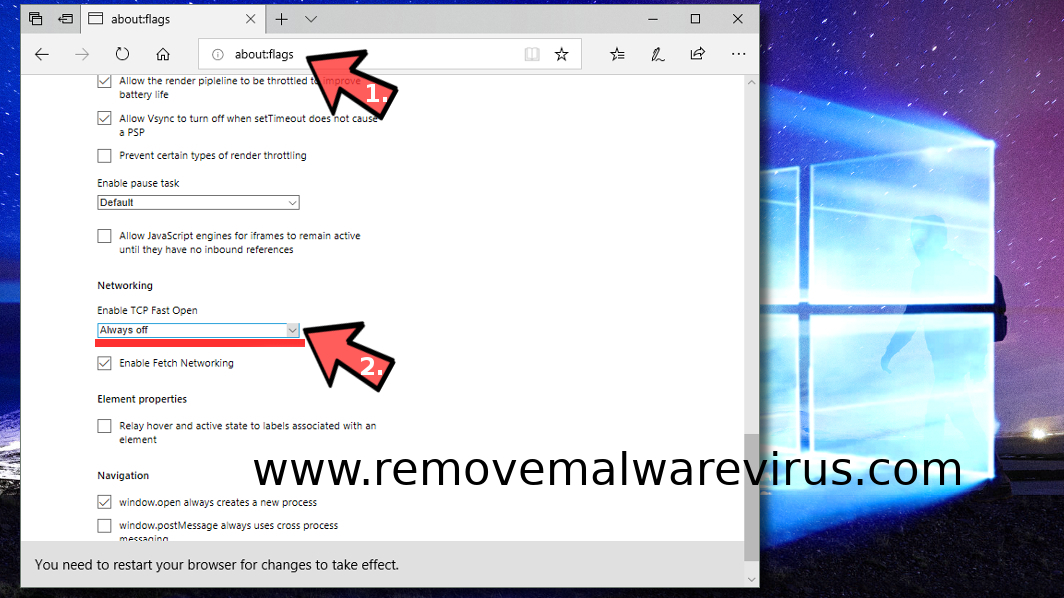
Method 2: Rename Internet Connections Folder In Windows Registry
It is a 100% working method to Fix INET_E_RESOURCE_NOT_FOUND Error On Windows 10. As this error may usually occur after installing Microsoft Windows Creators update but can be easily solved. It must be very sure that you log-in to the Administrator’s account and follow the given steps.
- Step 1: At first open Windows Registry – press down Windows key + R and then type Regedit into the Run command prompt, and click OK. After doing so, expand folders in the given order – HKEY_LOCAL_MACHINE > Software > Microsoft > Windows > CurrentVersion > Internet Settings > Connections.
- Step 2: Then after, right-click the Connections folder and Rename it to Connections X. Click Enter to save.
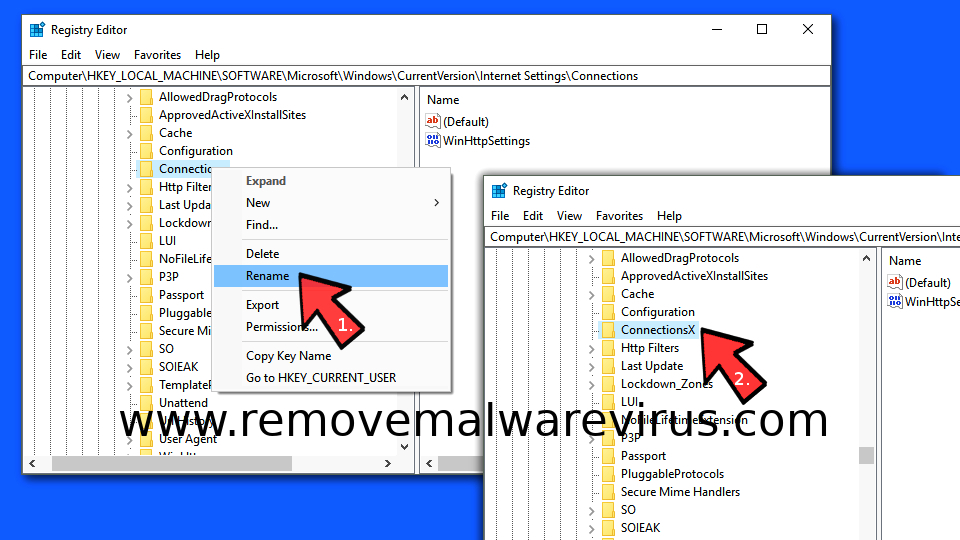
Method 3: Open Private Browsing Session
Another way to fix or bypass the INET_E_RESOURCE_NOT_FOUND Error On Windows 10 is to launch a private browsing session. It may work as a temporary fix if you need to access a certain website quickly.
- Step 1: Open Microsoft Edge. Now, select the three dots in the right corner of the screen and click on it.
- Step 2: After then select New InPrivate window option.
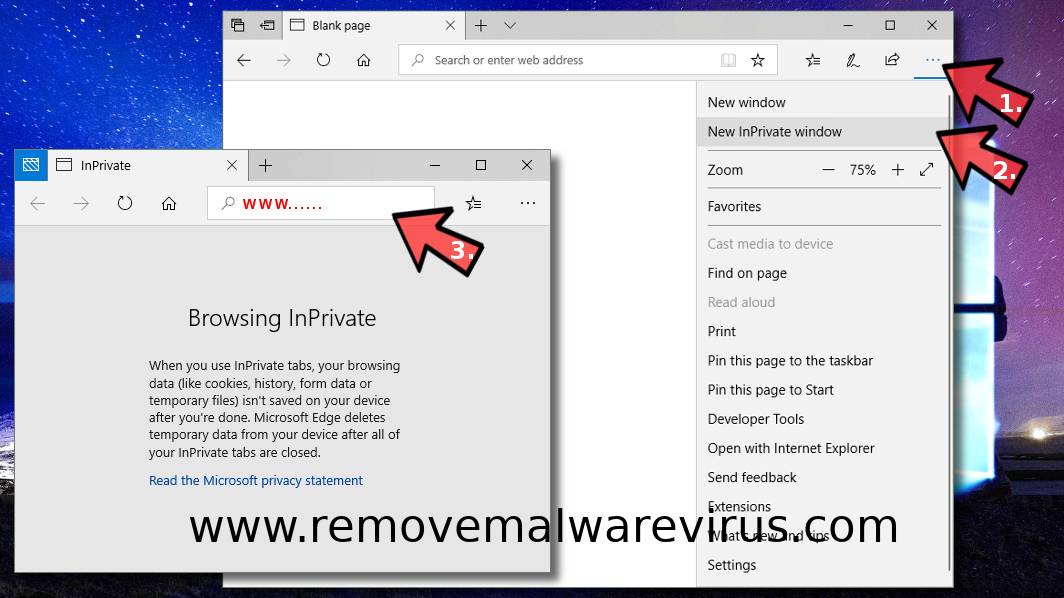
Method 4: User Account Control Settings To Modify
User Account Control settings need to be set in a certain way in order for Microsoft Edge to work smoothly. So you must check whether UAC isn’t set to “Never Notify.” This may be the cause of the INET_E_RESOURCE_NOT_FOUND Error On Windows 10 problem.
- Step 1: Open Run by pressing down Windows key + R together.
- Step 2: Type control and press Enter key.
- Step 3: Click User Accounts in the next window, and then click User Accounts again.
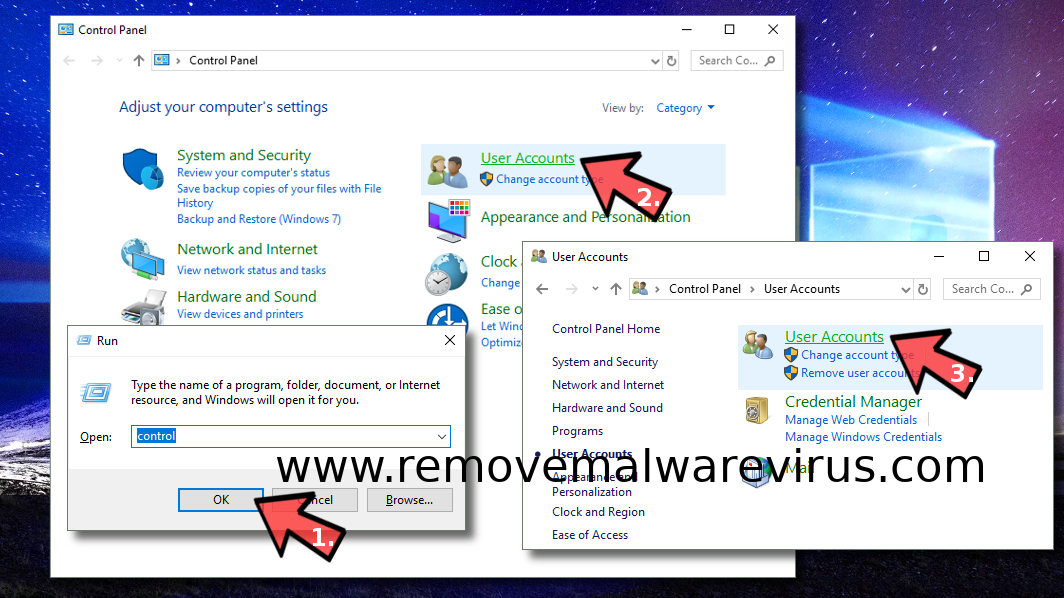
- Step 4: Now, make sure that the option you pick is the second one if counting from the top. Click OK to Save. Click Yes to confirm.
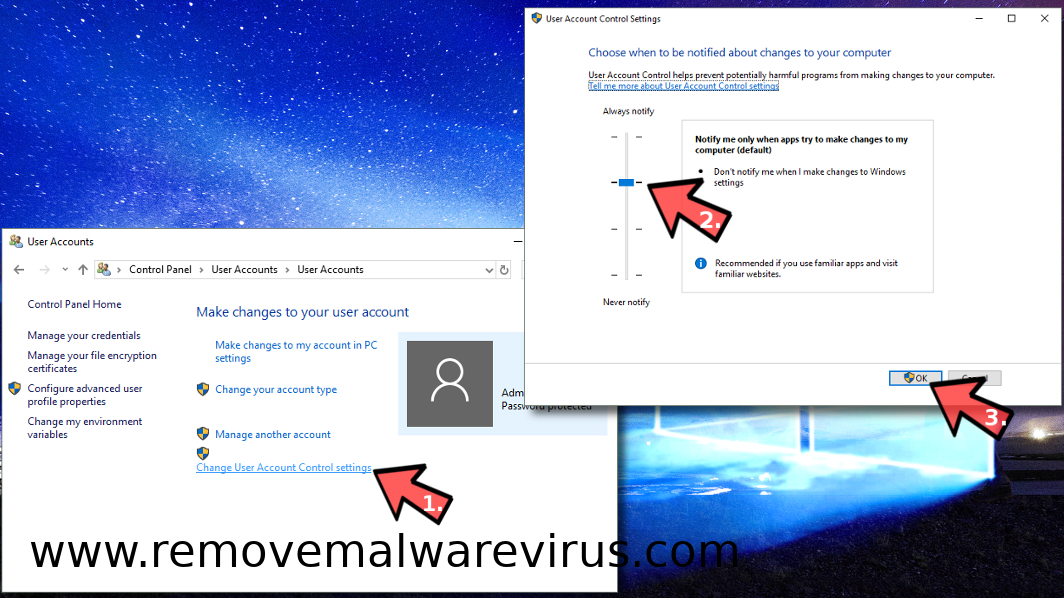
These are one of the best methods which can be used to fix and overcome from the INET_E_RESOURCE_NOT_FOUND Error On Windows 10 problem. Thus, we advised you to go through all the above-mentioned methods and their steps carefully.
