If your Safari web browser is encountering some error messages about the verification for the identity of any web pages while opening any website. The error messages are displayed on the desktop as “Safari can’t verify the identity of the website URL. The website certificate is invalid while establishing a secured connecting to a website which is pretending to be a URL may put your confidential information at high risk. Of-course not!”
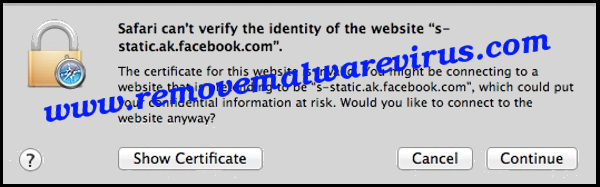
The first message is just a complete security warning indication. Then you should click on the button “Show Certificate” for the verification of the trusted websites. This warning is appeared to be an error messages delivered from Safari web browser and now we are going to explain each step on How to fix “Safari Can’t Verify the Identity of A Website” Error?
Update Safari To the Latest Available Version
If you want to check whether there is a newer version of safari is available which is supported by your Mac Operating System. You can easily check by
- Launching the App Store application and choose the Updates tab.
- Look for the updated version of Safari and then install it.
This is an essential step because the outdated versions may contains some un-patched security protocols, bugs or flaws that causes some kind of certificate verification issues. Several users claims that after just updating the Safari all the issues get automatically resolved. You can also clear cache memory and cookies of the web browsers.
If the above method is not able to resolve the invalid certificate issues and still having problems with the updated version of Safari. Then lets begin with the technical troubleshooting methods for resolving the Invalid Certificate Errors.
Proper Methods To Fix “Safari Can’t Verify the Identity of A Website” Error?
Method I- By Repairing Keychain Process
This is the first way to resolve the Invalid Certificate Errors by using a keychain accessing procedure.
- First of all quit out of the Safari Web browser.
- Then hit “Command+Spacebar” icon to bring up the Spotlight Search and type Keychain Access. Now click to return to launch the app.
- Go to the menu of “Keychain Access” and then select “Keychain First Aid” from the provided menu list.
- Enter the current user password then check on “Verify” box which can be followed by selecting the “Start” button.
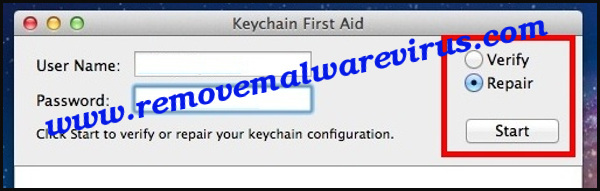
- Now click on the “Repair” radio box and then hit on “Start” button.
- At last, re-launch Safari and then visit websites again.
- If you are still encountering the certificate verification problem and it does not resolved by above technique then you must try another method.
Method II- Ensure That Date And Time Are Accurate
You must check the date and time of the system is accurate and here is proper accessing of active internet to fetch the accurate date as well as time from the Apple remote servers.
- Quit Safari web browser.
- First of all open the “Apple menu” and then go to “System Preferences”.
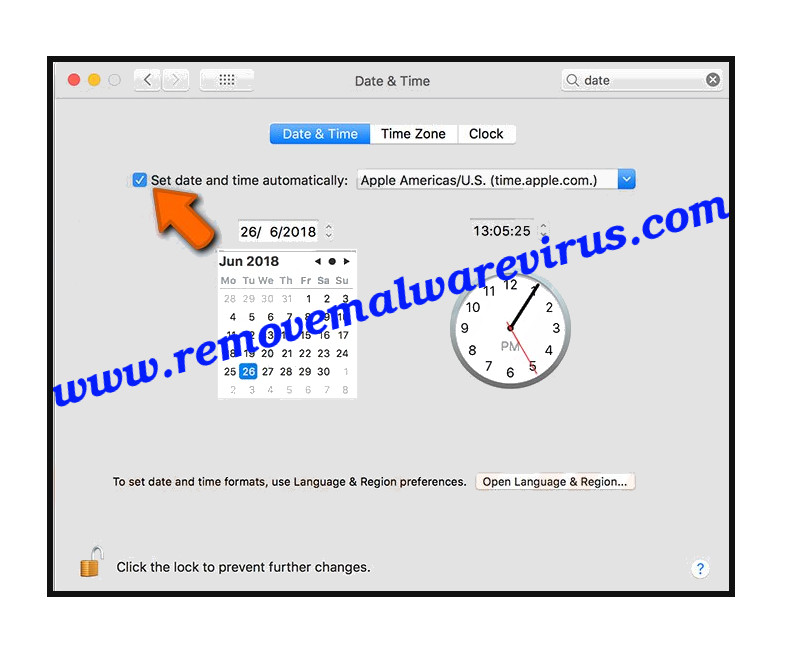
- Now select the appropriate “Date and Time” and do check the box “Set Date and Time automatically.”
- Then re-launch Safari web browser.
