Your Clock Is Behind appears on Google Chrome due to incorrect Date and Time showing on your PC. You will see all this types of error on your computer screen, if your computer or mobile device’s Date and Time are inaccurate. To fix this types of error, open your computer devices clock window and make sure that the Time and Date are correct. If your computer shows inaccurate date and time, then your computer is facing an SSL(Secure Socket Layer) error. To get rid of this message, update your computer device clock. Google Chrome web browser have default inbuilt certificate list of various SSL’s (Secure Socket Layer). In SSL, clocks are widely used for certificate validation. Certificates which are used by websites are considered to be secure having their URL begins with “https://” and are only issued for a certain period of time as well. If any website presents a certificate with a validity period that doesn’t match the current value of computer system’s clock then, Google Chrome can’t verify secure connection. Any mismatch in the certificates causes SSL connection error in the Google Chrome web browser. Time syncs prevents reply attacks, if someone records the packets which is sent between client and server then it decrypts as well as modify data and resend the packet stream. Decryption takes some time, a timestamp (validated on both sides) indicates that the stream is a “replay” which means, that the clients need to ensure that they talks to the right server for that the client will validate their server’s certificate well. Validation implies that verifying a lot of things in two of them involve clocks:
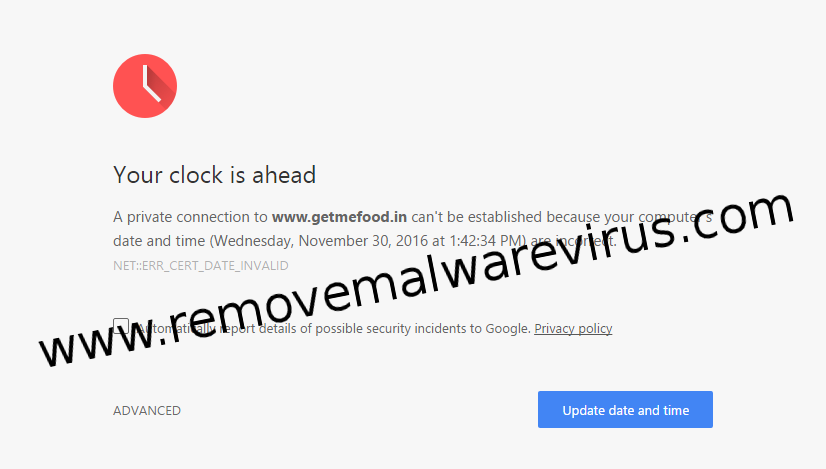
The server’s certificate includes the present time in their validity time range and the client is supposed to obtain the revocation status of each certificate by obtaining and validating a CRL(Certificate Revocation List) from the appropriate issuers as well.
If the client’s clock is off, then it will surely break either or both of these functionalities. The server’s certificate will be considered as long expired or not usable, which results in leads to rejection.
To fix your Clock Is Behind issue from Chrome, follow this simple steps:
Step 1: Click on “Date and Time” settings from the taskbar.
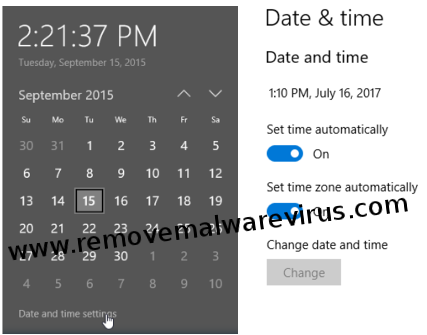
Step 2: A pop-up window appears. Find “Internet Time” tab and click on it.
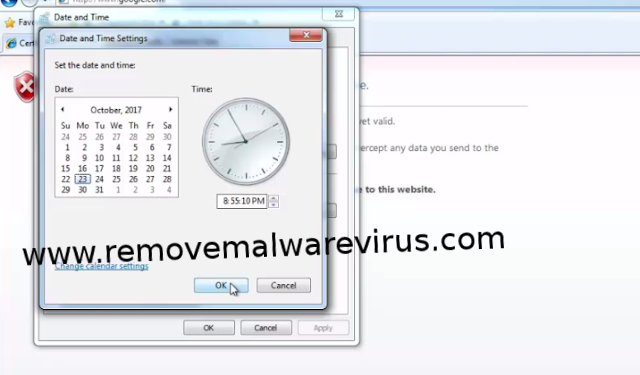
Step 3: Click on “Change Settings” and tick mark on “Synchronize with an internet time server” and inside of this server select “time.windows.com” after that click on “update now” and then click on “OK” button.
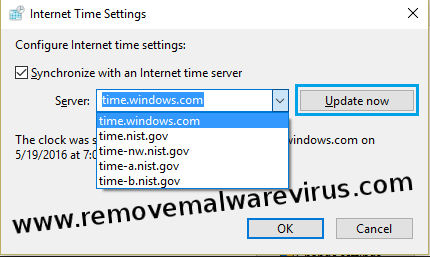
Related Post : How To Reset Safari
