What do you know about PasswordLogic Toolbar?
PasswordLogic Toolbar is developed by Mindspark Interactive Network, Inc. This toolbar supports all the most popular and famous Internet browsers, such as Microsoft Internet Explorer, Edge, Google Chrome, Safari, Firefox and Opera. It is supposed to help the computer users in “Creating randomized passwords”. That is how its creators picture it. The RMV security analysts have tested this toolbar as well and the research report that our experts have provided let us illustrate the toolbar from a different angle. Although, PasswordLogic Toolbar is identified as a potentially unwanted program (PUP).
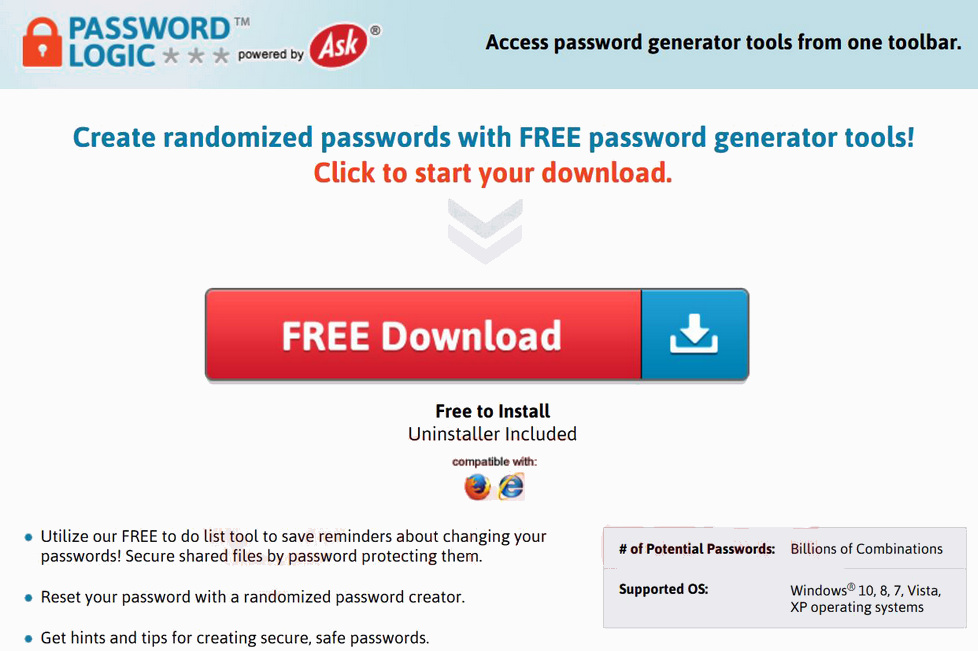
Furthermore, it can land onto the Internet browsers without being noticed and then initiate unauthorized browser modifications. However, this toolbar does have the official website where the computer users can notice the download button which is active. Besides, Mindspark Interactive Network Inc. also distributes its products via software bundled packages. It means that users can download PasswordLogic Toolbar along with a download manager, PDF creator, video streaming software, or another popular freeware apps as an attachment. “Software Bundling” is reported as an unfair distribution technique, so the third party programs that are spread practicing this tactic are usually classified as PUPs.
Is it Possible to Prevent From Bundled Installers?
PasswordLogic Toolbar is not an issue that you would like to experience. Fortunately, you can prevent the invasion of potentially unwanted programs. Having in mind that such type of toolbar can be hidden under various freeware or sharewares. Thus, you should install them with an extreme carefulness. If you are thinking that you installs free applications carefully enough, then you should check whether you always perform the below mentioned steps:
- Always select only trusted and familiar download sources.
- Read EULA and Privacy Policy before installing a freeware.
- Read users reports, comments and several related forums.
- Upon making research, choose either Custom or Advanced installation mode.
- Carefully read all the terms given onto the installation wizard.
- Untick all the check marks saying that you agree to install 'additional downloads'.
In case, if you have been tricked into installing potentially unwanted program such as PasswordLogic Toolbar, then follow the instructions given below in this article to fix the browser related issues right away.
Click to Free Scan for PasswordLogic Toolbar on PC
Know How to Remove PasswordLogic Toolbar – Adware Manually from Web Browsers
Remove malicious Extension From Your Browser
PasswordLogic Toolbar Removal From Microsoft Edge
Step 1. Start your Microsoft Edge browser and go to More Actions (three dots “…”) option

Step 2. Here you need to select last Setting option.

Step 3. Now you are advised to choose View Advance Settings option just below to Advance Settings.

Step 4. In this step you have to Turn ON Block pop-ups in order to block upcoming pop-ups.

Uninstall PasswordLogic Toolbar From Google Chrome
Step 1. Launch Google Chrome and select Menu option at the top right side of the window.
Step 2. Now Choose Tools >> Extensions.
Step 3. Here you only have to pick the unwanted extensions and click on remove button to delete PasswordLogic Toolbar completely.

Step 4. Now go to Settings option and select Show Advance Settings.

Step 5. Inside the Privacy option select Content Settings.

Step 6. Now pick Do not allow any site to show Pop-ups (recommended) option under “Pop-ups”.

Wipe Out PasswordLogic Toolbar From Internet Explorer
Step 1 . Start Internet Explorer on your system.
Step 2. Go to Tools option at the top right corner of the screen.
Step 3. Now select Manage Add-ons and click on Enable or Disable Add-ons that would be 5th option in the drop down list.

Step 4. Here you only need to choose those extension that want to remove and then tap on Disable option.

Step 5. Finally Press OK button to complete the process.
Clean PasswordLogic Toolbar on Mozilla Firefox Browser

Step 1. Open Mozilla browser and select Tools option.
Step 2. Now choose Add-ons option.
Step 3. Here you can see all add-ons installed on your Mozilla browser and select unwanted one to disable or Uninstall PasswordLogic Toolbar completely.
How to Reset Web Browsers to Uninstall PasswordLogic Toolbar Completely
PasswordLogic Toolbar Removal From Mozilla Firefox
Step 1. Start Resetting Process with Firefox to Its Default Setting and for that you need to tap on Menu option and then click on Help icon at the end of drop down list.

Step 2. Here you should select Restart with Add-ons Disabled.

Step 3. Now a small window will appear where you need to pick Reset Firefox and not to click on Start in Safe Mode.

Step 4. Finally click on Reset Firefox again to complete the procedure.

Step to Reset Internet Explorer To Uninstall PasswordLogic Toolbar Effectively
Step 1. First of all You need to launch your IE browser and choose “Internet options” the second last point from the drop down list.

Step 2. Here you need to choose Advance tab and then Tap on Reset option at the bottom of the current window.

Step 3. Again you should click on Reset button.

Step 4. Here you can see the progress in the process and when it gets done then click on Close button.

Step 5. Finally Click OK button to restart the Internet Explorer to make all changes in effect.

Clear Browsing History From Different Web Browsers
Deleting History on Microsoft Edge
- First of all Open Edge browser.
- Now Press CTRL + H to open history
- Here you need to choose required boxes which data you want to delete.
- At last click on Clear option.
Delete History From Internet Explorer

- Launch Internet Explorer browser
- Now Press CTRL + SHIFT + DEL button simultaneously to get history related options
- Now select those boxes who’s data you want to clear.
- Finally press Delete button.
Now Clear History of Mozilla Firefox

- To Start the process you have to launch Mozilla Firefox first.
- Now press CTRL + SHIFT + DEL button at a time.
- After that Select your required options and tap on Clear Now button.
Deleting History From Google Chrome

- Start Google Chrome browser
- Press CTRL + SHIFT + DEL to get options to delete browsing data.
- After that select Clear browsing Data option.
If you are still having issues in the removal of PasswordLogic Toolbar from your compromised system then you can feel free to talk to our experts.




