WizzRelease: What You Should Know
WizzRelease is an annoying ad-supported program which displays commercial and promotional ads sponsored by bestoffersfortoday.com and few other websites. Security analysts also call it 'Wizzcaster ads' that belongs to adware category literally. First, its appearance was noticed in the middle of June 2017 while it was redirecting infected browser to various advertising platforms without any consent. The adware is written up to connect to so many servers and display online marketing contents in order to generate affiliate revenue easily. If you have no idea about affiliate revenue then you must note that Affiliate marketing allows bloggers or evil minded programmers to earn money through sharing sponsored ads among computer users. Revenue will be decided either on the basis of per click or per sale. These methods are known as PPC (Pay Per Click) or PPS (Pay Per Sale). Beware, such adware can mislead you into purchasing bogus products or dodge you into participating in malicious activities like completing survey or playing unsafe online games as well.
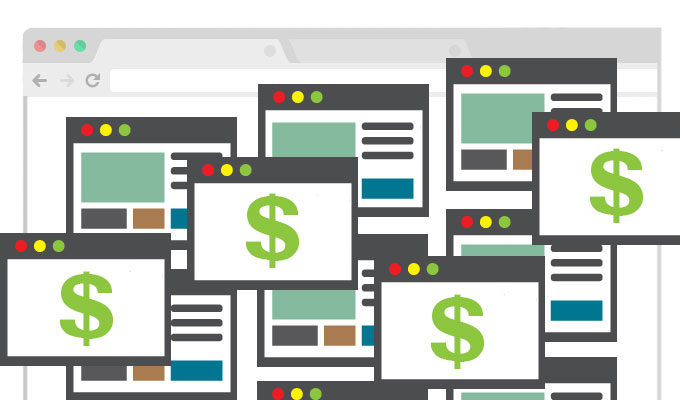
Furthermore, it is worth mentioning that we have seen WizzRelease using few files having the name – XJUNpxp.exe, Wizzrelease.exe and GlobalPr.exe to execute its malicious actions on compromised computer silently. Since, it seems to be programmed by experienced developers, is capable of using files with random names to avoid AV scanner detection and stay inside system for a long time. Following infiltration, it compromises your browsers like Chrome, Firefox, Internet Explorer and configures them to connect more servers including bestoffersfortoday.com. When WizzRelease virus runs on your Windows, you may notice several issues like slow internet connection, browser not responding, unwanted redirects, intrusion of countless advertising contents, data theft and much more.
Blocking WizzRelease Attacks
If you really want to keep your computer safe from such adware attacks then you need to be cautious enough. First, when you install free software or games off the Internet, choose Custom or Advanced option before proceeding the installation. It allows you to refuse installation of adware like WizzRelease by simply deselecting checked boxes. Moreover, you should not install Windows update or app updates from unexpectedly redirect portals. Such unknown portals always deliver intrusive programs. Evidently, free file hosting sites include WizzRelease adware into bundled package of essential free programs like VLC media player, Java, PDF reader, Flash player, Freemake Video editor which perform stealth installation.
Therefore, to automatically avoid such stealth installation of optional programs, you can make use of Unchecky Beta app or a reliable Anti-spyware. Please note that you must never hand over your system security in hand of Demo or Trial version security apps because they have limited abilities to fight against new threats. Next, you should follow instruction created to remove WizzRelease adware completely from affected Windows system:
Click to Free Scan for WizzRelease on PC
Learn To Remove WizzRelease Using Manual Methods
Phase 1 : Show Hidden Files To Delete WizzRelease Related Files And Folders
1. For Windows 8 or 10 Users : From the Ribbon’s View in My PC click on Options icon.

2. For Windows 7 or Vista Users : Open My Computer and tap on Organize button on the upper left corner and then to Folder and Search Options from the drop down menu.

3. Now go to the View tab and enable Show hidden files and folder options and then uncheck the Hide protected system operating files checkbox option below.

4. Finally look for any suspicious files in the hidden folders as given below and delete it.

- %AppData%\[adware_name]
- %Temp%\[adware_name]
- %LocalAppData%\[adware_name].exe
- %AllUsersProfile%random.exe
- %CommonAppData%\[adware_name]
Phase 2 : Get Rid of WizzRelease Related Extensions Related From Different Web Browsers
From Chrome :
1. Click on Menu icon, hover through More Tools then tap on Extensions.

2. Now click on Trash icon on the extensions tab there next to suspicious extensions to remove it.

From Internet Explorer :
1. Click on Manage add-ons option from the drop down menu on going through Gear icon.

2. Now if you find any suspicious extension in the Toolbars and Extensions panel then right click on it and Delete option to remove it.

From Mozilla Firefox :
1. Tap on Add-ons on going through Menu icon.

2. In the Extensions tab click on Disable or Remove button next to WizzRelease related extensions to remove them.

From Opera :
1. Press Opera menu, hover to Extensions and then select Extensions manager there.

2. Now if any browser extension looks suspicious to you then click on (X) button to remove it.

From Safari :
1. Click Preferences… on going through Settings Gear icon.

2. Now on Extensions tab click on Uninstall button to remove it.

From Microsoft Edge :
Note:–As there is no option for Extension Manager in Microsoft Edge so in order to sort out issues related with adware programs in MS Edge you can change its default homepage and search engine.
Change Default Homepage of Ms Edge –
1. Click on More(…) followed by Settings and then to Start page under Open With section.

2. Now select View advanced settings button and then in Search in the address bar with section, you can select Google or any other homepage as your preference.

Change Default Search Engine Settings of Ms Edge –
1. Select More(…) then Settings followed by View advanced settings button.

2. Under Search in the address bar with box click on <Add new>. Now you can choose from the available list of search providers or add you preferred search engine and click Add as default.

Phase 3 : Block Unwanted Pop-ups from WizzRelease On Different Web Browsers
1. Google Chrome : Click Menu icon → Settings → Show advanced settings… → Content Settings… under Privacy section → enable Do not allow any site to show pop-ups (recommended) option → Done.

2. Mozilla Firefox : Tap on Menu icon → Options → Content panel → check Block pop-up windows in Pop-ups section.

3. Internet Explorer : Click Gear Settings icon → Internet Options → in Privacy tab enable Turn on Pop-up Blocker under Pop-up Blocker Section.

4. Microsoft Edge : Press More(…) option → Settings → View advanced settings → toggle on Block pop-ups.

Still having troubles in removing WizzRelease from your compromised PC ? Then you don’t need to worry. You can feel free to ask questions to us about malware related issues.




