SportCenter Search Extension : Threat Info
|
Name |
SportCenter Search Extension |
|
Type |
PUP (Potentially Unwanted Program) |
|
Risk |
Low |
|
Symptoms |
Showing too much ads or pop-ups, redirections, fake links, slow PC etc. |
|
Distributions |
Bundles of freeware or shareware, corrupt links, intrusive advertisements etc. |
|
Infected PC |
Windows |
|
Detection tool |
Download Scanner to scan SportCenter Search Extension |
SportCenter Search Extension Can Make Surfing Completely Hell
SportCenter Search Extension is a free program that is available on Google Chrome Web store at "hxxps://chrome.google.com/webstore/detail/sportcenter-search/pdgbamhfodlfbjalmociceakmkbpnnno?hl=en". It is a program that can be also obtained from "Theappjunkies.com". The extension is powered by the SportCenter New Tab and SportCenter Home. The developers of the program designed it to add a drop down menu to Google Chrome to make modification into the new tab settings to divert on "hxxp://sport.eanswers.com" that is a subpage of the news site named Eanswers.com. According to analysis the attachment of the extension with Eanswers.com since it website working with Yahoo to provide online search results and targeted advertisements along with them. It is similar to several other annoying extension programs. Right after installation on system it start making changes into installed web browsers to do their unwanted activities without any hinder.
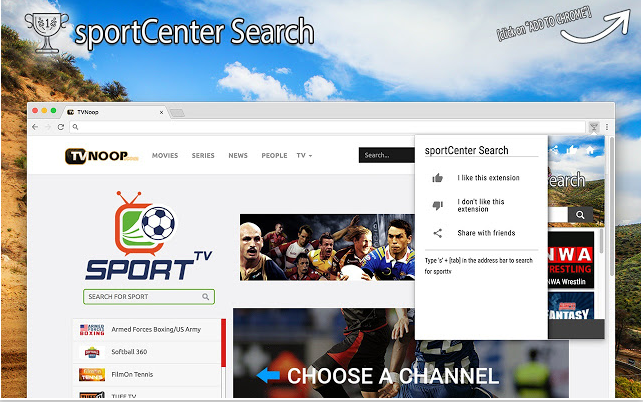
It makes modification into settings of browsers to replace their default set home and new tab pages with their partners sites and itself to boost traffic on them to increase their online revenue. It injects severe advertisements or pop-ups into browsers to bother you all the time by showing enormous ads and lure them to click on them. Generally this SportCenter Search Extension kind of dubious PUPs getting inside of system due to careless attitude towards PC security. While you visiting online and download a freeware from it without checking their security and EULA and start installing on system. The program install some additional along with itself stealthily. It happens because you do not use "Custom or Advanced" screen to install that shows you the hidden program and you may save from unwanted installation and infection attack. So you should always choose the mentioned screen for newer installations.
Now you should follow the below given removal instructions to remove SportCenter Search Extension from system completely to get free from malware infection. Then you can use a real time protecting antivirus for safety of PC.
Click to Free Scan for SportCenter Search Extension on PC
Know How to Remove SportCenter Search Extension – Adware Manually from Web Browsers
Remove malicious Extension From Your Browser
SportCenter Search Extension Removal From Microsoft Edge
Step 1. Start your Microsoft Edge browser and go to More Actions (three dots “…”) option

Step 2. Here you need to select last Setting option.

Step 3. Now you are advised to choose View Advance Settings option just below to Advance Settings.

Step 4. In this step you have to Turn ON Block pop-ups in order to block upcoming pop-ups.

Uninstall SportCenter Search Extension From Google Chrome
Step 1. Launch Google Chrome and select Menu option at the top right side of the window.
Step 2. Now Choose Tools >> Extensions.
Step 3. Here you only have to pick the unwanted extensions and click on remove button to delete SportCenter Search Extension completely.

Step 4. Now go to Settings option and select Show Advance Settings.

Step 5. Inside the Privacy option select Content Settings.

Step 6. Now pick Do not allow any site to show Pop-ups (recommended) option under “Pop-ups”.

Wipe Out SportCenter Search Extension From Internet Explorer
Step 1 . Start Internet Explorer on your system.
Step 2. Go to Tools option at the top right corner of the screen.
Step 3. Now select Manage Add-ons and click on Enable or Disable Add-ons that would be 5th option in the drop down list.

Step 4. Here you only need to choose those extension that want to remove and then tap on Disable option.

Step 5. Finally Press OK button to complete the process.
Clean SportCenter Search Extension on Mozilla Firefox Browser

Step 1. Open Mozilla browser and select Tools option.
Step 2. Now choose Add-ons option.
Step 3. Here you can see all add-ons installed on your Mozilla browser and select unwanted one to disable or Uninstall SportCenter Search Extension completely.
How to Reset Web Browsers to Uninstall SportCenter Search Extension Completely
SportCenter Search Extension Removal From Mozilla Firefox
Step 1. Start Resetting Process with Firefox to Its Default Setting and for that you need to tap on Menu option and then click on Help icon at the end of drop down list.

Step 2. Here you should select Restart with Add-ons Disabled.

Step 3. Now a small window will appear where you need to pick Reset Firefox and not to click on Start in Safe Mode.

Step 4. Finally click on Reset Firefox again to complete the procedure.

Step to Reset Internet Explorer To Uninstall SportCenter Search Extension Effectively
Step 1. First of all You need to launch your IE browser and choose “Internet options” the second last point from the drop down list.

Step 2. Here you need to choose Advance tab and then Tap on Reset option at the bottom of the current window.

Step 3. Again you should click on Reset button.

Step 4. Here you can see the progress in the process and when it gets done then click on Close button.

Step 5. Finally Click OK button to restart the Internet Explorer to make all changes in effect.

Clear Browsing History From Different Web Browsers
Deleting History on Microsoft Edge
- First of all Open Edge browser.
- Now Press CTRL + H to open history
- Here you need to choose required boxes which data you want to delete.
- At last click on Clear option.
Delete History From Internet Explorer

- Launch Internet Explorer browser
- Now Press CTRL + SHIFT + DEL button simultaneously to get history related options
- Now select those boxes who’s data you want to clear.
- Finally press Delete button.
Now Clear History of Mozilla Firefox

- To Start the process you have to launch Mozilla Firefox first.
- Now press CTRL + SHIFT + DEL button at a time.
- After that Select your required options and tap on Clear Now button.
Deleting History From Google Chrome

- Start Google Chrome browser
- Press CTRL + SHIFT + DEL to get options to delete browsing data.
- After that select Clear browsing Data option.
If you are still having issues in the removal of SportCenter Search Extension from your compromised system then you can feel free to talk to our experts.




