Brief Note on Boxed Search
Boxed Search has been flagged by the security scanners and anti-virus vendors as a Potentially Unwanted Program which has been promoted on Boxedsearch.com. This program is promoted as a browser extension that appears as a legitimate and claims user to provide lots of beneficial features to enhance the browsing and web surfing experience. Although, it is promoted as a very useful application for the Windows PC and comes with an interactive and attractive interface. Judging on it's appearances and promises, System users easily believed on it. See how, the Boxed Search looks like to attract the innocent user :
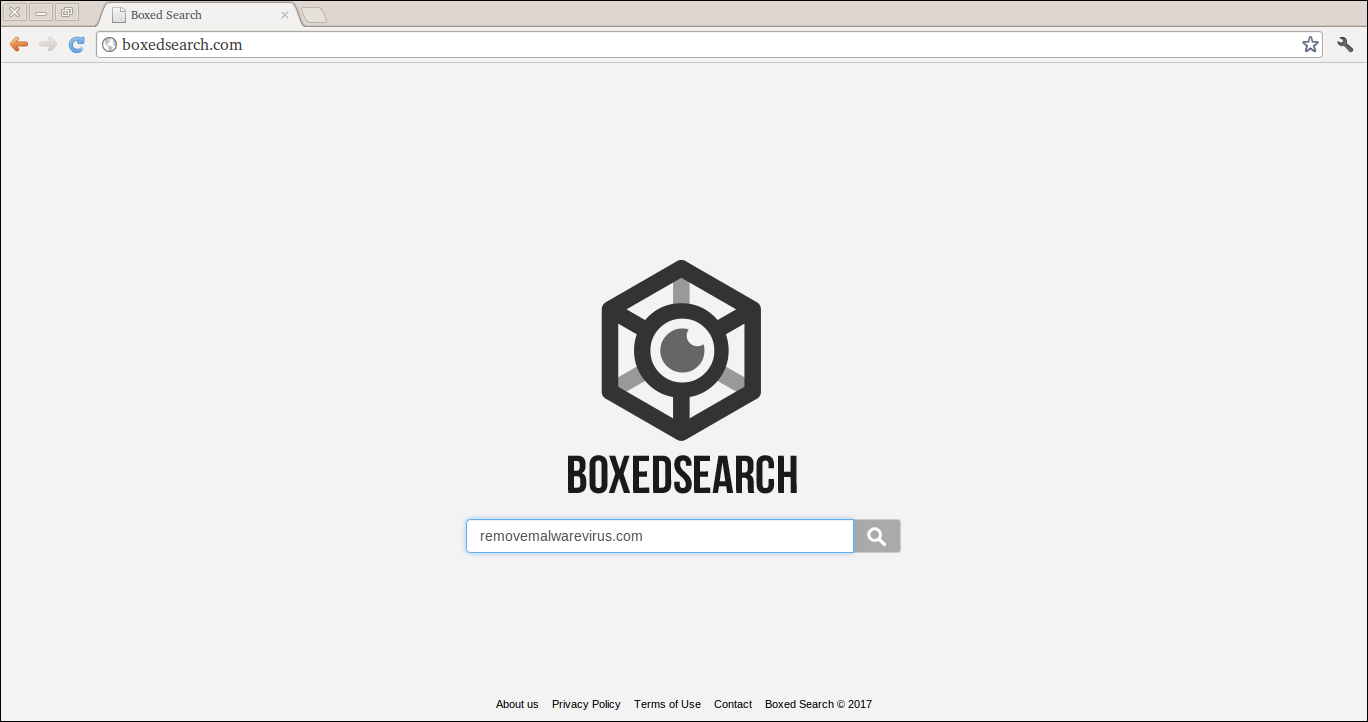
Reasons Why Should You Not Keep Boxed Search In Your PC
Despite of it's all claims, promises and legitimate appearances, you should not trust on it. Because it is a type of Potentially Unwanted Program. As it name suggests, it is completely unwanted for the user PC. Such a program is mainly promoted on it's official domain just to trick innocent user and make money from them. It is compatible with all well reputable web browser such as Google Chrome, Internet Explorer, Opera, Mozilla Firefox, Safari, Microsoft Edge and much more. It hijacks all browser and take control over the Windows PC remotely. According to the security experts, this application has several clones which usually exchange data with the two IP addresses including 52.89.48.89 and 54.187.241.66
Malicious Doings of Boxed Search
Once gets activated inside the Windows PC, first of all, it will set your default search engine, homepage or browser to www.boxedsearch.com. After setting this domain as your default webpage, it will always lead you to the third-party site or unsafe domain each time while browsing the web. However, it looks like as the typical search site that features with only a search box but when you search any queries from it's search box, you will get only the blank page or irrelevant search results. Another most dangerous activity of this application is that it monitors user's browsing activities and collects their all valuable data for the illegal purposes including IP address, System or network configuration, username, banking account details, password, credit or debit card details, addresses etc. It means the crucial data may end up in the hand of cyber hackers. Therefore, it is very necessary to uninstall Boxed Search from contaminated Windows PC immediately.
List of Distribution Channels of Boxed Search
- Bundling method
- Malvertising websites
- Spam campaigns
- Suspicious ads or links
- Infected devices, P2P file sharing network, third-party site etc.
Click to Free Scan for Boxed Search on PC
Learn To Remove Boxed Search Using Manual Methods
Phase 1 : Show Hidden Files To Delete Boxed Search Related Files And Folders
1. For Windows 8 or 10 Users : From the Ribbon’s View in My PC click on Options icon.

2. For Windows 7 or Vista Users : Open My Computer and tap on Organize button on the upper left corner and then to Folder and Search Options from the drop down menu.

3. Now go to the View tab and enable Show hidden files and folder options and then uncheck the Hide protected system operating files checkbox option below.

4. Finally look for any suspicious files in the hidden folders as given below and delete it.

- %AppData%\[adware_name]
- %Temp%\[adware_name]
- %LocalAppData%\[adware_name].exe
- %AllUsersProfile%random.exe
- %CommonAppData%\[adware_name]
Phase 2 : Get Rid of Boxed Search Related Extensions Related From Different Web Browsers
From Chrome :
1. Click on Menu icon, hover through More Tools then tap on Extensions.

2. Now click on Trash icon on the extensions tab there next to suspicious extensions to remove it.

From Internet Explorer :
1. Click on Manage add-ons option from the drop down menu on going through Gear icon.

2. Now if you find any suspicious extension in the Toolbars and Extensions panel then right click on it and Delete option to remove it.

From Mozilla Firefox :
1. Tap on Add-ons on going through Menu icon.

2. In the Extensions tab click on Disable or Remove button next to Boxed Search related extensions to remove them.

From Opera :
1. Press Opera menu, hover to Extensions and then select Extensions manager there.

2. Now if any browser extension looks suspicious to you then click on (X) button to remove it.

From Safari :
1. Click Preferences… on going through Settings Gear icon.

2. Now on Extensions tab click on Uninstall button to remove it.

From Microsoft Edge :
Note:–As there is no option for Extension Manager in Microsoft Edge so in order to sort out issues related with adware programs in MS Edge you can change its default homepage and search engine.
Change Default Homepage of Ms Edge –
1. Click on More(…) followed by Settings and then to Start page under Open With section.

2. Now select View advanced settings button and then in Search in the address bar with section, you can select Google or any other homepage as your preference.

Change Default Search Engine Settings of Ms Edge –
1. Select More(…) then Settings followed by View advanced settings button.

2. Under Search in the address bar with box click on <Add new>. Now you can choose from the available list of search providers or add you preferred search engine and click Add as default.

Phase 3 : Block Unwanted Pop-ups from Boxed Search On Different Web Browsers
1. Google Chrome : Click Menu icon → Settings → Show advanced settings… → Content Settings… under Privacy section → enable Do not allow any site to show pop-ups (recommended) option → Done.

2. Mozilla Firefox : Tap on Menu icon → Options → Content panel → check Block pop-up windows in Pop-ups section.

3. Internet Explorer : Click Gear Settings icon → Internet Options → in Privacy tab enable Turn on Pop-up Blocker under Pop-up Blocker Section.

4. Microsoft Edge : Press More(…) option → Settings → View advanced settings → toggle on Block pop-ups.

Still having troubles in removing Boxed Search from your compromised PC ? Then you don’t need to worry. You can feel free to ask questions to us about malware related issues.




