Important Facts About Zlocker Ransomware
Zlocker Ransomware is a noxious file-encrypting parasite which especially targets Russian-speaking system users. Once the malware gets inside your machine, all your vital computer files become inaccessible because it appends a symbol i.e. '╘' on every enciphered files. According to the developers of this nasty virus, the only way to retrieve encoded files is to pay the asked ransom fee which is 5000 RUB and approximately equals to 85 USD. Before talking about the characteristics of this newly discovered ransomware threat, the security researchers of RMV have to discourage you from following instructions provided by the developers of Zlocker Ransomware in the ransom note named 'ВАШИ ФАЙЛЫ ЗАШИФРОВАНЫ.txt' which is written in Russian language for paying ransom money.
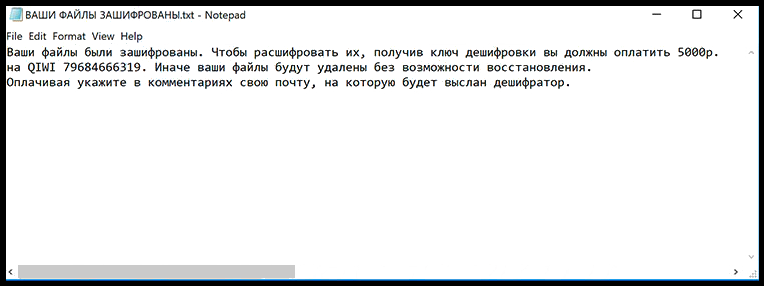
This noxious ransomware virus has the same purpose just like any other hazardous file-encoder malware to wheedle as much money as possible from the compromised PC users. Besides, it is quite doubtful that cyber criminals will provide a necessary file decryption tool needed for file restoration after they get the ransom payment. As a result, you might experience even bigger loss which included data and money both. Although, every single pound is just a sponsorship and motivation for the threat actors to continue their old creation and develop new parasites like Zlocker Ransomware for illegal projects. Thus, you should take our advice and remove this malware as early as possible from your affected device with the help of a credible anti-malware utility. There after, you will be able to recover your crucial files from backups or use alternate method for data recovery.
How Zlocker Ransomware Infiltrates the Targeted Systems?
In order to protect your machine from the attack of such vicious threat and other nasty infections, you need to follow some important tips that are mentioned in this para. Most importantly, you should always double check the information about the sender whenever you consider opening a junk email attachment. Also download and update installed program from reliable and secure sources just to avoid getting infected with catastrophic Zlocker Ransomware. Avoid clicking on suspicious-looking or misleading advertisements that offer downloading rogue applications or warns about various system-related issues. Furthermore, do not browse on high-risk web portals, because these domains are usually filled with malicious infections. You should avoid visiting gabling, gaming and pornographic sites. In addition to that, install a credible and powerful anti-malware shield to strengthen your PC's security and do not forget to update it on regular basis as well as other apps installed on your device.
Free Scan your Windows PC to detect Zlocker Ransomware
Remove Zlocker Ransomware From Your PC
Step 1: Remove Zlocker Ransomware in Safe Mode with Command Prompt
- First of all disconnect your PC with network connection.
- Click restart button and keep pressing F8 key regularly while system restart.

- You will see “Windows Advanced Options Menu” on your computer screen.

- Select “Safe Mode with Command Prompt” and press Enter key.

- You must login your computer with Administrator account for full privilege.

- Once the Command Prompt appears then type rstrui.exe and press Enter

- Now follow the prompts on your screen to complete system restore.
Step 2: Remove Zlocker Ransomware using MSConfig in Safe Mode:
- Power off your computer and restart again.
- While booting press the “F8 key” continuously to open “Windows Advanced Options Menu”.

- Use the arrow keys to select “Safe Mode” option and press Enter key.

- Once system get started go to Start menu. Type “msconfig” in the search box and launch the application.

- Go to the Startup tab and look for files from %AppData% or %Temp% folders using rundll32.exe. See an example below:
C:\Windows\System32\rundll32.exe C:\Users\username\appdata\local\temp\regepqzf.dll,H1N1
- Disable all the malicious entries and save the changes.
- Now restart your computer normally.
Step 3 : Kill Malicious Process Related To Zlocker Ransomware
- Press Alt+Ctrl+Del buttons together.

- It will open the Task manager on your screen.
- Go to Process Tab and find Zlocker Ransomware related process.
- Click the End Process Now button to stop the running process.
Step 4 : Remove Zlocker Ransomware Virus From Registry Entry
- Press “Windows + R” key together to open Run Box.

- Type “regedit” and click OK button.

- Find and remove Zlocker Ransomware related entries.
HKEY_LOCAL_MACHINE\SOFTWARE\Microsoft\Windows\CurrentVersion\Run
HKEY_LOCAL_MACHINE\SOFTWARE\Microsoft\Windows\CurrentVersion\RunOnce
HKEY_LOCAL_MACHINE\SOFTWARE\Microsoft\Windows\CurrentVersion\RunOnceEx
HKEY_LOCAL_MACHINE\SOFTWARE\Microsoft\Windows\CurrentVersion\RunServices
HKEY_LOCAL_MACHINE\SOFTWARE\Microsoft\Windows\CurrentVersion\RunServicesOnce
HKEY_LOCAL_MACHINE\SOFTWARE\Microsoft\Windows\CurrentVersion\Policies\Explorer\Run
HKEY_CURRENT_USER\Software\Microsoft\Windows\CurrentVersion\Run
HKEY_CURRENT_USER\Software\Microsoft\Windows\CurrentVersion\Runonce
HKEY_CURRENT_USER\Software\Microsoft\Windows\CurrentVersion\RunServices
HKEY_CURRENT_USER\Software\Microsoft\Windows\CurrentVersion\RunServicesOnce
HKEY_CURRENT_USER\Software\Microsoft\Windows\CurrentVersion\Policies\Explorer\Run
Now hopefully you have completely removed the Zlocker Ransomware virus from your computer. If you are still get ransom message from the threat or unable to access your files, then it means that virus still remain into your computer. In such situation you don’t have any other option except removing this virus using any powerful malware removal tool.
Whereas if you have any backup of your infected or encrypted files, then you can also reinstall your Windows OS. This will erase all your files and data as along with the Zlocker Ransomware infection. You will get a completely empty computer system with no files. Now you can use your backup to get your files. If you don’t have any backup then using malware removal tool is a better option for you.
If you have any query or question regarding your computer, then you can easily ask your problem to our experts. Go to the Ask Any Question page and get the answer for your query directly from out experts.




