Detailed Information on Fooriza Ads
Fooriza Ads are associated with a potentially unwanted program identified as “Fooriza”, which may be suggested to the computer users as a “recommended” or “optional” component bundled in freeware applications. The software responsible for displaying such annoying advertisements on your system screen is deemed as an ad-supported program that has an official website reported as “Fooriza.com” and also a web page over the Chrome Web Store which is recognized as “chrome.google.com/webstore/detail/fooriza/nnamllomkmngnaklpijbbaokmonnkcne”. It comes an an alternative option for “StumbleUpon” and “Youlicit”. Furthermore, Fooriza Ads related to an adware program claims to provide a content discovery service, which can be easily incorporated with popular web browsers for the main reason ease of access.
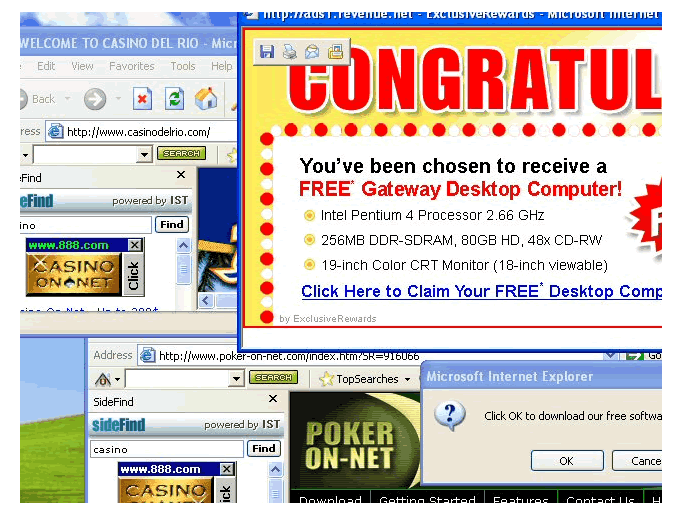
Research report reveals that there are more than 11,193 computer users are registered in order to take the advantage of Fooriza applications. After taking a close look at the comments on the page of Fooriza at Chrome Web Store say that the browser is great. However, it is responsible for promoting numerous browser extension over the Internet. The strange thing behind this program is that you cannot download the software from its homepage, and also there is company name listed on the website “Fooriza.com” which displayed Fooriza Ads and promotes such unfamiliar application. Besides, the security analysts have found an address which points to the 244 5th Avenue, Suite C12, New York, 100001 USA. Although, this is the same address associated with some other riskware programs identified as Torpedo Deals and Search Anonymo. It may be connected with a browser hijacker threat known as Blasearch.com
Risks Associated with Fooriza Ads
The browser hijacker threat related with Fooriza Ads might alter your default homepage and search provider with search.fooriza.com and also request to alter the data on your visited websites. It means that the program may modify the content provided by your Internet browsers and then generates plenty of unwanted advertisements on your system screen from the advertisers that are not completely related with the web portals that you are browsing. However, the replaced search engine works as a redirect-gateway that may reroute your search queries to search.cubokit.com. The redirected domain is used by the riskware noted as Safe Finder and it appears to be another clone of isearch.safefinder.net. The creators of Fooriza may try to help the system users to discover some interesting content over the Internet, but the main issue is that it forces the web surfers to use search.fooriza.com website as their default search tool. In this domain, users will be annoyed by Fooriza Ads that may appear on the sites that you visit online. Therefore, if you are not happy with its fact, then you might want to uninstall it from your PC.
Click to Free Scan for Fooriza Ads on PC
How to Uninstall Fooriza Ads from Compromised System
Step:1 First of all, Reboot your PC in Safe Mode to make it safe from Fooriza Ads
(this Guide illustrates how to restart Windows in Safe Mode in all versions.)
Step:2 Now you need to View all Hidden Files and Folders that exist on different drives
Step:3 Uninstall Fooriza Ads from Control Panel

Step:4 How to Remove Fooriza Ads from Startup Items

Step:5 How to Remove Fooriza Ads from Localhost Files

Steps 6: How to Remove Fooriza Ads and Block Pop-ups on Browsers
How to Remove Fooriza Ads from IE
Open IE and Click on Tools. Now Select Manage add-ons

In the pane, under Toolbars and Extensions, Choose the Fooriza Ads extensions which is to be deleted



How to Uninstall Fooriza Ads from Google Chrome


How to Block Fooriza Ads on Mozilla FF



How to Get Rid of Fooriza Ads on Edge on Win 10




Following the above Manual Steps will be effective in blocking Fooriza Ads. However, if you are unable to accomplish these steps, click the button given below to scan your PC
Don’t forget to given your feedback or submit any question if you have any doubt regarding Fooriza Ads or its removal process




