This post is written to help the victims of Styx Ransomware who wanted to get away this ransom culprit from their infected systems and also to get back their compromised files. This post explains best removal guide and also restore method, which is given in the end of the post. So follow it attentively.
Styx Ransomware : Brief Description About The Culprit
Styx Ransomware is a found as a file encrypting ransom virus that encrypts files and demands ransom money from the victims to get restored their encrypted files. The ransomware is a yet another Crypto virus variant that make your files useless and inaccessible. It is spotted on 21st November 2017. Once it gets into system then it start targeting your images, spreadsheets, databases, videos, pdfs, doc files, archives and other kinds of files to do the encryption routine. Then after it start encrypting files using military grade AES-256 cipher to make targeted files completely inaccessible and locked them. Then after it suggest you to buy the decryption key by paying the ransom demand money of $300 to the authors of Styx Ransomware. The main aim of the makers of the malware is to make money by endangering your files. It uses some of the executables of the ransomware which is given as
- STX.exe
- STX1.2.exe
- FacebookHackerTool V4.7.exe
- Reloder Activator.exe
- Application.exe
It also makes modification into your system registry to make itself as system startup. These are specially programmed to launch the virus automatically with each system boot. After successful encryption this Styx Ransomware display a ransom message in following files which is given as
- 0_HELP_DECRYPT_FILES.txt
- 0_HELP_DECRYPT_FILES2.txt
- 0_HELP_DECRYPT_FILES.html
- 0_HELP_DECRYPT_FILES2.html
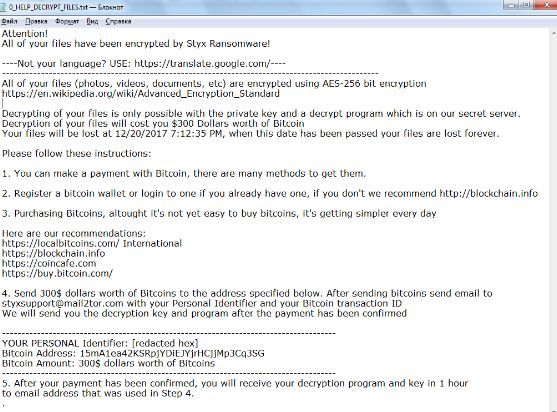
Styx Ransomware : Technical Info
|
Name |
Styx Ransomware |
|
Type |
Ransomware |
|
Risk |
High |
|
File extension |
".Styx" |
|
Ransom demand |
$300 in Bitcoins |
|
Distribution |
Malicious scripts, spam email attachments, infected links or ads etc. |
|
Infected systems |
Windows OS |
|
Detection Tool |
Download Free Scanner To Detect Styx Ransomware on system. |
What Are The Main Reasons Behind The Attack Of Styx Ransomware?
The main reason behind the infection spread is to make more and more victims to make more money through encrypting files and terrifying the affected victims to pay the ransom to get their files. The sole infection distribution is through malicious scripts which send to the PC users using infected email attachments and also get through the suspicious clicks on the random links or websites. So you should avoid to open unknown emails and ignore random clicks on suspicious links.
So the final steps is to avoid to pay ransom and use a trusted anti-malware to remove Styx Ransomware from infected system and then after run backup to restore files to work efficiently.
Free Scan your Windows PC to detect Styx Ransomware
Free Scan your Windows PC to detect Styx Ransomware
A: How To Remove Styx Ransomware From Your PC
Step: 1 How to Reboot Windows in Safe Mode with Networking.
- Click on Restart button to restart your computer
- Press and hold down the F8 key during the restart process.

- From the boot menu, select Safe Mode with Networking using the arrow keys.

Step: 2 How to Kill Styx Ransomware Related Process From Task Manager
- Press Ctrl+Alt+Del together on your keyboard

- It will Open Task manager on Windows
- Go to Process tab, find the Styx Ransomware related Process.

- Now click on on End Process button to close that task.
Step: 3 Uninstall Styx Ransomware From Windows Control Panel
- Visit the Start menu to open the Control Panel.

- Select Uninstall a Program option from Program category.

- Choose and remove all Styx Ransomware related items from list.

B: How to Restore Styx Ransomware Encrypted Files
Method: 1 By Using ShadowExplorer
After removing Styx Ransomware from PC, it is important that users should restore encrypted files. Since, ransomware encrypts almost all the stored files except the shadow copies, one should attempt to restore original files and folders using shadow copies. This is where ShadowExplorer can prove to be handy.
Download ShadowExplorer Now
- Once downloaded, install ShadowExplorer in your PC
- Double Click to open it and now select C: drive from left panel

- In the date filed, users are recommended to select time frame of atleast a month ago
- Select and browse to the folder having encrypted data
- Right Click on the encrypted data and files
- Choose Export option and select a specific destination for restoring the original files
Method:2 Restore Windows PC to Default Factory Settings
Following the above mentioned steps will help in removing Styx Ransomware from PC. However, if still infection persists, users are advised to restore their Windows PC to its Default Factory Settings.
System Restore in Windows XP
- Log on to Windows as Administrator.
- Click Start > All Programs > Accessories.

- Find System Tools and click System Restore

- Select Restore my computer to an earlier time and click Next.

- Choose a restore point when system was not infected and click Next.
System Restore Windows 7/Vista
- Go to Start menu and find Restore in the Search box.

- Now select the System Restore option from search results
- From the System Restore window, click the Next button.

- Now select a restore points when your PC was not infected.

- Click Next and follow the instructions.
System Restore Windows 8
- Go to the search box and type Control Panel

- Select Control Panel and open Recovery Option.

- Now Select Open System Restore option

- Find out any recent restore point when your PC was not infected.

- Click Next and follow the instructions.
System Restore Windows 10
- Right click the Start menu and select Control Panel.

- Open Control Panel and Find out the Recovery option.

- Select Recovery > Open System Restore > Next.

- Choose a restore point before infection Next > Finish.

Method:3 Using Data Recovery Software
Restore your files encrypted by Styx Ransomware with help of Data Recovery Software
We understand how important is data for you. Incase the encrypted data cannot be restored using the above methods, users are advised to restore and recover original data using data recovery software.



