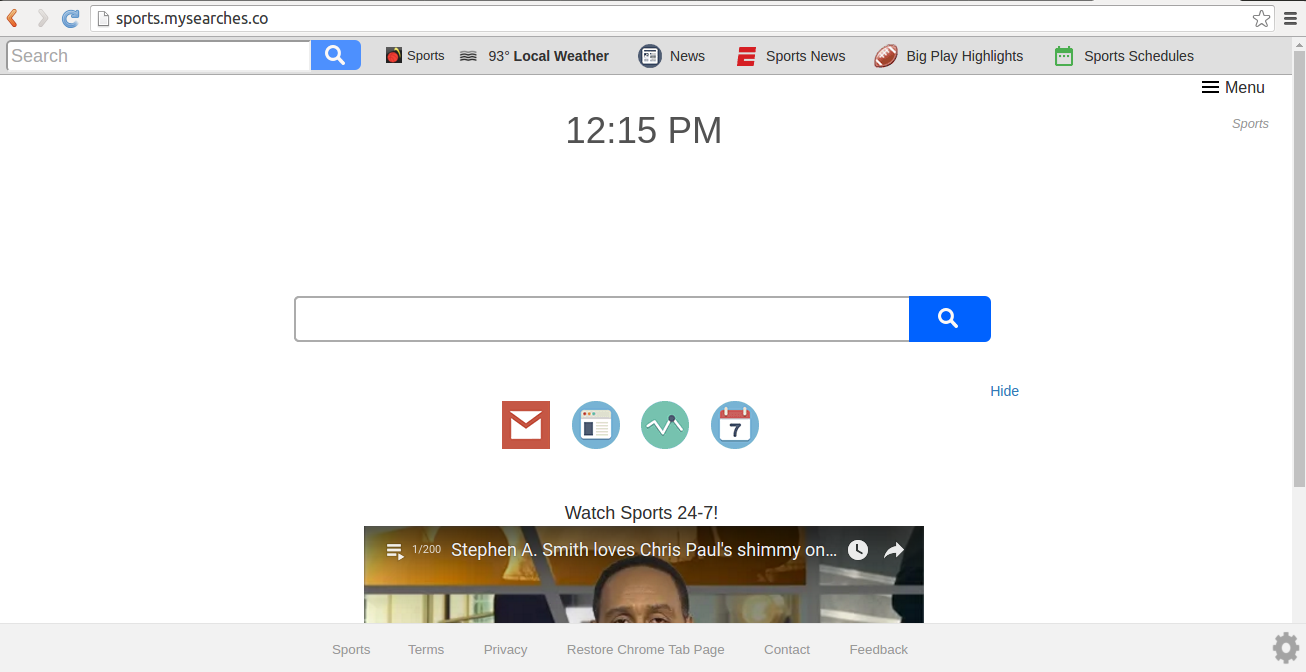
A short summary of Sports Chrome Extension
Sports Chrome Extension is promoted to enable the quick access of sports results and highlights in your web browser as sports.mysearches.co. The extension used as 'Sports' is designed to alter the new tab settings in the browser that you use such as Internet Explorer, Chrome, Firefox. It is developed by the Polarity Technologies Ltd. It shows fake pop-up advertisements.
Sports Chrome Extension has a white background page which shows time and a search bar. If you search on this search bar, it will show the Yahoo search result on other new tab. It also show the local weather, News, ESPN sports, big play highlights and sports schedule on its web page. It uses the extension as 'sports'. On the lower portion of the search bar, Gmail, nfl.com etc. Are also displayed.
How Sports Chrome Extension
Sports Chrome Extension distributed as the spam mail attachments, peer to peer unsafe file transfer, free downloads of games and so on.
Common symptoms of Sports Chrome Extension
Sports Chrome Extension is a potentially unwanted program which hijacks your default browser and having a different kinds of symptoms which are as follows:
-
Unwanted Homepage and URL redirection : It is one of the most common symptoms of the Sports Chrome Extension that your homepage will get reset. And this PUP will also starts to show unfamiliar websites which you have never seen before. When you try to reset the homepage once again, it will possibly revert to the hijacked state
-
Endless pop-ups : Sports Chrome Extension shows various types of unwanted pop-ups. When you click on such pop-up ads, you will be redirected to some phishing sites. It is also capable to disable the default browser pop-up blocker.
The Annoying Impacts of Sports Chrome Extension
Sports Chrome Extension is a harmful and annoying PUP which has several unwanted activities in your computer. When it redirects you on it's own websites, it means that it is generating the fake traffic to boost up their websites. The hackers also connects to the remote server and spy your all online activities. Due to this reason they are able to collect your vital information and gain profit. So, you should be very careful to protect your PC. Remove Sports Chrome Extension permanently from your computer.
Click to Free Scan for Sports Chrome Extension on PC
Know How to Remove Sports Chrome Extension – Adware Manually from Web Browsers
Remove malicious Extension From Your Browser
Sports Chrome Extension Removal From Microsoft Edge
Step 1. Start your Microsoft Edge browser and go to More Actions (three dots “…”) option

Step 2. Here you need to select last Setting option.

Step 3. Now you are advised to choose View Advance Settings option just below to Advance Settings.

Step 4. In this step you have to Turn ON Block pop-ups in order to block upcoming pop-ups.

Uninstall Sports Chrome Extension From Google Chrome
Step 1. Launch Google Chrome and select Menu option at the top right side of the window.
Step 2. Now Choose Tools >> Extensions.
Step 3. Here you only have to pick the unwanted extensions and click on remove button to delete Sports Chrome Extension completely.

Step 4. Now go to Settings option and select Show Advance Settings.

Step 5. Inside the Privacy option select Content Settings.

Step 6. Now pick Do not allow any site to show Pop-ups (recommended) option under “Pop-ups”.

Wipe Out Sports Chrome Extension From Internet Explorer
Step 1 . Start Internet Explorer on your system.
Step 2. Go to Tools option at the top right corner of the screen.
Step 3. Now select Manage Add-ons and click on Enable or Disable Add-ons that would be 5th option in the drop down list.

Step 4. Here you only need to choose those extension that want to remove and then tap on Disable option.

Step 5. Finally Press OK button to complete the process.
Clean Sports Chrome Extension on Mozilla Firefox Browser

Step 1. Open Mozilla browser and select Tools option.
Step 2. Now choose Add-ons option.
Step 3. Here you can see all add-ons installed on your Mozilla browser and select unwanted one to disable or Uninstall Sports Chrome Extension completely.
How to Reset Web Browsers to Uninstall Sports Chrome Extension Completely
Sports Chrome Extension Removal From Mozilla Firefox
Step 1. Start Resetting Process with Firefox to Its Default Setting and for that you need to tap on Menu option and then click on Help icon at the end of drop down list.

Step 2. Here you should select Restart with Add-ons Disabled.

Step 3. Now a small window will appear where you need to pick Reset Firefox and not to click on Start in Safe Mode.

Step 4. Finally click on Reset Firefox again to complete the procedure.

Step to Reset Internet Explorer To Uninstall Sports Chrome Extension Effectively
Step 1. First of all You need to launch your IE browser and choose “Internet options” the second last point from the drop down list.

Step 2. Here you need to choose Advance tab and then Tap on Reset option at the bottom of the current window.

Step 3. Again you should click on Reset button.

Step 4. Here you can see the progress in the process and when it gets done then click on Close button.

Step 5. Finally Click OK button to restart the Internet Explorer to make all changes in effect.

Clear Browsing History From Different Web Browsers
Deleting History on Microsoft Edge
- First of all Open Edge browser.
- Now Press CTRL + H to open history
- Here you need to choose required boxes which data you want to delete.
- At last click on Clear option.
Delete History From Internet Explorer

- Launch Internet Explorer browser
- Now Press CTRL + SHIFT + DEL button simultaneously to get history related options
- Now select those boxes who’s data you want to clear.
- Finally press Delete button.
Now Clear History of Mozilla Firefox

- To Start the process you have to launch Mozilla Firefox first.
- Now press CTRL + SHIFT + DEL button at a time.
- After that Select your required options and tap on Clear Now button.
Deleting History From Google Chrome

- Start Google Chrome browser
- Press CTRL + SHIFT + DEL to get options to delete browsing data.
- After that select Clear browsing Data option.
If you are still having issues in the removal of Sports Chrome Extension from your compromised system then you can feel free to talk to our experts.




