Things You Should Know About Grooviemovie.info
Grooviemovie.info is a dubious website which is associated with a browser extension identified as GroovieMovie developed by Imali Media Ltd. This program may be promoted as a media center solution for the popular web browsers, such as Internet Explorer, Mozilla FF, Safari, Microsoft Edge, Google Chrome and Opera. The software associated with this domain may invade the system's security with free software bundles, and system users may notice the program on Mozilla Add-ons and the Chrome Web Store platform as well. Once it gets inside the PC, it may make several changes onto the infected browser settings, including modifying the default search engine and new tab page. The browser extension may offer access to various services at Grooviemovie.info domain and make it as a default search engine and the new tab page.
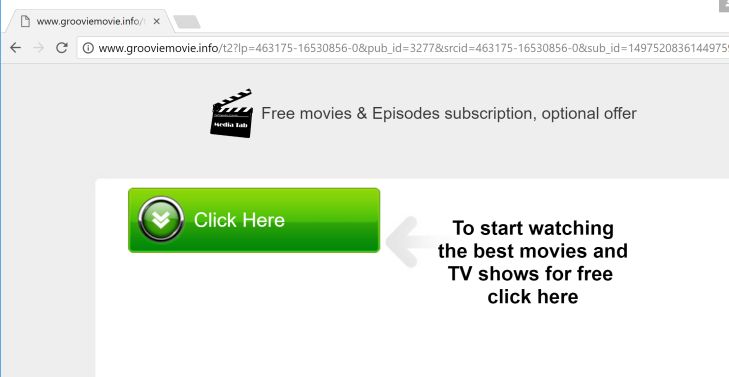
Grooviemovie.info : Intrusion Method & Working Strategies
Moreover, the computer users who download and install the browser extension named as “GroovieMovie” with the help of freeware installer by choosing the “Standard” or “Express” installation option may perceive Grooviemovie.info as a browser hijacker threat. However, the product developed by Imali Media Ltd. is classified as a potentially unwanted application or adware which requires following access rights:
- Read and change your bookmarks.
- Read and modify all your data on the visited websites.
- Read your online browsing histories.
According to the research report published by the security researchers, the browser extension “GroovieMovie” associated with Grooviemovie.info hijacker may be used to promote popular riskwares, such as WinRepair Pro and WiseEnhance though banners and pop-up windows. Besides, the new tab powered by this threat might include sponsored links and targeted adverts based on your recent online activities, which might be transferred with third parties related with its developer company. Its associated extension may download files like “setup.exe” and “OfferInstaller_dotnet2.exe” on your disk automatically. The aforementioned packages may include annoying toolbars and rogue system security applications. However, there are various clones of Grooviemovie.info threat which is registered to 108.59.81.209 IP address and some of them are:
- ourmediatab[.]com
- fulltab[.]com
- topsafetab[.]com
- mystartab[.]com
- powermediatab[.]com
- funsafetab[.]com
- supermediatab[.]com
- newtabtv[.]com
How To Deal with Grooviemovie.info Hijacker?
Computers infected with Grooviemovie.info threat and not comfortable with its installed browser extension reported as “GroovieMovie” may like to run a full system scan with a reputable and trusted anti-spyware scanner and have their system cleaned. Most importantly, the web browser extensions, toolbars and the dubious web portals that are associated with 108.59.81.209 IP address, may trigger a security alert by anti-virus vendors and detected under various names, like:
- Program.Unwanted.228
- Trojan.GenericKD.2191985 (B)
- Application.Win32.Adware.Imali.RTK
- Riskware ( 0040eff71 )
- PUP/Win32.Imali
- TR/Dldr.Agent.436112
>>Free Download Grooviemovie.info Scanner<<
Know How to Uninstall Grooviemovie.info Manually From Windows PC
In order to do it, it is advised that, start your PC in safe mode by just following the steps:-
Step 1. Restart your computer and Press F8 button until you get the next window.

Step 2. After that on the new screen you should select Safe Mode option to continue this process.

Now Show Hidden Files As Follows :
Step 1. Go to Start Menu >> Control Panel >> Folder Option.

Step 2. Now Press View Tab >> Advance Setting category >> Hidden Files or Folders.

Step 3. Here you need to tick in Show hidden files, folder or drives.
Step 4. Finally hit Apply and then OK button and at the end close the current Window.
Time To Delete Grooviemovie.info From Different Web browsers
For Google Chrome
Steps 1. Start Google Chrome and hot Menu icon at the top right corner of the screen and then select Settings option.

Step 2. Here you need to select required search provider in Search option.

Step 3. You can also manage search engine and make it your personalize setting by clicking on Make it default button.

Reset Google Chrome Now in given way:-
Step 1. Get Menu Icon >> Settings >> Reset settings >> Reset

For Mozilla Firefox:-
Step 1. Start Mozilla Firefox >> Setting icon >> Options.

Step 2. Press Search option and pick required search provider to make it default and also remove Grooviemovie.info from here.

Step 3. You can also add other search option on your Mozilla Firefox.
Reset Mozilla Firefox
Step 1. Choose Settings >> Open Help Menu >> Troubleshooting >> Reset Firefox

Step 2. Again click Reset Firefox to eliminate Grooviemovie.info in easy clicks.

For Internet Explorer
If you want to remove Grooviemovie.info from Internet Explorer then please follow these steps.
Step 1. Start your IE browser and select Gear icon >> Manage Add-ons.

Step 2. Choose Search provider >> Find More Search Providers.

Step 3. Here you can select your preferred search engine.

Step 4. Now Press Add to Internet Explorer option >> Check out Make this my Default Search Engine Provider From Add Search Provider Window and then click Add option.

Step 5. Finally relaunch the browser to apply all modification.
Reset Internet Explorer
Step 1. Click on Gear Icon >> Internet Options >> Advance Tab >> Reset >> Tick Delete Personal Settings >> then press Reset to remove Grooviemovie.info completely.

Clear browsing History and Delete All Cookies
Step 1. Start with the Internet Options >> General Tab >> Browsing History >> Select delete >> Check Website Data and Cookies and then finally Click Delete.

Know How To Fix DNS Settings
Step 1. Navigate to the bottom right corner of your desktop and right click on Network icon, further tap on Open Network and Sharing Center.

Step 2. In the View your active networks section, you have to choose Local Area Connection.

Step 3. Click Properties at the bottom of Local Area Connection Status window.

Step 4. Next you have to choose Internet Protocol Version 4 (TCP/IP V4) and then tap on Properties below.

Step 5. Finally enable the Obtain DNS server address automatically option and tap on OK button apply changes.

Well if you are still facing issues in removal of malware threats then you can feel free to ask questions. We will feel obliged to help you.




