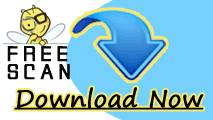Manual Steps To Remove Malware
To remove the malware from an infected Windows XP computer you should follow beneath steps here.
Step 1 : Boot Windows XP in Safe Mode
Boot your Windows XP computer in “Safe mode” or “Safe Mode With Networking”. So that your computer boot up with only most needed basic drivers and discard additional software that automatically get started with start-up. The display of Windows XP safe mode does not looks good due to use of only 16 color VGA but it is better to perform diagnostic and troubleshooting problems. Use the following steps on Windows XP to log-in with safe mode.
Power on your computer
Press F8 repeatedly on your keyword while PC getting started.

This will enable Advance Boot Option, if the this window would not appear then repeat previous steps again.
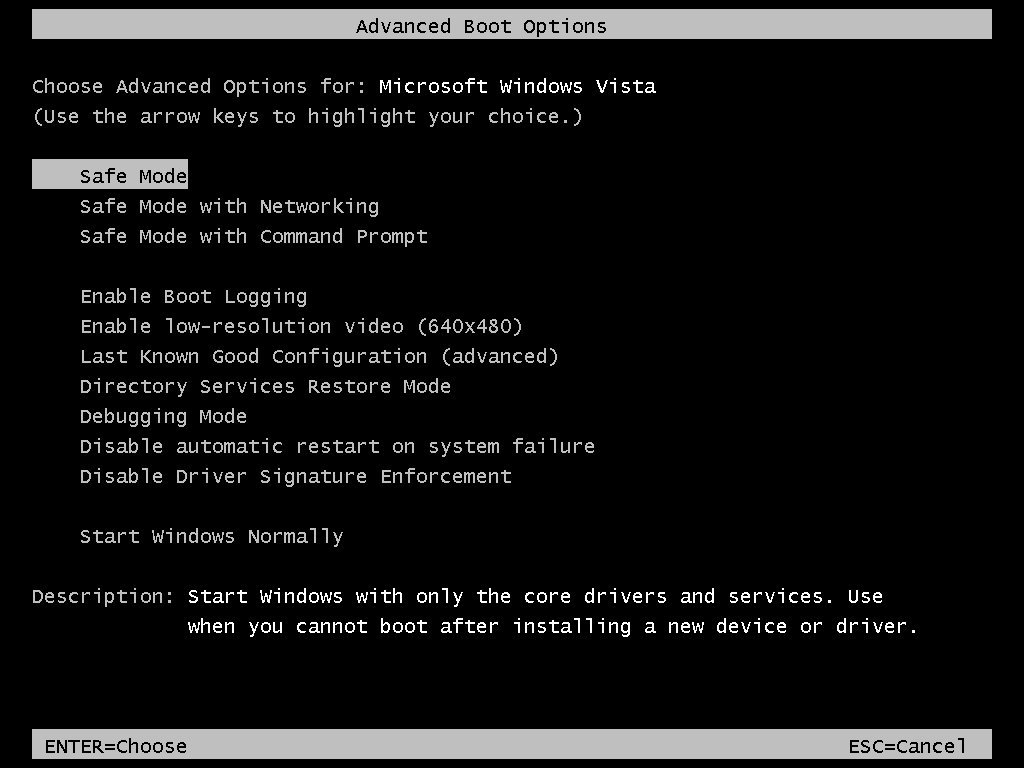
use up arrow (↑) or down arrow (↓) to select Options and press enter.
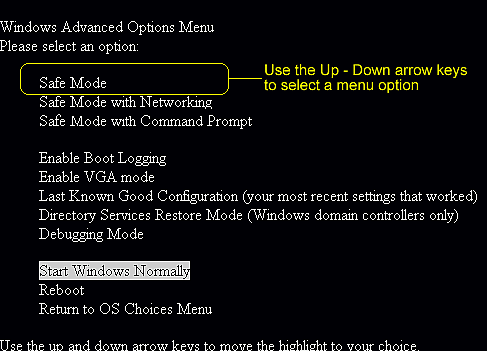
.In “Advance Boot Option” Window select “Safe Mode” or “Safe Mode with Networking”,
After completion of task, reboot the system back into normal mode.
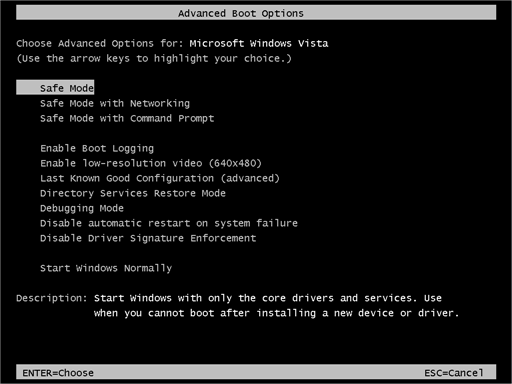
Step 2 : Delete malware form Process list in Windows XP Task Manager
Now you should close all the processes related to malware from Windows XP task manager. It is an important step before you will proceed with uninstall malware.
Use Ctrl + Alt + Del keys in a combination to launch Task Manager.

If the malware has disabled Task Manager then you will get a prompt “Task Manager has been disabled by your administrator”.
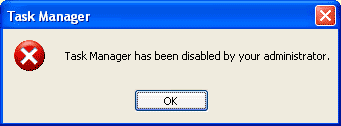
In this situation you should open Notepad, copy and paste the code : “REG add HKCU\Software\Microsoft\Windows\CurrentVersion\Policies\System /v DisableTaskMgr /t REG_DWORD /d /0 /f”
Save the file as “TaskManager.bat”, simply open the file with double click on it. A DOS prompt will appear and also get disappeared in a flash. With execution of the batch file you can run Task Manager. You may need to restart your computer.
In Task Manager window click on Processes Tab. Find process related to malware, single click on it and again click to End Task.

Step 3 : Removal of malware From Windows XP Control Panel
To uninstall malware from Windows XP you should follow these steps very carefully.
Power on your Windows XP computer. On the lower left corner of task bar you will find “Start” button, click on it.
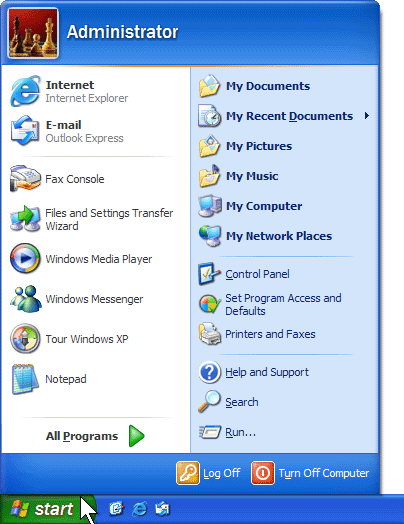
Navigate to Control panel and click to launch.
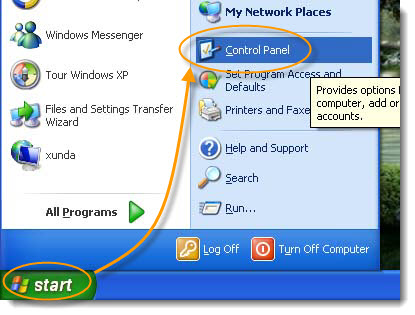
In the Control panel window, search “Add Remove Programs”.
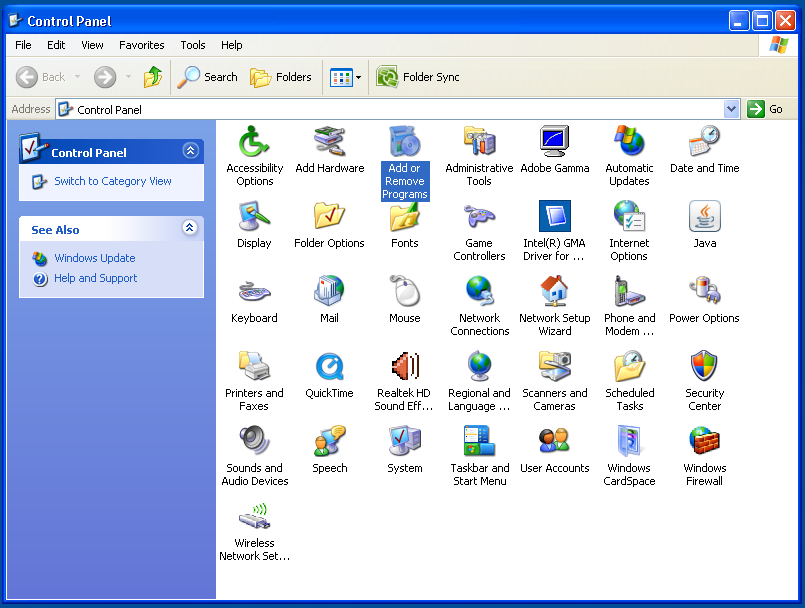
A list of installed programs on your computer will be displayed.
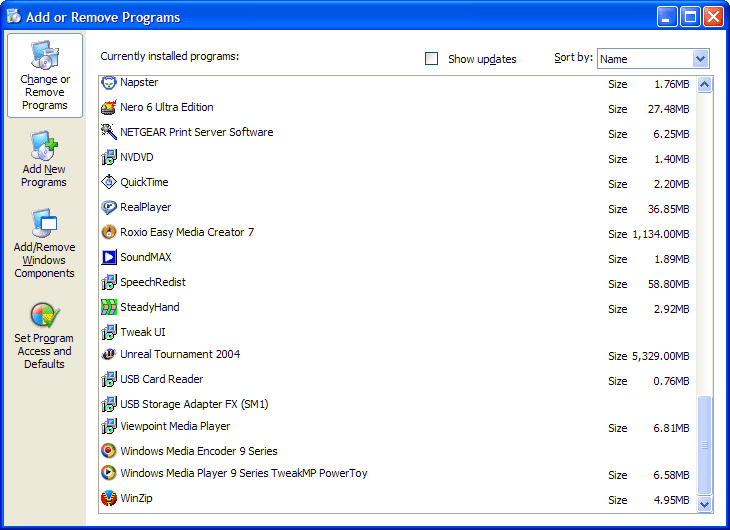
Select malware into programs list and click on Change/Remove button.
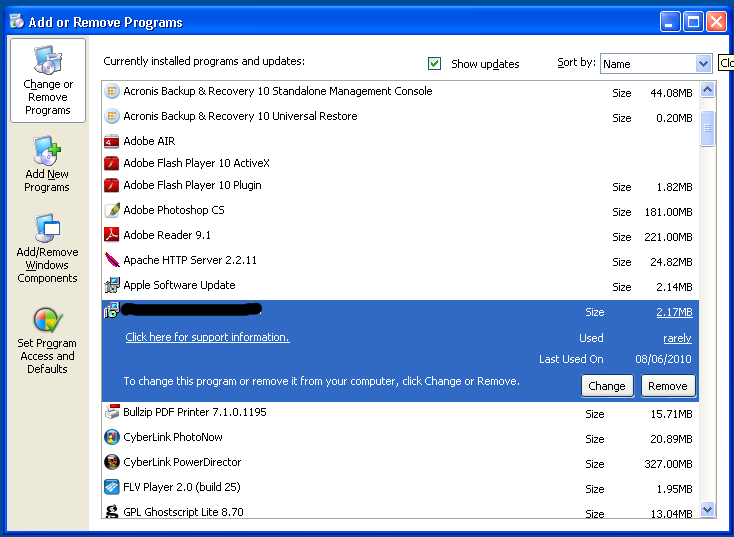
Follow instruction during removal procedure to be completed.
Step 4 : How To Delete Registry Entries created by malware
Uninstall process may left some registry entries on your windows XP computer so you can either use trustworthy automatic registry cleaner or clean registry by manual methods. It need sound technical need to search and delete malware associated Registry Entries from your computer and a mistake can result in severe loss of data, software application or system corruption.
Click on ‘Start” menu on Taskbar and select “Run” or press “Win + R” to launch Run box.
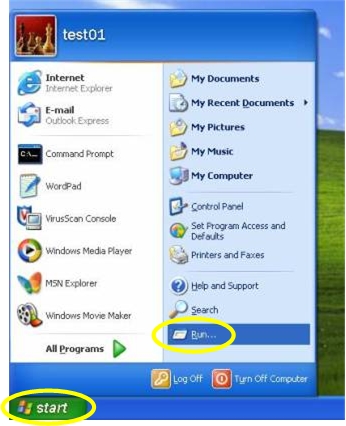
Type “regedit.exe” and press enter or click on “OK” to browse Registry Editor window.
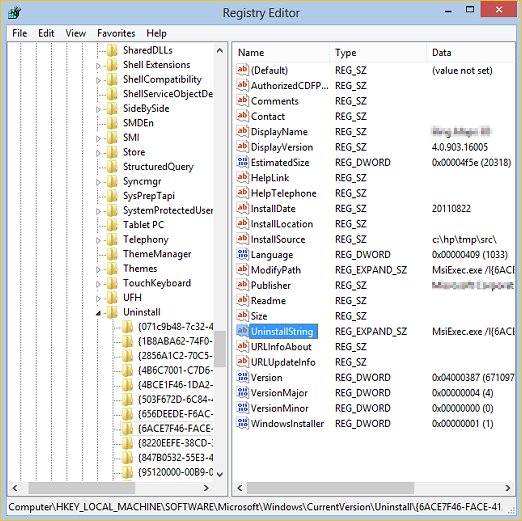
Search entries created by malware and delete.
Note : User registry editor very carefully and ensure that you are not deleting such any registry entries that is related to Windows OS or other legit programs on your computer. Making mistakes in deletion of registry values may result is instant corruption of Windows PC.
Step 5 : Delete all components of malware from Windows computer
For complete deletion of malware, you need to delete all files and folders on infected computer created by this malicious program. Below are the steps :
Change system folder settings to show all hidden files. Navigate to Start menu -> Control Panel -> Folder option.
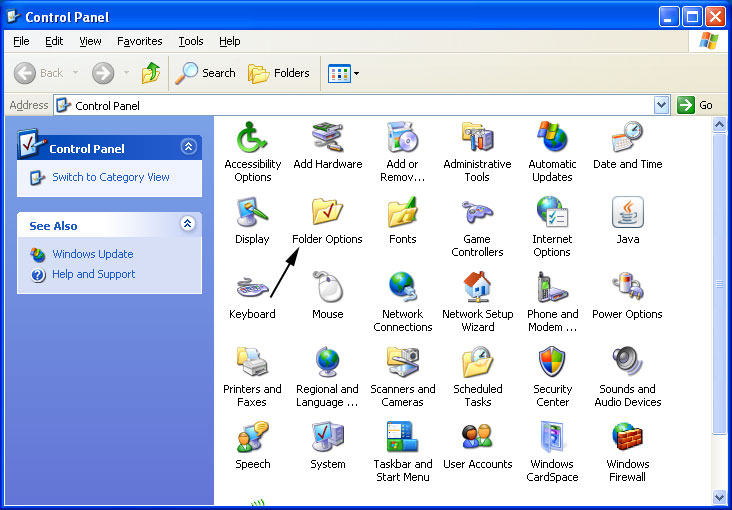
In Folder option dialog box, click on view tab.
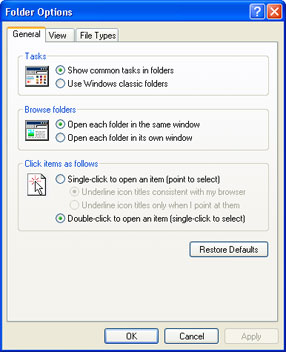
Click on radio button associated to “Show Hidden files and Folder” in Advance settings.
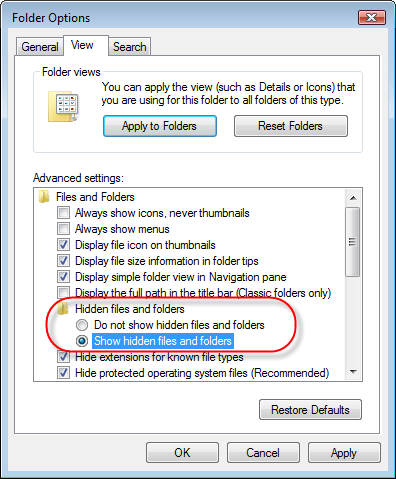
Click on OK
Now manually find folders and files belongs to malware and permanently delete them from your computer (Take caution that you are not deleting any valuable file).