Introductory Details of Search.nelrozplace.com
This post is dedicated to Search.nelrozplace.com which is registered by Amazon Registrar, Inc. on 13th June 2017 and updated on 09th May 2018. This domain is promoted as a real and legitimate search domain that comes along with a search box at the mid of homepage and also offers the shortcut links of 'Web', 'Images', 'Videos', 'News', 'Shopping' etc so that users can easily access their preferable site. Before you get complete information about Search.nelrozplace.com, take a closer look at its interface through which it trick more and more System users.
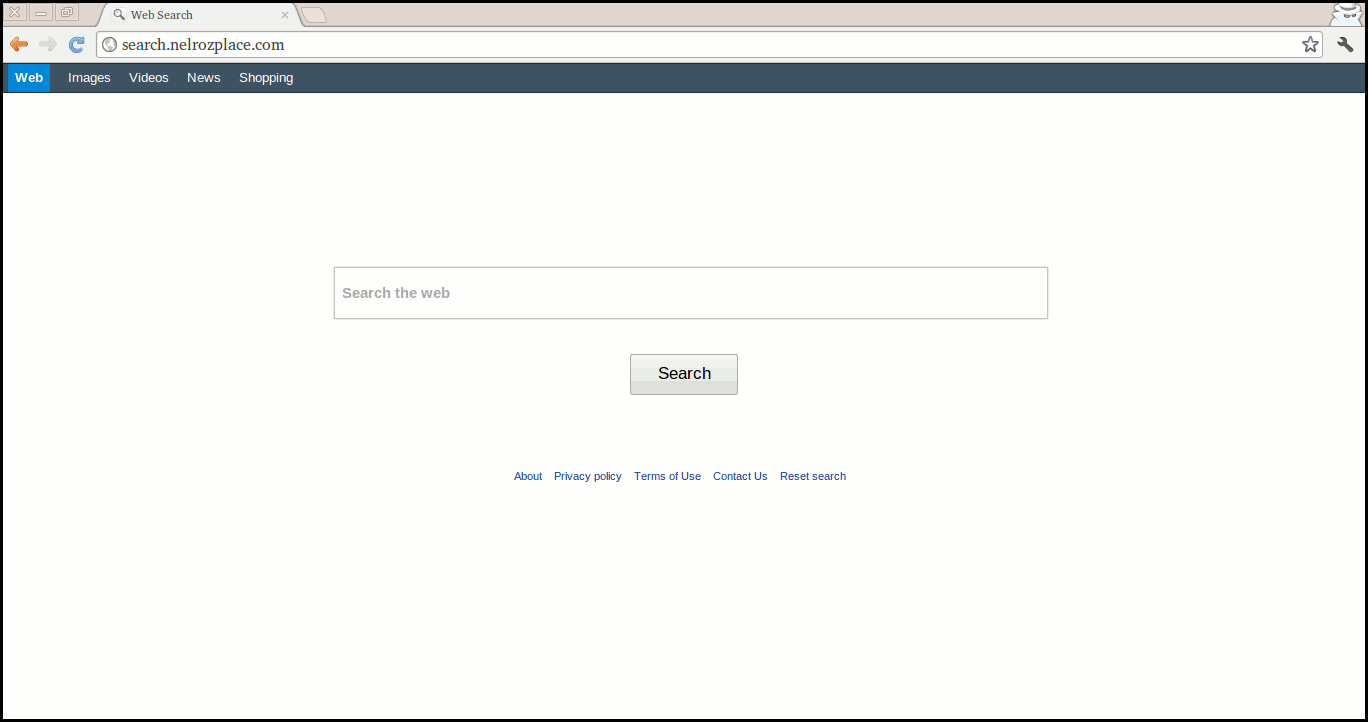
Reasons Why Security Experts Not Recommended Users To Use Search.nelrozplace.com
Undoubtedly, Search.nelrozplace.com appears as a helpful one but when you will search any queries from its search box, you will noticed that it will lead you to a new tab and displayed the search results from Yahoo database which means this domain acts as a middleman between you and Yahoo domain. According to the security analysts, this domain is associated with the ad-supported programs, Freeware bundles and the questionable browser plug-ins. When you will visit it's "About' page, you will also noticed that this domain us used in the conjunction with 'Nelrozplace downloader' program. Being registered to 23.21.128.211 IP address, it is known to contact with another fours IPs.
Main Intrusion Method of Search.nelrozplace.com
Search.nelrozplace.com is usually penetrate inside the machine without users awareness. Since it is clear in its 'About' page is that it is conjuncted with a potentially unwanted program dubbed as 'Nelrozplace downloader' which automatically get installed on local disk when System users have downloaded the fake or the modified Java updates and Adobe flash from unofficial software sources. Apart from this, it can be also enters inside the users System when they visit any gambling site, download any cost-free application or pirated software.
Harmful Effects of Search.nelrozplace.com
Once Search.nelrozplace.com successfully enters inside your PC, it immediately start to conduct series of malicious actions. Due to the presence of such a browser hijacker, you have to really suffer with several negative traits, but some of the most common symptoms are as follows :
- Hijacks your all browsers and deliver the search results via Yahoo domain.
- Loads a new tab page each time while doing online operation.
- Slows down overall Computer and Internet working speed.
- Hampers surfing experience by generating endless pop-up ads and links.
- Disables firewall and security measures automatically.
- Records your browsing session and endangers your privacy etc.
>>Free Download Search.nelrozplace.com Scanner<<
Know How to Uninstall Search.nelrozplace.com Manually From Windows PC
In order to do it, it is advised that, start your PC in safe mode by just following the steps:-
Step 1. Restart your computer and Press F8 button until you get the next window.

Step 2. After that on the new screen you should select Safe Mode option to continue this process.

Now Show Hidden Files As Follows :
Step 1. Go to Start Menu >> Control Panel >> Folder Option.

Step 2. Now Press View Tab >> Advance Setting category >> Hidden Files or Folders.

Step 3. Here you need to tick in Show hidden files, folder or drives.
Step 4. Finally hit Apply and then OK button and at the end close the current Window.
Time To Delete Search.nelrozplace.com From Different Web browsers
For Google Chrome
Steps 1. Start Google Chrome and hot Menu icon at the top right corner of the screen and then select Settings option.

Step 2. Here you need to select required search provider in Search option.

Step 3. You can also manage search engine and make it your personalize setting by clicking on Make it default button.

Reset Google Chrome Now in given way:-
Step 1. Get Menu Icon >> Settings >> Reset settings >> Reset

For Mozilla Firefox:-
Step 1. Start Mozilla Firefox >> Setting icon >> Options.

Step 2. Press Search option and pick required search provider to make it default and also remove Search.nelrozplace.com from here.

Step 3. You can also add other search option on your Mozilla Firefox.
Reset Mozilla Firefox
Step 1. Choose Settings >> Open Help Menu >> Troubleshooting >> Reset Firefox

Step 2. Again click Reset Firefox to eliminate Search.nelrozplace.com in easy clicks.

For Internet Explorer
If you want to remove Search.nelrozplace.com from Internet Explorer then please follow these steps.
Step 1. Start your IE browser and select Gear icon >> Manage Add-ons.

Step 2. Choose Search provider >> Find More Search Providers.

Step 3. Here you can select your preferred search engine.

Step 4. Now Press Add to Internet Explorer option >> Check out Make this my Default Search Engine Provider From Add Search Provider Window and then click Add option.

Step 5. Finally relaunch the browser to apply all modification.
Reset Internet Explorer
Step 1. Click on Gear Icon >> Internet Options >> Advance Tab >> Reset >> Tick Delete Personal Settings >> then press Reset to remove Search.nelrozplace.com completely.

Clear browsing History and Delete All Cookies
Step 1. Start with the Internet Options >> General Tab >> Browsing History >> Select delete >> Check Website Data and Cookies and then finally Click Delete.

Know How To Fix DNS Settings
Step 1. Navigate to the bottom right corner of your desktop and right click on Network icon, further tap on Open Network and Sharing Center.

Step 2. In the View your active networks section, you have to choose Local Area Connection.

Step 3. Click Properties at the bottom of Local Area Connection Status window.

Step 4. Next you have to choose Internet Protocol Version 4 (TCP/IP V4) and then tap on Properties below.

Step 5. Finally enable the Obtain DNS server address automatically option and tap on OK button apply changes.

Well if you are still facing issues in removal of malware threats then you can feel free to ask questions. We will feel obliged to help you.




