Researcher Report on "The ArialText font was not found"
"The ArialText font was not found" is actually a fake error message that displayed by a gambling site. The pop-up generated by it contains an unreadable, long text message and display pop-up which state that your System is missing a font named as “ArialText”. After this, other pop-up message appear on the screen which encourages user to download and install a font file on the PC. But you should not trust on such a fake message because it does not allow you to download any font. Hackers generally hijack the poorly secured legitimate sites and injects the malicious JavaScript code that corrupts the site text. The text presented by this fake error is as follows :
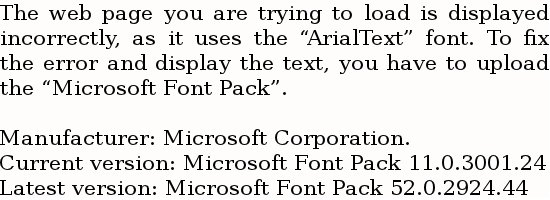
According to the depth analysis by researcher, "The ArialText font was not found" checks the user's OS, Geo-location, type of browser and much more. If the System users meet the specified criteria then the hijacked sites are displayed improperly. It actually modifies the Javascript files text by inserting the random characters and mis-encoded texts. Judging on appearance, most of the user easily believe on it but they should not do because it is completely false or fake message used by hackers for the commercial purposes.
Distribution Methods of The ArialText font was not found
Malware researchers are reported that the campaign of “"The ArialText font was not found"” was first of all spotted on an online streaming site named as rojadirecta[.]me. This site implements the redirection to several other shady sites that filled with the obfuscated ad code scripts. It typically displays endless deceptive pop-up ads and alerts which looks like the real messages. This fake error message has the ability to turns out all phishing sites involved in its campaign. Beside this, it uses other distribution channels including exploit kits, freeware and shareware packages, online games, P2P network and much more.
The ArialText font was not found infects user with ransomware
The ArialText font is mainly targets targets the Internet Explorer System users and simply infects them with the ransomware infection which encrypts victim's all personal data and ask victim yo pay between $500 and $1500 in Bitcoins. But paying ransom fee does not guarantee that files will be decrypted even payments are submitted. Therefore you should never trust on it, you can simply remove the message by closing browser. The virtual layer of this browser enables the placement of unknown graphical content on any site. The sole intention of "The ArialText font was not found" is to scare and trick victims into calling the provided telephone number and paying fee for the technical support. But it is strictly advised by expert that victim should delete "The ArialText font was not found" rather than making call to the hackers.
Click to Free Scan for The ArialText font was not found on PC
Know How to Remove The ArialText font was not found – Adware Manually from Web Browsers
Remove malicious Extension From Your Browser
The ArialText font was not found Removal From Microsoft Edge
Step 1. Start your Microsoft Edge browser and go to More Actions (three dots “…”) option

Step 2. Here you need to select last Setting option.

Step 3. Now you are advised to choose View Advance Settings option just below to Advance Settings.

Step 4. In this step you have to Turn ON Block pop-ups in order to block upcoming pop-ups.

Uninstall The ArialText font was not found From Google Chrome
Step 1. Launch Google Chrome and select Menu option at the top right side of the window.
Step 2. Now Choose Tools >> Extensions.
Step 3. Here you only have to pick the unwanted extensions and click on remove button to delete The ArialText font was not found completely.

Step 4. Now go to Settings option and select Show Advance Settings.

Step 5. Inside the Privacy option select Content Settings.

Step 6. Now pick Do not allow any site to show Pop-ups (recommended) option under “Pop-ups”.

Wipe Out The ArialText font was not found From Internet Explorer
Step 1 . Start Internet Explorer on your system.
Step 2. Go to Tools option at the top right corner of the screen.
Step 3. Now select Manage Add-ons and click on Enable or Disable Add-ons that would be 5th option in the drop down list.

Step 4. Here you only need to choose those extension that want to remove and then tap on Disable option.

Step 5. Finally Press OK button to complete the process.
Clean The ArialText font was not found on Mozilla Firefox Browser

Step 1. Open Mozilla browser and select Tools option.
Step 2. Now choose Add-ons option.
Step 3. Here you can see all add-ons installed on your Mozilla browser and select unwanted one to disable or Uninstall The ArialText font was not found completely.
How to Reset Web Browsers to Uninstall The ArialText font was not found Completely
The ArialText font was not found Removal From Mozilla Firefox
Step 1. Start Resetting Process with Firefox to Its Default Setting and for that you need to tap on Menu option and then click on Help icon at the end of drop down list.

Step 2. Here you should select Restart with Add-ons Disabled.

Step 3. Now a small window will appear where you need to pick Reset Firefox and not to click on Start in Safe Mode.

Step 4. Finally click on Reset Firefox again to complete the procedure.

Step to Reset Internet Explorer To Uninstall The ArialText font was not found Effectively
Step 1. First of all You need to launch your IE browser and choose “Internet options” the second last point from the drop down list.

Step 2. Here you need to choose Advance tab and then Tap on Reset option at the bottom of the current window.

Step 3. Again you should click on Reset button.

Step 4. Here you can see the progress in the process and when it gets done then click on Close button.

Step 5. Finally Click OK button to restart the Internet Explorer to make all changes in effect.

Clear Browsing History From Different Web Browsers
Deleting History on Microsoft Edge
- First of all Open Edge browser.
- Now Press CTRL + H to open history
- Here you need to choose required boxes which data you want to delete.
- At last click on Clear option.
Delete History From Internet Explorer

- Launch Internet Explorer browser
- Now Press CTRL + SHIFT + DEL button simultaneously to get history related options
- Now select those boxes who’s data you want to clear.
- Finally press Delete button.
Now Clear History of Mozilla Firefox

- To Start the process you have to launch Mozilla Firefox first.
- Now press CTRL + SHIFT + DEL button at a time.
- After that Select your required options and tap on Clear Now button.
Deleting History From Google Chrome

- Start Google Chrome browser
- Press CTRL + SHIFT + DEL to get options to delete browsing data.
- After that select Clear browsing Data option.
If you are still having issues in the removal of The ArialText font was not found from your compromised system then you can feel free to talk to our experts.




