Should You be Concerned about FutureMediaTabSearch.com?
If you are thinking to try search the search provider on FutureMediaTabSearch.com domain, which has appeared in your web browsers such as Firefox or Google Chrome after launching it, the our RMV security analysts highly advise you not to do that. This website can be set as your default homepage in your web browser to the presence of browser hijacker virus on your computer, that can hijack your system and installed browsers without your knowledge. Of course, you have a install a potentially unwanted program by your choice which causes the invasion of this nasty hijacker threat. In the majority of cases, the victimized system users claim that they did not download the program related to FutureMediaTabSearch.com from its official domain nor other places over the Internet.
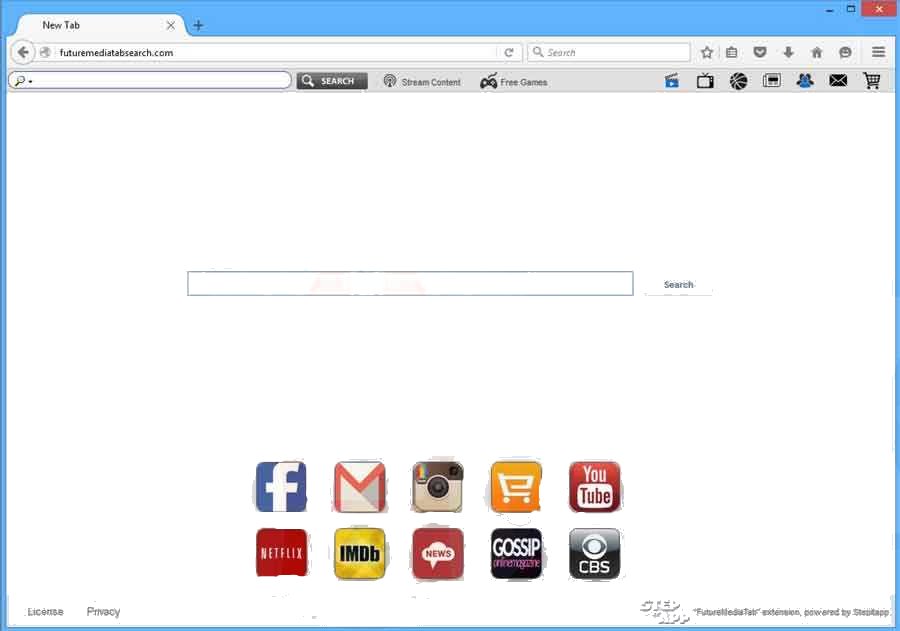
In fact, this browser hijacker virus does not differ from other fake search engines developed by Imali Media. These domains are advertised as a legit search engine that can provide the web surfers with free access to their favorite shows, live sports and also claims to enhance the web browsing experience by altering the default browsers' settings. Then after, it will modify the default search tool, homepage, new tab page and adds a new search engine FutureMediaTabSearch.com as a default one in your browser. Its related fake search provider typically have “media” into their URL, for example, SuperMediaTabSearch.com, TopMediaTabSearch.com and BestMediaTabSearch.com.
How Can FutureMediaTabSearch.com Affect Your System?
Be aware that these search tools are untrustworthy and their advertised “benefits” may not beneficial to you. For instance, this web portal looks safe at first sight and it suggests ten shortcuts into various popular domains, including Instagram, YouTube, Facebook, Gmail and so on. Although, the websites are safe, but the search box which is provided above the shortcuts is not. In case, if you entered a search term into FutureMediaTabSearch.com and hit enter button, then you would be redirected through PlusNetwork.com website and then provided with the safe-looking search results. However, the RMV security investigators highly recommend you not to rely on its search results, because the search results can be slightly altered.
Malware researchers say that the system user can unexpectedly experience annoying redirects after clicking on them and it can lead PC users to unpredictable Internet places. Beware, because all these redirects might not necessarily point you to any secure web portals. In order to avoid providing your sensitive and personally identifiable data or information on such domains, do not sign up for the suspicious memberships which request entering your credit or debit card details and always bypass the offers to update your installed apps or to download new ones. Therefore, it would be better for you to remove FutureMediaTabSearch.com completely from your system.
>>Free Download FutureMediaTabSearch.com Scanner<<
How to Manually Remove FutureMediaTabSearch.com From Compromised PC ?
Uninstall FutureMediaTabSearch.com and Suspicious Application From Control Panel
Step 1. Right Click on the Start button and select Control Panel option.

Step 2. Here get Uninstall a Program Option under the Programs.

Step 3. Now you can see all installed and recently added applications at a single place and you can easily remove any unwanted or unknown program from here. In this regard you only need to choose the specific application and click on Uninstall option.

Note:- Sometimes it happens that removal of FutureMediaTabSearch.com does not work in expected way, but you need not to worry, you can also take a chance for the same from Windows registry. To get this task done, please see the below given steps.
Complete FutureMediaTabSearch.com Removal From Windows Registry
Step 1. In order to do so you are advised to do the operation in safe mode and for that you have to restart the PC and Keep F8 key for few second. You can do the same with different versions of Windows to successfully carry out FutureMediaTabSearch.com removal process in safe mode.

Step 2. Now you should select Safe Mode option from several one.

Step 3. After that it is required to press Windows + R key simultaneously.

Step 4. Here you should type “regedit” in Run text box and then press OK button.

Step 5. In this step you are advised to press CTRL+F in order to find malicious entries.

Step 6. At last you only have all the unknown entries created by FutureMediaTabSearch.com hijacker and you have to delete all unwanted entries quickly.

Easy FutureMediaTabSearch.com Removal from Different Web browsers
Malware Removal From Mozilla Firefox
Step 1. Launch Mozilla Firefox and go to “Options“

Step 2. In this window If your homepage is set as FutureMediaTabSearch.com then remove it and press OK.

Step 3. Now you should select “Restore To Default” option to make your Firefox homepage as default. After that click on OK button.

Step 4. In the next window you have again press OK button.
Experts Recommendation:- Security analyst suggest to clear browsing history after doing such activity on the browser and for that steps are given below, have a look:-
Step 1. From the Main Menu you have to choose “History” option at the place of “Options” that you have picked earlier.

Step 2. Now Click Clear Recent History option from this window.

Step 3. Here you should select “Everything” from Time range to clear option.

Step 4. Now you can tick all check boxes and press Clear Now button to get this task completed. Finally restart the PC.
Remove FutureMediaTabSearch.com From Google Chrome Conveniently
Step 1. Launch the Google Chrome browser and pick Menu option and then Settings from the top right corner on the browser.

Step 2. From the On Startup section, you need to pick Set Pages option.
Step 3. Here if you find FutureMediaTabSearch.com as a startup page then remove it by pressing cross (X) button and then click on OK.

Step 4. Now you need to choose Change option in the Appearance section and again do the same thing as done in previous step.

Know How To Clean History on Google Chrome
Step 1. After clicking on Setting option from the Menu, you will see History option in the left panel of the screen.

Step 2. Now you should press Clear Browsing Data and also select time as a “beginning of time“. Here you also need to choose options that want to get.

Step 3. Finally hit the Clear Browsing data.
Solution To Remove Unknown ToolBar From Browsers
If you want to delete unknown toolbar created by FutureMediaTabSearch.com then you should go through the below given steps that can make your task easier.
For Chrome:-
Go to Menu option >> Tools >> Extensions >> Now choose the unwanted toolbar and click Trashcan Icon and then restart the browser.

For Internet Explorer:-
Get the Gear icon >> Manage add-ons >> “Toolbars and Extensions” from left menu >> now select required toolbar and hot Disable button.

Mozilla Firefox:-
Find the Menu button at top right corner >> Add-ons >> “Extensions” >> here you need to find unwanted toolbar and click Remove button to delete it.

Safari:-
Open Safari browser and select Menu >> Preferences >> “Extensions” >> now choose toolbar to remove and finally press Uninstall Button. At last restart the browser to make change in effect.

Still if you are having trouble in resolving issues regarding your malware and don’t know how to fix it, then you can submit your questions to us and we will feel happy to resolve your issues.




