[email protected] Ransomware : Threat’s Summary
| Name | [email protected] Ransomware |
| Type | Ransomware |
| Risk Impact | High |
| Description | [email protected] Ransomware runs malicious codes on the computer to provide unauthorized access to cyber hackers. |
| Possible Symptoms | Performance degradation of system, other malware attacks, cyber theft, file encryption |
| Detection / Removal Tool | Download the [email protected] Ransomware Scanner, to confirm the attack of [email protected] Ransomware virus. |
Facts Worth To Know About [email protected] Ransomware
A cyber security researcher name Karsten Hahn had reported a new generic crypto-threat known as [email protected] Ransomware on January 18th, 2018. However, at the time of writing this security article, the initial research report didn't reveal the related of this malware with any previously reported dangerous file-encoder viruses. In order to propagate this ransomware threat as much as possible, cyber extortionists are using spam email attachments and also macro-enabled documents in order to lure the targeted system users into clicking on it. Once the user clicked on those malicious documents, the malicious payload of [email protected] Ransomware gets installed onto the machine immediately in the computer's background.
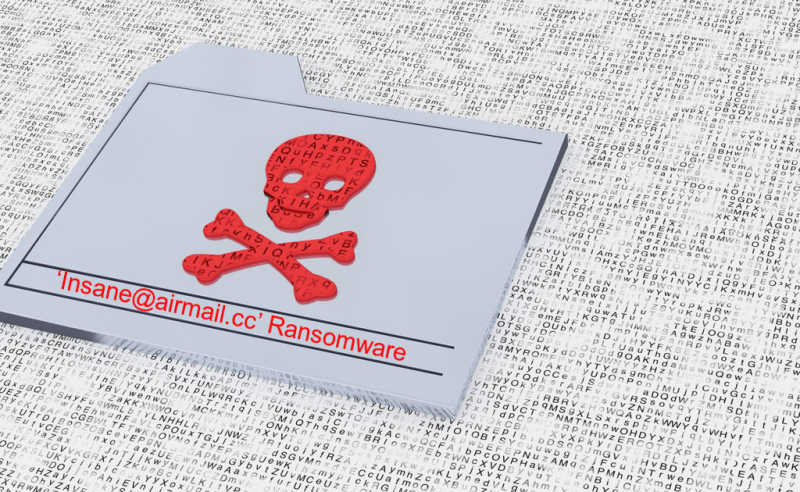
The deceptive distribution technique used by the creators of this malware are not new and it has been utilized by cyber criminals for spreading ransomware viruses all across the globe. According to the security investigator, the malware runs on the infected machine as a malicious executable file reported as '045744038ca440e0ca54196335e1b02c.exe' and it may use random names for the file having payload of [email protected] Ransomware. After getting inside the targeted computer, it mainly enciphers the files like images, audios, presentations, videos, spreadsheets, texts, databases etc. The crucial part of the encryption procedure is to delete the snapshots made by Windows also known as Shadow Volume copies are deleted in order to prevent users to perform data recovery using alternative methods.
Malicious Properties of [email protected] Ransomware
It is important for affected users to understand that the hackers behind [email protected] Ransomware virus aim to block your access to those valuable files and demands ransom money to provide a decryption key which is needed for file restoration. The malware deletes the original data containers and replaced them with enciphers copies. Although, you can easily identify the system files encrypted by this ransomware because it appends the encoded file name by adding '.[[email protected]].insane' extension onto them.
There after, the [email protected] Ransomware displays a ransom note that can be identified as 'How_decrypt_files.txt' which is usually placed on the desktop of compromised machine. Based on the research report, con artists may invite the users of infected PC to negotiate on the ransom fee, but in most cases, the asked ransom fee is not lower than $300. In such circumstances, you should go for its complete removal from your computer using a credible anti-malware tool. After that, use alternative method like backup copies or data recovery software to retrieve some of the important system files encoded by [email protected] Ransomware.
Different Names of [email protected] Ransomware
- UDS:DangerousObject.Multi.Generic
- FileRepMalware
- malicious (high confidence)
- Generic.Ransom.BTCWare.A8053A31
- malicious_confidence_70% (D)
- TROJ_GEN.R020H09AI18
- Artemis!045744038CA4
- malicious.1b8fb7
- W32/Trojan.DTEB-1392
Free Scan your Windows PC to detect [email protected] Ransomware
What To Do If Your PC Get Infected By [email protected] Ransomware
The ransomware infection has been mainly designed with the purpose to scare users and trick their money. It take your files on hostage and demand ransom to return your important data. But now the question is what you can do when your system got infected by [email protected] Ransomware virus? Here are some option that you can use to get rid of this nasty infection.
Don’t Panic – Well the first thing is Don’t panic and then completely check out your system for any working files. If you got any working files then copy it to USB drive.
Pay Ransom – Other option is you can pay the ransom and wait to get your files back. (really a bad option)
Use Backup – Clean you entire system files, remove the infection completely from your PC and restore your files with any backup.
Remove Infection – You can also delete [email protected] Ransomware virus using malware removal tool and remove all the infected files. You can later recover all your data by using any data recovery tool. (In case you don’t have backup of your files.) – Recommended Method.
Reinstall Windows – The last option is reinstall your Windows OS. It will completely remove all your data as well as infection. You will get a completely new infection free PC.
How To Remove [email protected] Ransomware Virus From Your PC
Step 1 – Boot your computer in Safe mode.
Step 2 – Remove the infected registry entry files.
- Click Windows Flag and R button together.

- Type “regedit” and click OK button

- Find and delete following entries.
HKEY_LOCAL_MACHINESOFTWAREsupWPM
HKEY_LOCAL_MACHINESYSTEMCurrentControlSetServicesWpm
HKEY_CURRENT_USERSoftwareMicrosoftInternet ExplorerMain “Default_Page_URL”
HKEY_LOCAL_Machine\Software\Classes\[[email protected] Ransomware]
HKEY_CURRENT_USER\Software\Microsoft\Windows\CurrentVersion\Uninstall\[[email protected] Ransomware]
Step 3 – Remove From msconfig
- Click Windows + R buttons simultaneously.

- Type msconfig and press Enter

- Go to Startup tab and uncheck all entries from unknown manufacturer.

Step 4 – Restart your computer normally.
Check your computer now. If the virus has gone then you can start using your computer. If the infection still remains then head to the next step.
Step 5 – System Restore
- Insert Windows installation disk to CD drive and restart your PC.
- While system startup, keep pressing F8 or F12 key to get boot options.
- Now select the boot from CD drive option to start your computer.
- Then after you will get the System Recovery Option on your screen.
- Select the System Restore option from the list.
- Choose a nearest system restore point when your PC was not infected.
- Now follow the option on your screen to Restore your computer.
If the above manual methods didn’t removed [email protected] Ransomware virus then you have only option to remove infection using a malware removal tool. It is last and the only option that can easily and safely remove this nasty threat from your computer.
Having some alarming questions in your mind? Get your doubt cleared from our experienced tech support experts. Just go to the Ask Your Question section, fill in the details and your question. Our expert team will give you detailed reply about your query.




