Detailed Information on VapeLauncher
VapeLauncher is a kind of nasty ransomware virus which presents itself as a “proof of concept” published on Github.com website. It is an improved version of CryptoWire Ransomware used in the attack on regular system users. The malware uses malicious spam email campaign in order to spread itself over the Internet. The system users that open a macro-enabled document attached on a spam email, then there machine gets infected with this file-encrypting virus immediately. Besides, one of the another method used by the criminal hackers to distribute this ransomware is software bundles. Thus program bundles identified as a “Vape2.6-Minecrafthax.net.zip”, which is promoted to provide an illegal authorities to the players of Minecraft produced by Mojang AB.
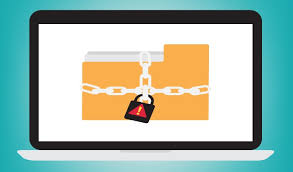
According to the research report of security experts, VapeLauncher ransomware threat behaves like few other ransomware that are based on educational file-encryption project named as EDA2 and HiddenTear. On the other hand, the ransomware might run as an executable file identified as “Vape Launcher.exe” onto the affected machines and uses the batch files and access tools which includes two vital Windows executable file i.e. schtasks.exe and vssadmin.exe. It is one of the noxious file-encrypting ransomware virus which exploits the pre-built tools inside the compromised Windows operating system in order to facilitate its malicious operations. Depth-analysis of VapeLauncher virus revealed that the malware is especially designed by the con artists in order to perform some noxious tasks onto the compromised PC, such as delete the shadow volume copies, empty the trash bin and encode the files using AES-256 cryptographic algorithm.
Working Principles of VapeLauncher
Furthermore, in order to contact the remote C&C (Command and Control) server, the VapeLauncher may load RASMAN service which supports the hackers to manage the infected systems. Although, it does not add the file extension onto enciphered data. Instead of adding weird file extension, the malware encrypt the first 1024 bytes of file header and block the users from opening the enciphered files. Most importantly, the threat doesn't encrypts the files or data stored in the folders like AppData, Windows, Program Files, Program Files (x86) and Program Data. After encrypting the files stored on infected machine, it provides ransom note in a form of HTA application window which offers the following the messages:
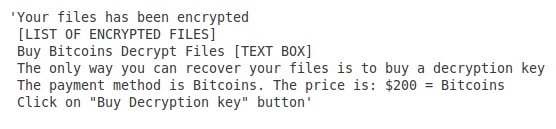
According to the ransom note, the cyber crooks demand 200 USD in order to provide the right decryption key. However, the security investigators at RMV do not encourage the affected PC users to pay the ransom fee, because it is not guaranteed that it will provide to the exact decryption tool. Hence, for the restoration of important system files, you should use the backup copies after the complete removal of VapeLauncher ransomware.
Free Scan your Windows PC to detect VapeLauncher
Remove VapeLauncher From Your PC
Step 1: Remove VapeLauncher in Safe Mode with Command Prompt
- First of all disconnect your PC with network connection.
- Click restart button and keep pressing F8 key regularly while system restart.

- You will see “Windows Advanced Options Menu” on your computer screen.

- Select “Safe Mode with Command Prompt” and press Enter key.

- You must login your computer with Administrator account for full privilege.

- Once the Command Prompt appears then type rstrui.exe and press Enter

- Now follow the prompts on your screen to complete system restore.
Step 2: Remove VapeLauncher using MSConfig in Safe Mode:
- Power off your computer and restart again.
- While booting press the “F8 key” continuously to open “Windows Advanced Options Menu”.

- Use the arrow keys to select “Safe Mode” option and press Enter key.

- Once system get started go to Start menu. Type “msconfig” in the search box and launch the application.

- Go to the Startup tab and look for files from %AppData% or %Temp% folders using rundll32.exe. See an example below:
C:\Windows\System32\rundll32.exe C:\Users\username\appdata\local\temp\regepqzf.dll,H1N1
- Disable all the malicious entries and save the changes.
- Now restart your computer normally.
Step 3 : Kill Malicious Process Related To VapeLauncher
- Press Alt+Ctrl+Del buttons together.

- It will open the Task manager on your screen.
- Go to Process Tab and find VapeLauncher related process.
- Click the End Process Now button to stop the running process.
Step 4 : Remove VapeLauncher Virus From Registry Entry
- Press “Windows + R” key together to open Run Box.

- Type “regedit” and click OK button.

- Find and remove VapeLauncher related entries.
HKEY_LOCAL_MACHINE\SOFTWARE\Microsoft\Windows\CurrentVersion\Run
HKEY_LOCAL_MACHINE\SOFTWARE\Microsoft\Windows\CurrentVersion\RunOnce
HKEY_LOCAL_MACHINE\SOFTWARE\Microsoft\Windows\CurrentVersion\RunOnceEx
HKEY_LOCAL_MACHINE\SOFTWARE\Microsoft\Windows\CurrentVersion\RunServices
HKEY_LOCAL_MACHINE\SOFTWARE\Microsoft\Windows\CurrentVersion\RunServicesOnce
HKEY_LOCAL_MACHINE\SOFTWARE\Microsoft\Windows\CurrentVersion\Policies\Explorer\Run
HKEY_CURRENT_USER\Software\Microsoft\Windows\CurrentVersion\Run
HKEY_CURRENT_USER\Software\Microsoft\Windows\CurrentVersion\Runonce
HKEY_CURRENT_USER\Software\Microsoft\Windows\CurrentVersion\RunServices
HKEY_CURRENT_USER\Software\Microsoft\Windows\CurrentVersion\RunServicesOnce
HKEY_CURRENT_USER\Software\Microsoft\Windows\CurrentVersion\Policies\Explorer\Run
Now hopefully you have completely removed the VapeLauncher virus from your computer. If you are still get ransom message from the threat or unable to access your files, then it means that virus still remain into your computer. In such situation you don’t have any other option except removing this virus using any powerful malware removal tool.
Whereas if you have any backup of your infected or encrypted files, then you can also reinstall your Windows OS. This will erase all your files and data as along with the VapeLauncher infection. You will get a completely empty computer system with no files. Now you can use your backup to get your files. If you don’t have any backup then using malware removal tool is a better option for you.
If you have any query or question regarding your computer, then you can easily ask your problem to our experts. Go to the Ask Any Question page and get the answer for your query directly from out experts.




