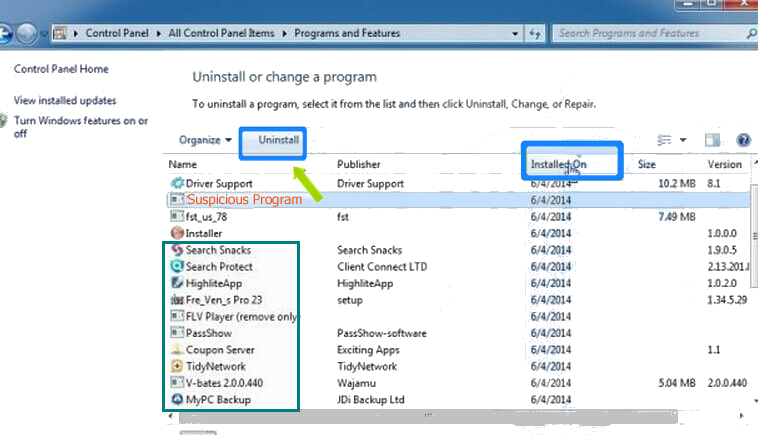What should you know about ‘.zXz File Extension’ Ransomware?
‘.zXz File Extension’ Ransomware is also known as a Wagcrypt Ransomware which is a file encoder virus that was announced into the cyber security community on 24th January 2017. This malware appears to be an independent work of a programmer with the moderated skills. Security researchers considered this infection as a top most nasty crypto threats as compare to Jew Crypt Ransomware and Potato Ransomware. However, depth analysis of this ransomware virus showed that the threat features a simple design and it is rather straightforward in its malicious operations. In addition, ‘.zXz File Extension’ Ransomware parasite is built especially by the cyber criminals in order to fulfill a simple objective without depending on various resources and get its job done in as minimum time as possible.

‘.zXz File Extension’ Ransomware : How Does it Infect?
Furthermore, malware researchers alert that the installer for this ransomware threat may arrive in your mail box as a macro-enabled document attached to the junk email. It is known to drop the malicious file into Temp directory onto the computer’s drive and then run portably. Meanwhile, the primary executable of ‘.zXz File Extension’ Ransomware virus may feature a name that most computer users may associate with the legit services. In the same way, a corrupted version of a javaupdate.exe which is consuming a lot of system resources may not raise the eyebrows and thus, you may leave the application in order to perform the so-called ‘update’.
On the other hand, ‘.zXz File Extension’ Ransomware is specifically coded by the con artists in order to encrypt the data containers associated with the programs, such as Microsoft Office, Apache Server, SQLite, WPS Office, MongoDB, FoxitPDF Reader, Fieldbook and the Libre Office. Although, the data and files enciphered by this ransomware virus can be recognized easily, because it appends the encrypted file name with ‘.zXz’ file extension. As a result, ‘worksheet.xls’ is transcoded to ‘worksheet.xls.zXz’ and the affected system user would be unable to load the excel sheet.
Working Principle of ‘.zXz File Extension’ Ransomware
Malware researchers note that the encryption algorithm can not be broken and the affected PC users may consider paying a ransom fee of a few hundred dollars in order to recover access to their encoded files. Ultimately, it is not a good idea to transfer the money to hackers’ wallet, because you are not likely to receiving a decryption tool. Crypto malwares such as ‘.zXz File Extension’ Ransomware are especially used by the crooks to encrypt users’ data and files and then claims to offer a solution to convince the infected machine user to make a payment. However, you can use backup images and archives to restore your valuable data. Consequently, it is best to delete this ransomware with the help of reputable anti-malware utility and make sure that the computer is safe to use.
The complete ‘.zXz File Extension’ Ransomware removal guide | Expert Reviews
Free Scan your Windows PC to detect ‘.zXz File Extension’ Ransomware
How To Remove ‘.zXz File Extension’ Ransomware From Your PC
Start Windows in Safe Mode with Networking.
- Click on Restart button to restart your computer
- Press and hold down the F8 key during the restart process.

- From the boot menu, select Safe Mode with Networking using the arrow keys.
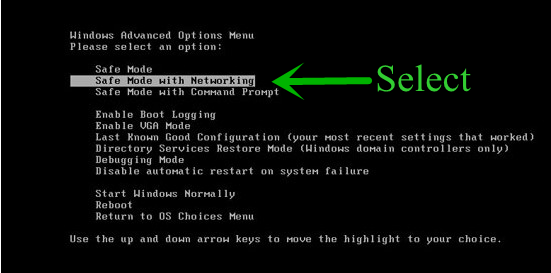
- Now your computer will get started in Safe Mode with Networking.
End ‘.zXz File Extension’ Ransomware Related Process From Task Manager
- Press Ctrl+Alt+Del together on your keyboard.

- Task manager Windows will get opened on your computer screen.
- Go to Precess tab, find the ‘.zXz File Extension’ Ransomware related Process.

- Now click on on End Process button to close that task.
Uninstall ‘.zXz File Extension’ Ransomware From Windows 7 Control Panel
- Visit the Start menu to open the Control Panel.

- Select Uninstall a Program option from Program category.

- Choose and remove all ‘.zXz File Extension’ Ransomware related items from list.
Uninstall ‘.zXz File Extension’ Ransomware From Windows 8 Control Panel
- On right edge of screen, Click on Search button and type “Control Panel”.

- Now choose the Uninstall a Program option from Programs category.

- Find and delete ‘.zXz File Extension’ Ransomware related items from the programs list.

Delete ‘.zXz File Extension’ Ransomware From Windows 10 Control Panel
- Click on Start button and search Control Panel from Search Box.

- Got to Programs and select the Uninstall a Program option.

- Select and Remove all ‘.zXz File Extension’ Ransomware related programs.
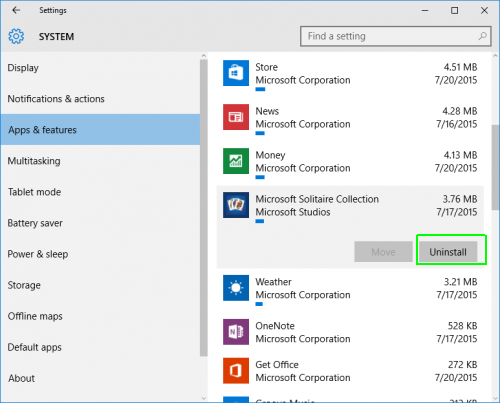
Remove ‘.zXz File Extension’ Ransomware Related Registry Entries
- Press Windows+R buttons together to open Run Box

- Type “regedit” and click OK button.

- Select and remove all ‘.zXz File Extension’ Ransomware related entries.
Remove ‘.zXz File Extension’ Ransomware Infection From msconfig
- Open Run Box by pressing Windows+R buttons together.

- Now type “msconfig” in the Run Box and press Enter.

- Open Startup tab and uncheck all entries from unknown manufacturer.

Hope the above process has helped you in removing the ‘.zXz File Extension’ Ransomware virus completely from your computer. If you still have this nasty ransomware left in your PC then you should opt for a malware removal tool. It is the most easy way to remove this harmful computer virus from your computer. Download the Free ‘.zXz File Extension’ Ransomware Scanner on your system and scan your computer. It can easily find and remove this pesky ransomware threat from your PC.
If you have any questions regarding the removal of this virus then you can ask your question from your PC security experts. They will feel happy to solve your problem.