Depth-Analysis on Xolzsec Ransomware
Xolzsec Ransomware is a new variant of ShellLocker ransomware virus which infects the targeted Windows systems, encodes all sorts of files and then deletes their Shadow Volume copies that makes the recovery of encrypted data almost impossible. The main targets of this ransomware is outdated Windows OS that are no longer supported by the Microsoft. However, the latest versions of Windows operating systems are not immune to this nasty threat either. The malicious executable of this malware is “ohayo.exe” that can easily make its way to practically any versions of Windows operating system as long as the machine connected to the Internet. The executable file of Xolzsec Ransomware is responsible for the functionality of this malware and it must be removed while performing the ransomware removal.
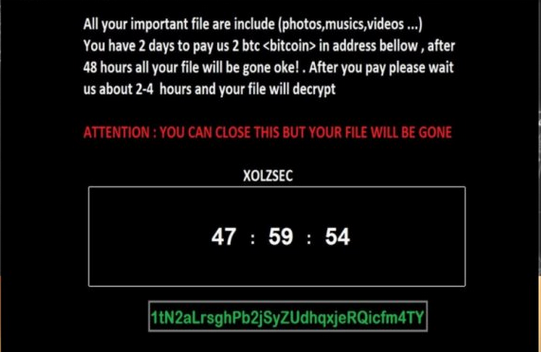
Meanwhile, the threat will also mark all enciphered media files, Office documents, game-related data and archive with '.xolzsec' extension. After it successfully completed the encryption procedure, the malware will alter the system's default desktop image and automatically opens a new window displaying a notification for ransom money. In the displayed ransom message, the developers of Xolzsec Ransomware set forward the conditions under which the system files can be restored and then threaten that trying to close the opened window and shutdown the machine or even eliminate the malware in any way will result in loss of all crucial data. For the decryption tool, the cyber offenders behind the ransomware demands 2 BTC which is approximately equal to $8777, based on the current exchange rate.
Should I Pay the Asked Ransom Money?
Furthermore, 2 Bitcoin ransom is considered as a hefty amount of money in order to ask from the victimized computer users, especially within a given time-period of 48 hour. However, paying ransom fee to the creators of Xolzsec Ransomware will lead to the risk of losing both their vital computer files and their precious money. Even if the exchange with threat actors is successful, you cannot escape the bitter truth that such collaboration just only fuels the creation of similar hazardous system virus in the near future. Needless to say, it would be better for you to get rid of this ransomware infection rather then supporting the evil purposes of criminal hackers. For the successful removal of this threat, the security researchers at RMV strongly recommend using a reputed anti-malware shield that will not only eradicate the Xolzsec Ransomware, but also help you clean malicious files related with the malware created onto your machine.
Free Scan your Windows PC to detect Xolzsec Ransomware
Remove Xolzsec Ransomware From Your PC
Step 1: Remove Xolzsec Ransomware in Safe Mode with Command Prompt
- First of all disconnect your PC with network connection.
- Click restart button and keep pressing F8 key regularly while system restart.

- You will see “Windows Advanced Options Menu” on your computer screen.

- Select “Safe Mode with Command Prompt” and press Enter key.

- You must login your computer with Administrator account for full privilege.

- Once the Command Prompt appears then type rstrui.exe and press Enter

- Now follow the prompts on your screen to complete system restore.
Step 2: Remove Xolzsec Ransomware using MSConfig in Safe Mode:
- Power off your computer and restart again.
- While booting press the “F8 key” continuously to open “Windows Advanced Options Menu”.

- Use the arrow keys to select “Safe Mode” option and press Enter key.

- Once system get started go to Start menu. Type “msconfig” in the search box and launch the application.

- Go to the Startup tab and look for files from %AppData% or %Temp% folders using rundll32.exe. See an example below:
C:\Windows\System32\rundll32.exe C:\Users\username\appdata\local\temp\regepqzf.dll,H1N1
- Disable all the malicious entries and save the changes.
- Now restart your computer normally.
Step 3 : Kill Malicious Process Related To Xolzsec Ransomware
- Press Alt+Ctrl+Del buttons together.

- It will open the Task manager on your screen.
- Go to Process Tab and find Xolzsec Ransomware related process.
- Click the End Process Now button to stop the running process.
Step 4 : Remove Xolzsec Ransomware Virus From Registry Entry
- Press “Windows + R” key together to open Run Box.

- Type “regedit” and click OK button.

- Find and remove Xolzsec Ransomware related entries.
HKEY_LOCAL_MACHINE\SOFTWARE\Microsoft\Windows\CurrentVersion\Run
HKEY_LOCAL_MACHINE\SOFTWARE\Microsoft\Windows\CurrentVersion\RunOnce
HKEY_LOCAL_MACHINE\SOFTWARE\Microsoft\Windows\CurrentVersion\RunOnceEx
HKEY_LOCAL_MACHINE\SOFTWARE\Microsoft\Windows\CurrentVersion\RunServices
HKEY_LOCAL_MACHINE\SOFTWARE\Microsoft\Windows\CurrentVersion\RunServicesOnce
HKEY_LOCAL_MACHINE\SOFTWARE\Microsoft\Windows\CurrentVersion\Policies\Explorer\Run
HKEY_CURRENT_USER\Software\Microsoft\Windows\CurrentVersion\Run
HKEY_CURRENT_USER\Software\Microsoft\Windows\CurrentVersion\Runonce
HKEY_CURRENT_USER\Software\Microsoft\Windows\CurrentVersion\RunServices
HKEY_CURRENT_USER\Software\Microsoft\Windows\CurrentVersion\RunServicesOnce
HKEY_CURRENT_USER\Software\Microsoft\Windows\CurrentVersion\Policies\Explorer\Run
Now hopefully you have completely removed the Xolzsec Ransomware virus from your computer. If you are still get ransom message from the threat or unable to access your files, then it means that virus still remain into your computer. In such situation you don’t have any other option except removing this virus using any powerful malware removal tool.
Whereas if you have any backup of your infected or encrypted files, then you can also reinstall your Windows OS. This will erase all your files and data as along with the Xolzsec Ransomware infection. You will get a completely empty computer system with no files. Now you can use your backup to get your files. If you don’t have any backup then using malware removal tool is a better option for you.
If you have any query or question regarding your computer, then you can easily ask your problem to our experts. Go to the Ask Any Question page and get the answer for your query directly from out experts.




