Important things to know about MemeLocker ransomware
Malware researchers at ID-Ransomware have spotted a new ransomware software dubbed as MemeLocker ransomware. While reading research report, we got confirmation that the file encoder is based on HiddenTear Project of Utku Sen. Since the, ransomware is new, research on it is still undergoing. However, we have collected essential information that might help you to know the ransomware very well. Authors of the file encoder is using various spam campaigns to distribute memelocker.exe file among potential victims on the planet Earth. Spam campaigns include malicious emails attachments, fake software/games downloads/updates, pop up ads, social media malvertising and so on.
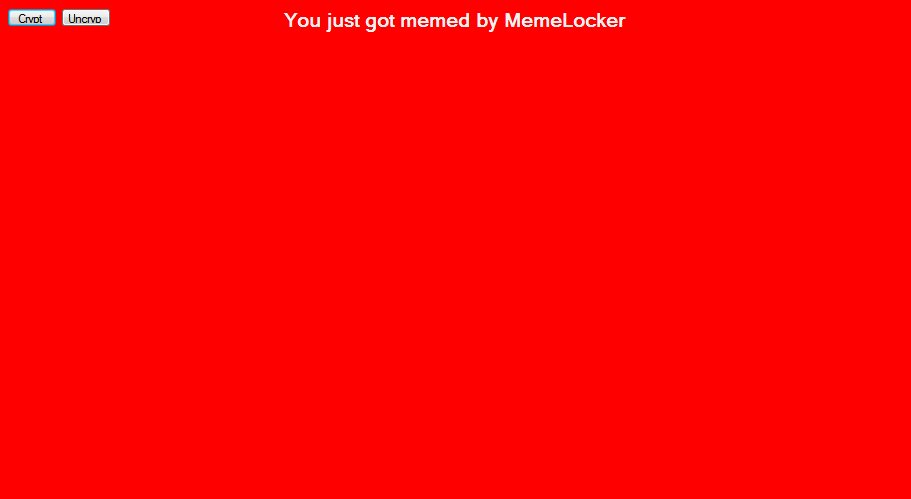
On the other hand, following successful attack, MemeLocker ransomware encodes certain types of data and locks your computer screen and also display a red window containing information about successful attack. Further, you should note that MemeLocker ransomware will encode your file with a Custom AES cipher and keep data decryption key as hostage until you don't pay off ransom demanded by them. Apparently, it is coded to scan whole affected system and index compatible files except system files. There's no doubt that MemeLocker ransomware usually targets widely used databases, Office documents, spreadsheets, images, audio, video and other types of files created by custom applications. Hence, it is possible that all of your important file may have been enciphered and you want to do anything to get back those files. Beware! Cyber crooks can take advantages of this situation.
How to identify MemeLocker ransomware existence?
If still you are not sure whether you computer is infected with MemeLocker ransomware then you must match following symptoms:
- First of all, you see a lock screen in red color entitled as “You just got memed by MemeLocker” when ever you restart your computer.
- Next, somehow, you got access to your desktop, you notice few suspicious file pounding on your desktop. Also, you get to know that your files are encoded and have become totally corrupted. Neither you can open nor modify them.
- Even, you might notice few other abnormal activities like security software processes may have been blocked, Windows applications may not be responding and your windows may be displaying error alert or system breach alert.
Therefore, we highly recommend you to remove MemeLocker ransomware and then perform data recovery process which are given below:
Free Scan your Windows PC to detect MemeLocker ransomware
Free Scan your Windows PC to detect MemeLocker ransomware
A: How To Remove MemeLocker ransomware From Your PC
Step: 1 How to Reboot Windows in Safe Mode with Networking.
- Click on Restart button to restart your computer
- Press and hold down the F8 key during the restart process.

- From the boot menu, select Safe Mode with Networking using the arrow keys.

Step: 2 How to Kill MemeLocker ransomware Related Process From Task Manager
- Press Ctrl+Alt+Del together on your keyboard

- It will Open Task manager on Windows
- Go to Process tab, find the MemeLocker ransomware related Process.

- Now click on on End Process button to close that task.
Step: 3 Uninstall MemeLocker ransomware From Windows Control Panel
- Visit the Start menu to open the Control Panel.

- Select Uninstall a Program option from Program category.

- Choose and remove all MemeLocker ransomware related items from list.

B: How to Restore MemeLocker ransomware Encrypted Files
Method: 1 By Using ShadowExplorer
After removing MemeLocker ransomware from PC, it is important that users should restore encrypted files. Since, ransomware encrypts almost all the stored files except the shadow copies, one should attempt to restore original files and folders using shadow copies. This is where ShadowExplorer can prove to be handy.
Download ShadowExplorer Now
- Once downloaded, install ShadowExplorer in your PC
- Double Click to open it and now select C: drive from left panel

- In the date filed, users are recommended to select time frame of atleast a month ago
- Select and browse to the folder having encrypted data
- Right Click on the encrypted data and files
- Choose Export option and select a specific destination for restoring the original files
Method:2 Restore Windows PC to Default Factory Settings
Following the above mentioned steps will help in removing MemeLocker ransomware from PC. However, if still infection persists, users are advised to restore their Windows PC to its Default Factory Settings.
System Restore in Windows XP
- Log on to Windows as Administrator.
- Click Start > All Programs > Accessories.

- Find System Tools and click System Restore

- Select Restore my computer to an earlier time and click Next.

- Choose a restore point when system was not infected and click Next.
System Restore Windows 7/Vista
- Go to Start menu and find Restore in the Search box.

- Now select the System Restore option from search results
- From the System Restore window, click the Next button.

- Now select a restore points when your PC was not infected.

- Click Next and follow the instructions.
System Restore Windows 8
- Go to the search box and type Control Panel

- Select Control Panel and open Recovery Option.

- Now Select Open System Restore option

- Find out any recent restore point when your PC was not infected.

- Click Next and follow the instructions.
System Restore Windows 10
- Right click the Start menu and select Control Panel.

- Open Control Panel and Find out the Recovery option.

- Select Recovery > Open System Restore > Next.

- Choose a restore point before infection Next > Finish.

Method:3 Using Data Recovery Software
Restore your files encrypted by MemeLocker ransomware with help of Data Recovery Software
We understand how important is data for you. Incase the encrypted data cannot be restored using the above methods, users are advised to restore and recover original data using data recovery software.



