Search.searchptp.com Offers Quick Package Tracker
Search.searchptp.com virus functions as a search provider delivers a diverse choice of services and quick access links to News, Facebook, Yahoo, YouTube and Gmail. Additionally, the search engine supposedly enables weather forecast services as well. However, this functionality doesn't seem to work properly. This website also provides you a link related to news articles. You may be distracted by this dubious article link offered by Revcontent advertising domain. Though the latter is legit, it has sparked doubts and frustration for the system users. If you take a look at the privacy policy section of Search.searchptp.com, you will discover that the domain is designed by Polarity Technologies Ltd., the company which has released various shady and identical search providers. Due to these factors, security researchers classify this search tool to browser hijacker category.
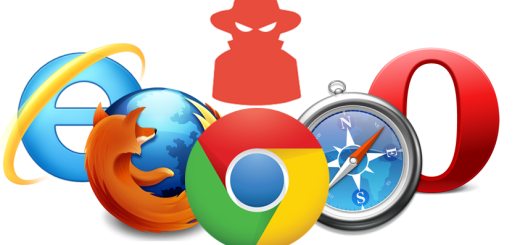
Annoyances Caused by Search.searchptp.com Hijacker
- It trigger plenty of sponsored and irritating advertisements.
- Always redirect you to other portals contrary to your initial inquiry.
- Offers disputable browser extensions, add-ons and virus scanners.
Though Search.searchptp.com hijacker may not behave as a typical browser hijacker virus, but you should not ignore the fact that it promotes a toolbar named 'Quick Package Tracker' offered by SafeBrowser, which has been considered as highly troublesome infection belongs to browser hijacker family. Thus, RMV researchers highly recommend you to delete it from your PC as early as possible.
Why should you not rely on Search.searchptp.com search tool?
If you have been following our security articles, you may recall that RMV security researchers frequently discuss products of Polarity Technologies. Therefore, you may recall that all of its product contain almost identical URL address. In addition to that, there are already a couple of search engines which promotes 'Local Weather Radar' and 'Quick Package Tracker' toolbar. However, in all search providers which promote the former, weather forecast doesn't work properly. Furthermore, Search.searchptp.com tool may be praised for providing explicit privacy policy and terms of use document.
Nonetheless, the statement provided in its privacy policy section may alert computer users who value ad-free and anonymous online browsing. Hence, sooner or later you might get frustrated by popping adverts and there. Specifically, due to the above described reasons, you might experience unwanted browser redirect redirect phenomenon as well. However, due to its expansive network and cooperation with the SafeBrowser hijacker family, you may get rerouted to sponsored domains which, unfortunately, may be poorly protected from virtual infections. Thus, it is strongly recommended to initiate Search.searchptp.com removal.
>>Free Download Search.searchptp.com Scanner<<
Manual Steps to Remove Search.searchptp.com From Your Hijacked Browser
Simple Steps To Remove Infection From Your Browser |
Set Up or Changes Your Default Search Engine Provider
For Internet Explorer :
1. Launch Internet explorer and click on the Gear icon then to Manage Add-ons.

2. Now click on Search Provider tab followed by Find more search providers…

3. Now look for your preferred search engine provider for instance Google Search engine.

4. Further you need to click on Add to Internet Explorer option appeared on the page. After then tick out the Make this my default search engine provider appeared on the Add Search Provider window and then click on Add button.

5. Restart Internet explorer to apply the new changes.
For Mozilla :
1. Launch Mozilla Firefox and go for the Settings icon (☰) followed by Options from the drop down menu.

2. Now you have to tap on Search tab there. And, under Default Search Engine you can choose your desirable search engine provider from the drop down menu and remove Search.searchptp.com related search providers.

3. If you want to add another search option into Mozilla Firefox then you can do it by going through Add more search engines… option. It will take you to the Firefox official Add-ons page from where you can choose and install search engine add-ons from their.

4. Once installed you can go back to Search tab and choose your favorite search provider as a default.
For Chrome :
1. Open Chrome and tap on Menu icon (☰) followed by Settings.

2. Now under Search option you can choose desirable Search engine providers from drop down menu.

3. If you want to use another search engine option then you can click on Manage search engines… which opens current list of search engines and other as well. To choose you have to take your cursor on it and then select Make default button appears there followed by Done to close the window.

Reset Browser Settings to Completely Remove Search.searchptp.com
For Google Chrome :
1. Click on Menu icon (☰) followed by Settings option from the drop down menu.

2. Now tap Reset settings button.

3. Finally select Reset button again on the dialog box appeared for confirmation.

For Mozilla Firefox :
1. Click on Settings icon (☰) and then to Open Help Menu option followed by Troubleshooting Information from drop down menu.

2. Now Click on Reset Firefox… on the upper right corner of about:support page and again to Reset Firefox button to confirm the resetting of Mozilla Firefox to delete Search.searchptp.com completely.

Reset Internet Explorer :
1. Click on Settings Gear icon and then to Internet options.

2. Now tap Advanced tab followed by Reset button. Then tick out the Delete personal settings option on the appeared dialog box and further press Reset button to clean Search.searchptp.com related data completely.

3. Once Reset completed click on Close button and restart Internet explorer to apply the changes.
Reset Safari :
1. Click on Edit followed by Reset Safari… from the drop down menu on Safari.

2. Now ensure that all of the options are ticked out in the appeared dialog box and click on Reset button.

Uninstall Search.searchptp.com and other Suspicious Programs From Control Panel
1. Click on Start menu followed by Control Panel. Then click on Uninstall a program below Programs option.

2. Further find and Uninstall Search.searchptp.com and any other unwanted programs from the Control panel.

Remove Unwanted Toolbars and Extensions Related With Search.searchptp.com
For Chrome :
1. Tap on Menu (☰) button, hover on tools and then tap on Extension option.

2. Now click on Trash icon next to the Search.searchptp.com related suspicious extensions to remove it.

For Mozilla Firefox :
1. Click on Menu (☰) button followed by Add-ons.

2. Now select the Extensions or Appearance tab in Add-ons Manager window. Then click on Disable button to remove Search.searchptp.com related extensions.

For Internet Explorer :
1. Click on Settings Gear icon and then to Manage add-ons.

2. Further tap on Toolbars and Extensions panel and then Disable button to remove Search.searchptp.com related extensions.

From Safari :
1. Click on Gear Settings icon followed by Preferences…

2. Now tap on Extensions panel and then click on Uninstall button to remove Search.searchptp.com related extensions.

From Opera :
1. Click on Opera icon then hover to Extensions and click Extensions manager.

2. Now click on X button next to unwanted extensions to remove it.

Delete Cookies to Clean Up Search.searchptp.com Related Data From Different Browsers
Chrome : Click on Menu (☰) → Settings → Show advanced Settings → Clear browsing data.

Firefox : Tap on Settings (☰) →History →Clear Reset History → check Cookies → Clear Now.

Internet Explorer : Click on Tools → Internet options → General tab → Check Cookies and Website data → Delete.

Safari : Click on Settings Gear icon →Preferences → Privacy tab → Remove All Website Data…→ Remove Now button.

Manage Security and Privacy Settings in Google Chrome
1. Click on Menu (☰) button followed by Settings.

2. Tap on Show advanced settings.

- Phishing and malware protection : It is enables by default in privacy section. Warns users if detected any suspicious site having phishing or malware threats.
- SSL certificates and settings : Tap on Manage certificates under HTTPS/SSL section to manage SSL certificates and settings.
- Web Content settings : Go to Content settings in Privacy section to manage plug-ins, cookies, images, location sharing and JavaScript.

3. Now tap close button when done.
If you are still having issues in the removal of Search.searchptp.com from your compromised system then you can feel free to talk to our experts.




