My Television XP – Another Unwanted Application That Is Used For Promoting PUPs
My Television XP is another product created by Polarity Technologies Ltd. As we know that Polarity is a well known company to create numerous Potentially Unwanted Program to infect Windows PC and My Television XP is one of them. Although, this application is promoted as a helpful one that claims to allow System users to watch TV in their web browser. But in reality, it does not load the content from TV channels. It only displays various irritating ads and links to third-party site including Netflix, Hulu, ESPN Go etc along with a search bar that powered by Yahoo. This program is designed by hackers in such a way that it can infect almost all version of Windows OS. It is mainly used by hackers to tracks your browsing session and gathers your all sensitive data to generate the tailor-suited ads and gathering your all sensitive data. See how My Television XP is promoted :
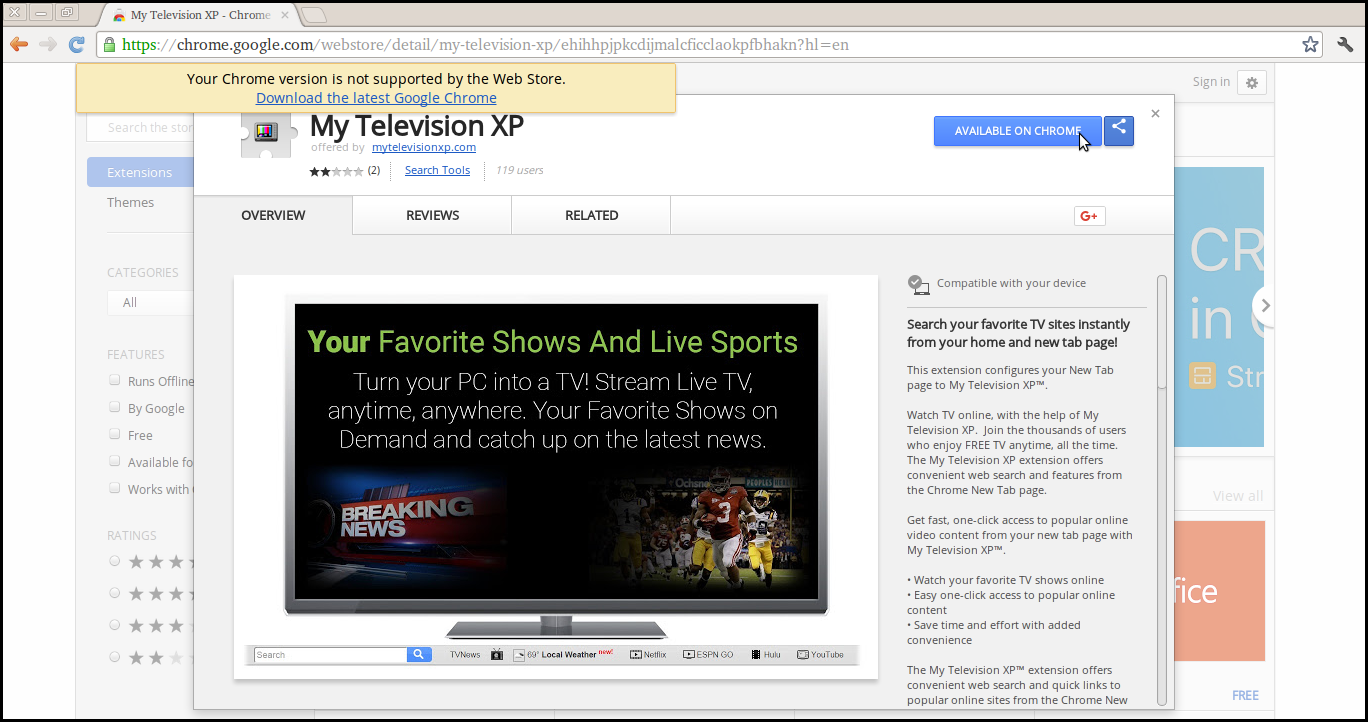
My Television XP : It's Infiltration Channels
My Television XP is promoted on it's official domain, hxxp://mytelevisionxp[.]com/Television? and Chrome Web Store, Chrome.google.com/webstore/detail/my-television-xp/ehihhpjpkcdijmalcficclaokpfbhakn. System user can be easily download from it's official site but most of the times it travels via bundling method that offers various additional packages. Downloading & installation of any freeware or shareware packages using typical/standard installation mode may allow this unwanted program to intrude inside your PC. To avoid your System having such an infection, you must be cautious and careful while downloading any cost-free packages over the Internet. You must read terms & conditions carefully, accept EULA and choose Advanced/Custom option to install any freeware packages. Through these way, you can easily avoid your PC having such a Potentially Unwanted Program.
Harmful Impacts of My Television XP
Once My Television XP infiltrate inside your PC, you have to face with several serious troubles. First of all, it will alter your browser settings and replaces your existing homepage with My Television XP. After that it will display bunch of pop-up ads and link to make troubles while surfing the web. Due to this program, you may noticed various modifications on your browser. It also responsible for degrading browsing as well as Computer performance speed by eating up too much Computer resources and memory space. Apart from these, it can also endanger your privacy. In short, there is no any need to keep such a program inside your PC. After getting it's any symptom you must take an immediate action and uninstall My Television XP from your compromised machine.
Click to Free Scan for My Television XP on PC
Learn To Remove My Television XP Using Manual Methods
Phase 1 : Show Hidden Files To Delete My Television XP Related Files And Folders
1. For Windows 8 or 10 Users : From the Ribbon’s View in My PC click on Options icon.

2. For Windows 7 or Vista Users : Open My Computer and tap on Organize button on the upper left corner and then to Folder and Search Options from the drop down menu.

3. Now go to the View tab and enable Show hidden files and folder options and then uncheck the Hide protected system operating files checkbox option below.

4. Finally look for any suspicious files in the hidden folders as given below and delete it.

- %AppData%\[adware_name]
- %Temp%\[adware_name]
- %LocalAppData%\[adware_name].exe
- %AllUsersProfile%random.exe
- %CommonAppData%\[adware_name]
Phase 2 : Get Rid of My Television XP Related Extensions Related From Different Web Browsers
From Chrome :
1. Click on Menu icon, hover through More Tools then tap on Extensions.

2. Now click on Trash icon on the extensions tab there next to suspicious extensions to remove it.

From Internet Explorer :
1. Click on Manage add-ons option from the drop down menu on going through Gear icon.

2. Now if you find any suspicious extension in the Toolbars and Extensions panel then right click on it and Delete option to remove it.

From Mozilla Firefox :
1. Tap on Add-ons on going through Menu icon.

2. In the Extensions tab click on Disable or Remove button next to My Television XP related extensions to remove them.

From Opera :
1. Press Opera menu, hover to Extensions and then select Extensions manager there.

2. Now if any browser extension looks suspicious to you then click on (X) button to remove it.

From Safari :
1. Click Preferences… on going through Settings Gear icon.

2. Now on Extensions tab click on Uninstall button to remove it.

From Microsoft Edge :
Note:–As there is no option for Extension Manager in Microsoft Edge so in order to sort out issues related with adware programs in MS Edge you can change its default homepage and search engine.
Change Default Homepage of Ms Edge –
1. Click on More(…) followed by Settings and then to Start page under Open With section.

2. Now select View advanced settings button and then in Search in the address bar with section, you can select Google or any other homepage as your preference.

Change Default Search Engine Settings of Ms Edge –
1. Select More(…) then Settings followed by View advanced settings button.

2. Under Search in the address bar with box click on <Add new>. Now you can choose from the available list of search providers or add you preferred search engine and click Add as default.

Phase 3 : Block Unwanted Pop-ups from My Television XP On Different Web Browsers
1. Google Chrome : Click Menu icon → Settings → Show advanced settings… → Content Settings… under Privacy section → enable Do not allow any site to show pop-ups (recommended) option → Done.

2. Mozilla Firefox : Tap on Menu icon → Options → Content panel → check Block pop-up windows in Pop-ups section.

3. Internet Explorer : Click Gear Settings icon → Internet Options → in Privacy tab enable Turn on Pop-up Blocker under Pop-up Blocker Section.

4. Microsoft Edge : Press More(…) option → Settings → View advanced settings → toggle on Block pop-ups.

Still having troubles in removing My Television XP from your compromised PC ? Then you don’t need to worry. You can feel free to ask questions to us about malware related issues.




