Are you not familiar with RanRan Ransomware and its behavior? Want to get complete details about it and its removal tips? If so, you are at the right place. This page is all about RanRan Ransomware and its removal solution. Go through with this post completely.

Information About RanRan Ransomware
RanRan Ransomware has been observed by Palt Alto's Unit 42 research group that attempts to attack against Middle Eastern organizations into posting the political statements instead of monetary payment. Named RanRan , it has targeted a set of Middle Eastern government groups and is separate from the recent Shamoon 2 wiper attack. According to the depth analysis, it is categorized under the ransomware family that combines several features including public sub domain creation, political statements and the encryption tiers. The name of this virus comes after the security researchers discovered title in various embedded strings. Upon infection, it creates process and executes as mutually exclusive file.
Distribution Method of RanRan Ransomware
RanRan Ransomware has been detected in a series of attacks against Middle East Government Organizations. The cyber hackers have used a variety of tactics to enters the targeted System, some of them are as follows:
- Phishing scams – The spam email messages that pretends to be a trusted and legitimate sources are one of the most primary method of infection.
- Direct attacks and Exploit kits – The use of automated vulnerability testing kits and exploit kits are directly attack System.
- Online scripts – The ad networks and dangerous scripts can cause RanRan Ransomware infection.
- Freeware and shareware installation packages – Downloading and installing of any cost-free application may attack your PC with this variant of ransomware.
Functionality of RanRan Ransomware
After intruding into your PC successfully, RanRan Ransomware will performs a series of malicious tasks. The main function of this ransomware is to encrypt System files and request a ransom amount from the victim in order to restore their encrypted files. It uses RSA public key to encrypt files and then written to a file name using "VictemKey_[lower_bound]_[upper_bound]" notation. In this notation, [lower_bound] is the lower file size and [upper_bound] is the upper file size for that particular group.
At the time of encryption, it append 'zXz' file extension to rename file and then after display a ransom message with instructions on how to decrypted files. The screenshot of ransom message is given below :
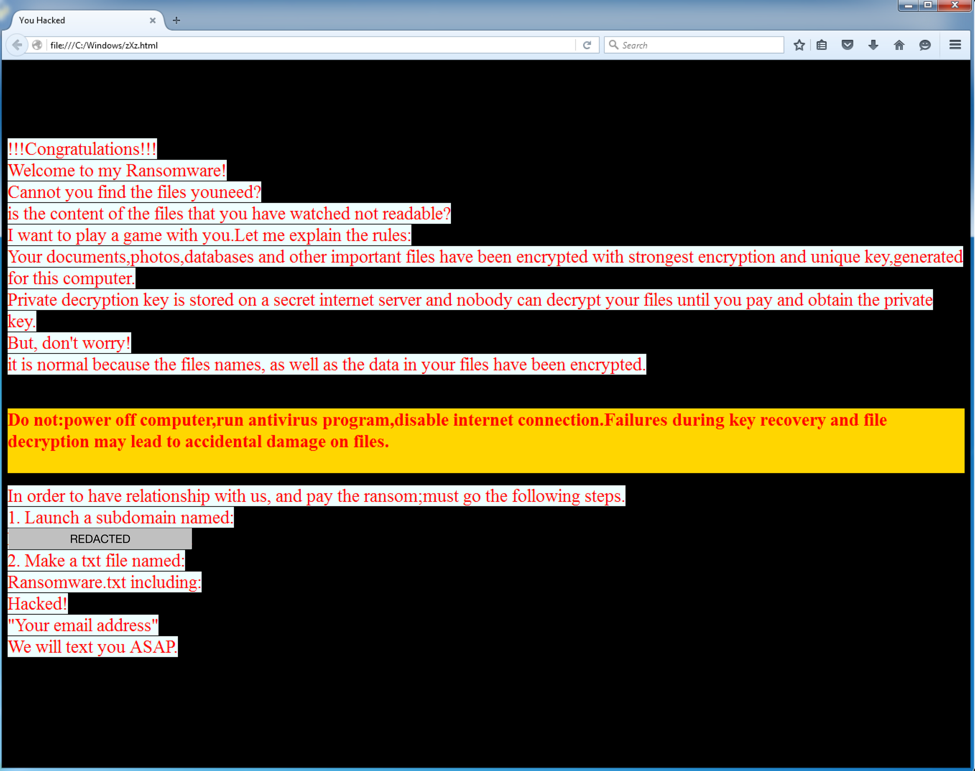
This ransomware works in the certain instances where the following criteria is met.
- Encrypted or unencrypted file must be present for 0-5, 5-30 MB etc file size group.
- Using these files, acquire the RC4 stream cipher.
- The remaining encrypted files must be lesser size than previously obtain cipher.
- If a file is greater in size then it is only able to be decrypted partially.
Free Scan your Windows PC to detect RanRan Ransomware
How To Remove RanRan Ransomware Virus Manually
Step 1 : Restart your computer in safe with networking
- Restart your computer and keep pressing F8 key continuously.

- You will find the Advance Boot Option on your computer screen.

- Select Safe Mode With Networking Option by using arrow keys.

- Login your computer with Administrator account.
Step 2 : Step all RanRan Ransomware related process
- Press the Windows+R buttons together to open Run Box.

- Type “taskmgr” and Click OK or Hit Enter button.

- Now go to the Process tab and find out RanRan Ransomware related process.

- Click on End Process button to stop that running process.
Step 3 : Restore Your Windows PC To Factory Settings
System Restore Windows XP
- Log on to Windows as Administrator.
- Click Start > All Programs > Accessories.

- Find System Tools and click System Restore.

- Select Restore my computer to an earlier time and click Next.

- Choose a restore point when system was not infected and click Next.
System Restore Windows 7/Vista
- Go to Start menu and find Restore in the Search box.

- Now select the System Restore option from search results.
- From the System Restore window, click the Next button.

- Now select a restore points when your PC was not infected.

- Click Next and follow the instructions.
System Restore Windows 8
- Go to the search box and type Control Panel.

- Select Control Panel and open Recovery Option.

- Now Select Open System Restore option.

- Find out any recent restore point when your PC was not infected.

- Click Next and follow the instructions.
System Restore Windows 10
- Right click the Start menu and select Control Panel.

- Open Control Panel and Find out the Recovery option.

- Select Recovery > Open System Restore > Next.

- Choose a restore point before infection Next > Finish.

Hope these manual steps help you successfully remove the RanRan Ransomware infection from your computer. If you have performed all the above manual steps and still can’t access your files or cannot remove this nasty ransomware infection from your computer then you should choose a powerful malware removal tool. You can easily remove this harmful virus from your computer by using third party tool. It is the best and the most easy way to get rid of this infection.
If you have any further question regarding this threat or its removal then you can directly ask your question from our experts. A panel of highly experienced and qualified tech support experts are waiting to help you.




