About PUP.Optional.DownloadProtect.ChrPRST
First things first, initial inspection reveals that PUP.Optional.DownloadProtect.ChrPRST is a potentially unwanted program that mainly infiltrates Windows 7 and especially creates vulnerability in Google Chrome web browser. Next, we got to know that the PUP is responsible for injecting DirectRevenue code into Chrome browser and take advantage of unsuspecting user's activities to earn affiliate commission. During research we witnessed some interesting facts about PUP.Optional.DownloadProtect.ChrPRST. First, it was appeared in August 11th, 2016. According to IslandCountryDBA (a member of MalwareBytes forum) reported that MalwareBytes detects and deletes the unwanted program but using the Watchdog technique it keeps appearing repeatedly onto compromised system.
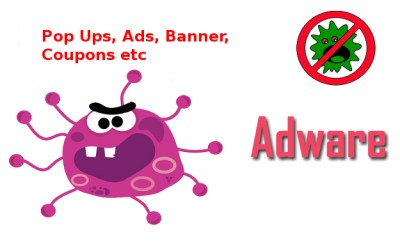
Since, the adware is stubborn using Ccleaner or resetting Chrome settings also doesn't help to the victims. Even more, full system scan in safe mode also doesn't remove the adware from affected computer completely. You should note that PUP.Optional.DownloadProtect.ChrPRST changes your default browser settings and current browser's homepage without any notification. It also messes up with your browser functions seriously. Additionally, this PUP directs you to sponsored sites each time when you start new tabs or search something through search bar, when you surf the internet, you get numerous pop up ads, coupons, fake offers and free download source on your favorite web pages. These ads might lure you into purchasing bogus products or subscribing unnecessary subscription. Though, it is essential that you remove PUP.Optional.DownloadProtect.ChrPRST from your computer as early as possible.
Propagation of PUP.Optional.DownloadProtect.ChrPRST
Usually, the potentially unwanted program comes bundled up with free games and programs that are developed by freeware developers. Actually, they only have 2 sources of income – either through commercial ads or bundling software. Hence, you need to be smart enough to block intrusion of PUP.Optional.DownloadProtect.ChrPRST. In fact, you need to prefer to use Custom or Advanced option before proceeding the installation process. There you will get option to block optional installation of adware or PUP.
Additionally, you need to know that sometime such adware might be also installed via drive by downloads or unexpected updates that you install from certain servers without verifying the source first. To avoid attack of the adware, you need to be cautious using your computer. At this time, we present to you a PUP.Optional.DownloadProtect.ChrPRST removal guide below:
Click to Free Scan for PUP.Optional.DownloadProtect.ChrPRST on PC
Know How to Remove PUP.Optional.DownloadProtect.ChrPRST – Adware Manually from Web Browsers
Remove malicious Extension From Your Browser
PUP.Optional.DownloadProtect.ChrPRST Removal From Microsoft Edge
Step 1. Start your Microsoft Edge browser and go to More Actions (three dots “…”) option

Step 2. Here you need to select last Setting option.

Step 3. Now you are advised to choose View Advance Settings option just below to Advance Settings.

Step 4. In this step you have to Turn ON Block pop-ups in order to block upcoming pop-ups.

Uninstall PUP.Optional.DownloadProtect.ChrPRST From Google Chrome
Step 1. Launch Google Chrome and select Menu option at the top right side of the window.
Step 2. Now Choose Tools >> Extensions.
Step 3. Here you only have to pick the unwanted extensions and click on remove button to delete PUP.Optional.DownloadProtect.ChrPRST completely.

Step 4. Now go to Settings option and select Show Advance Settings.

Step 5. Inside the Privacy option select Content Settings.

Step 6. Now pick Do not allow any site to show Pop-ups (recommended) option under “Pop-ups”.

Wipe Out PUP.Optional.DownloadProtect.ChrPRST From Internet Explorer
Step 1 . Start Internet Explorer on your system.
Step 2. Go to Tools option at the top right corner of the screen.
Step 3. Now select Manage Add-ons and click on Enable or Disable Add-ons that would be 5th option in the drop down list.

Step 4. Here you only need to choose those extension that want to remove and then tap on Disable option.

Step 5. Finally Press OK button to complete the process.
Clean PUP.Optional.DownloadProtect.ChrPRST on Mozilla Firefox Browser

Step 1. Open Mozilla browser and select Tools option.
Step 2. Now choose Add-ons option.
Step 3. Here you can see all add-ons installed on your Mozilla browser and select unwanted one to disable or Uninstall PUP.Optional.DownloadProtect.ChrPRST completely.
How to Reset Web Browsers to Uninstall PUP.Optional.DownloadProtect.ChrPRST Completely
PUP.Optional.DownloadProtect.ChrPRST Removal From Mozilla Firefox
Step 1. Start Resetting Process with Firefox to Its Default Setting and for that you need to tap on Menu option and then click on Help icon at the end of drop down list.

Step 2. Here you should select Restart with Add-ons Disabled.

Step 3. Now a small window will appear where you need to pick Reset Firefox and not to click on Start in Safe Mode.

Step 4. Finally click on Reset Firefox again to complete the procedure.

Step to Reset Internet Explorer To Uninstall PUP.Optional.DownloadProtect.ChrPRST Effectively
Step 1. First of all You need to launch your IE browser and choose “Internet options” the second last point from the drop down list.

Step 2. Here you need to choose Advance tab and then Tap on Reset option at the bottom of the current window.

Step 3. Again you should click on Reset button.

Step 4. Here you can see the progress in the process and when it gets done then click on Close button.

Step 5. Finally Click OK button to restart the Internet Explorer to make all changes in effect.

Clear Browsing History From Different Web Browsers
Deleting History on Microsoft Edge
- First of all Open Edge browser.
- Now Press CTRL + H to open history
- Here you need to choose required boxes which data you want to delete.
- At last click on Clear option.
Delete History From Internet Explorer

- Launch Internet Explorer browser
- Now Press CTRL + SHIFT + DEL button simultaneously to get history related options
- Now select those boxes who’s data you want to clear.
- Finally press Delete button.
Now Clear History of Mozilla Firefox

- To Start the process you have to launch Mozilla Firefox first.
- Now press CTRL + SHIFT + DEL button at a time.
- After that Select your required options and tap on Clear Now button.
Deleting History From Google Chrome

- Start Google Chrome browser
- Press CTRL + SHIFT + DEL to get options to delete browsing data.
- After that select Clear browsing Data option.
If you are still having issues in the removal of PUP.Optional.DownloadProtect.ChrPRST from your compromised system then you can feel free to talk to our experts.




