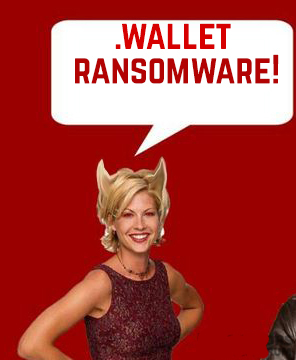
Depth Analysis on .Wallet File Virus
Dharma ransomware virus which was latter established to be a new variant of CrySiS ransomware threat family has come up with yet another .Wallet File Virus. This malware encrypts the files on the system which it infects by likely using Advanced Encryption Algorithm (AES) after which it holds the encrypted files hostage. Also, it leaves a ransom note in a .jpg and .txt file format which demands from the victimized users to pay a hefty sum of ransom money in order to get the files back. In case, if you are a victim of a new variant of Dharma ransomware threat, then RMV Security Investigators suggest that you read the article completely to learn how to remove .Wallet File Virus and try to restore your vital PC files.
Techniques Used by .Wallet File Virus To Spread
To cause a successful infection, the malware may utilize a mixture of malicious tools in order to obfuscate the virus, such as:
- Spamming services or spam bots.
- Program obfuscators.
- Infection URLs.
- Exploit kit.
- A Database of distribution sites.
- File Joiners.
- Malicious JavaScripts.
The combination of such infected tools may spread .Wallet File Virus in different places over the Internet, such as:
- Bogus files uploaded on torrent sites as malicious game key makers or cracks and patch-fixes.
- Alerts or messages on different messaging services and communication programs like Skype.
- Spam messages on e-mails.
- Social media sites.
What happens after .Wallet File Virus infection?
After being infected by this ransomware threat, the malware begins to perform various different tasks. For starters, the virus initially create several objects in Windows Registry editor. These objects make make this ransomware infection run automatically on every windows startup and then executes its malicious files that it has created every time when the Windows boots up. Amongst the affected registry entries may be the Run and RunOnce registry keys. Although, when it comes to the files it creates, .Wallet File Virus may create multiple files in %Temp% and %AppData% folders. Also, it may drop its ransom notification files, which RMV researchers claim to be named as following:
- Readme.jpg
- Readme.txt
Furthermore, the ransomware may modify the registry keys for the desktop of your system in order to alter the wallpaper of an affected PC to threats' ransom note. However, not confirmed, the ransom note of the .Wallet File Virus may be similar to other version of Dharma ransomware infection:
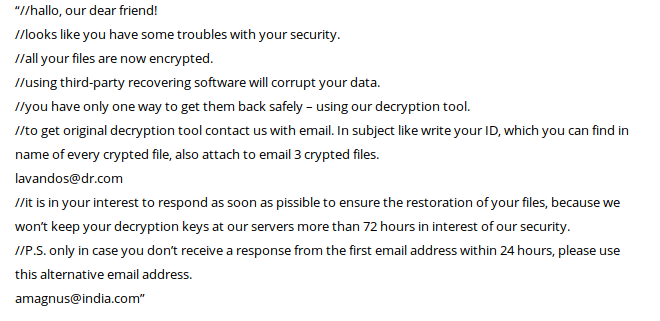
In addition to this, this new variant of Dharma ransomware also takes a similar approach to the CrySiS XTBL virus when it comes to the structure of the system files just after encryption. The again contain an email address requested for contacting malware developers and also have an unique '.Wallet' extension on every encrypted files.
Free Scan your Windows PC to detect .Wallet File Virus
Free Scan your Windows PC to detect .Wallet File Virus
A: How To Remove .Wallet File Virus From Your PC
Step: 1 How to Reboot Windows in Safe Mode with Networking.
- Click on Restart button to restart your computer
- Press and hold down the F8 key during the restart process.

- From the boot menu, select Safe Mode with Networking using the arrow keys.

Step: 2 How to Kill .Wallet File Virus Related Process From Task Manager
- Press Ctrl+Alt+Del together on your keyboard

- It will Open Task manager on Windows
- Go to Process tab, find the .Wallet File Virus related Process.

- Now click on on End Process button to close that task.
Step: 3 Uninstall .Wallet File Virus From Windows Control Panel
- Visit the Start menu to open the Control Panel.

- Select Uninstall a Program option from Program category.

- Choose and remove all .Wallet File Virus related items from list.

B: How to Restore .Wallet File Virus Encrypted Files
Method: 1 By Using ShadowExplorer
After removing .Wallet File Virus from PC, it is important that users should restore encrypted files. Since, ransomware encrypts almost all the stored files except the shadow copies, one should attempt to restore original files and folders using shadow copies. This is where ShadowExplorer can prove to be handy.
Download ShadowExplorer Now
- Once downloaded, install ShadowExplorer in your PC
- Double Click to open it and now select C: drive from left panel

- In the date filed, users are recommended to select time frame of atleast a month ago
- Select and browse to the folder having encrypted data
- Right Click on the encrypted data and files
- Choose Export option and select a specific destination for restoring the original files
Method:2 Restore Windows PC to Default Factory Settings
Following the above mentioned steps will help in removing .Wallet File Virus from PC. However, if still infection persists, users are advised to restore their Windows PC to its Default Factory Settings.
System Restore in Windows XP
- Log on to Windows as Administrator.
- Click Start > All Programs > Accessories.

- Find System Tools and click System Restore

- Select Restore my computer to an earlier time and click Next.

- Choose a restore point when system was not infected and click Next.
System Restore Windows 7/Vista
- Go to Start menu and find Restore in the Search box.

- Now select the System Restore option from search results
- From the System Restore window, click the Next button.

- Now select a restore points when your PC was not infected.

- Click Next and follow the instructions.
System Restore Windows 8
- Go to the search box and type Control Panel

- Select Control Panel and open Recovery Option.

- Now Select Open System Restore option

- Find out any recent restore point when your PC was not infected.

- Click Next and follow the instructions.
System Restore Windows 10
- Right click the Start menu and select Control Panel.

- Open Control Panel and Find out the Recovery option.

- Select Recovery > Open System Restore > Next.

- Choose a restore point before infection Next > Finish.

Method:3 Using Data Recovery Software
Restore your files encrypted by .Wallet File Virus with help of Data Recovery Software
We understand how important is data for you. Incase the encrypted data cannot be restored using the above methods, users are advised to restore and recover original data using data recovery software.



