YunPanSer – Brief Description
YunPanSer has been marked as a browser hijacker because of its association with Hao123.com. Actually, it sets the brand new Hao123 search portal as your default search engine following successful intrusion. The real problem begins when your search queries are redirect to Chinese webpages without your consent. We have to make it clear that YunPanSer extension promotes chinese search engine which is focused on enhancing search experience of Chinese speaking users. However, it is infecting Computers globally and so that we think this browser hijacker should be removed from your computer. As you could imagine, you don't speak/understand Chinese language and your browser is displaying search result in this language. The situation would be so annoying. Even, you won't be able to get rid of this Chinese search engine without proper guideline.
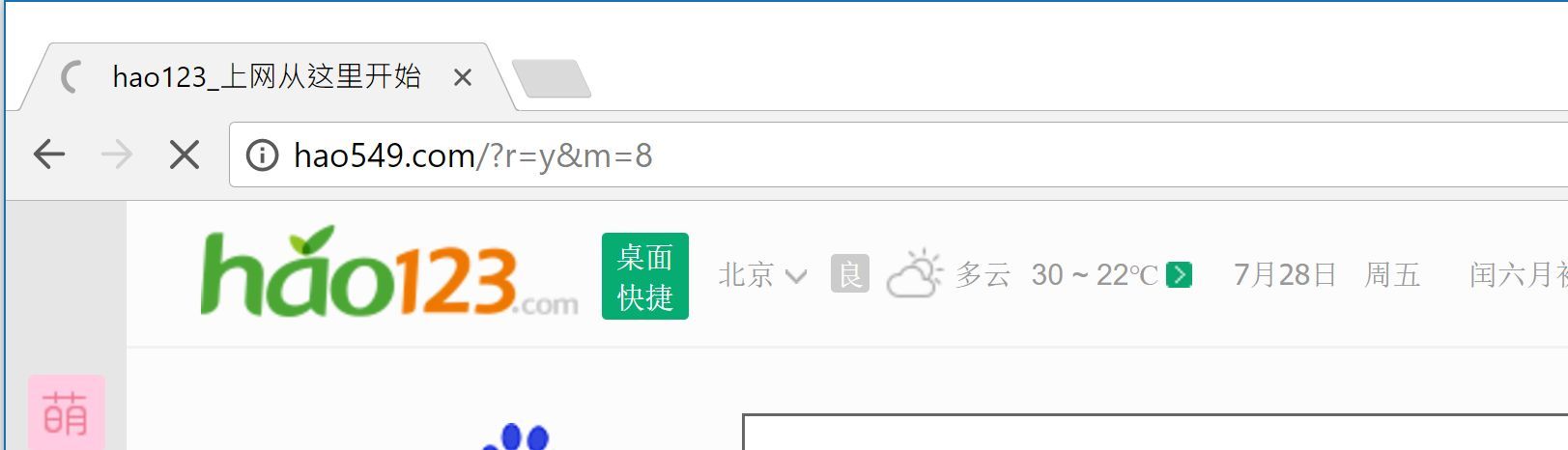
Malicious traits of YunPanSer hijacker also include display of countless online ads, tracking online session, sharing credentials with third parties (may be con artist or ads publishers). The bottom line is, it is not released to enhance your search but to generate a huge affiliate commission. It doesn't matter if the Hao123 search is managed by Baidu, Inc – a popular Chinese search engine. Because the fact is it displays a hell of online ads and misleads users into clicking them. So that, its developers could gain affiliate revenue on the basis of your per click or per purchase. YunPanSer is indeed a desktop application that alters shortcuts related to Google Chrome, Mozilla Firefox, Internet Explorer and Opera literally. Have a look at following instance:
Your Google Chrome's shortcut will be changed from –
==> C:\Program Files (x86)\Google\Chrome\Application\chrome.exe
to
==> C:\Program Files (x86)\Google\Chrome\Application\chrome.exe hxxp://hao549.com/?r=y&m8
Though, whenever you open your infected browsers, they get redirected to Hao123 search page. You won't be able to use your desired search engine from search bar. Everything that you search through search bar get redirected through varieties of unsafe sites. Though, if you don't remember installing YunPanSer extension, you should get rid of it immediately.
Safe Means to Deal with YunPanSer Hijacker
You must choose Advanced or Custom option before installing free software or games. If you find YunPanSer in the additional programs list, just deselect it and also read EULA of the software before confirming installation. This way you can avoid YunPanSer intrusion.
>>Free Download YunPanSer Scanner<<
How to Manually Remove YunPanSer From Compromised PC ?
Uninstall YunPanSer and Suspicious Application From Control Panel
Step 1. Right Click on the Start button and select Control Panel option.

Step 2. Here get Uninstall a Program Option under the Programs.

Step 3. Now you can see all installed and recently added applications at a single place and you can easily remove any unwanted or unknown program from here. In this regard you only need to choose the specific application and click on Uninstall option.

Note:- Sometimes it happens that removal of YunPanSer does not work in expected way, but you need not to worry, you can also take a chance for the same from Windows registry. To get this task done, please see the below given steps.
Complete YunPanSer Removal From Windows Registry
Step 1. In order to do so you are advised to do the operation in safe mode and for that you have to restart the PC and Keep F8 key for few second. You can do the same with different versions of Windows to successfully carry out YunPanSer removal process in safe mode.

Step 2. Now you should select Safe Mode option from several one.

Step 3. After that it is required to press Windows + R key simultaneously.

Step 4. Here you should type “regedit” in Run text box and then press OK button.

Step 5. In this step you are advised to press CTRL+F in order to find malicious entries.

Step 6. At last you only have all the unknown entries created by YunPanSer hijacker and you have to delete all unwanted entries quickly.

Easy YunPanSer Removal from Different Web browsers
Malware Removal From Mozilla Firefox
Step 1. Launch Mozilla Firefox and go to “Options“

Step 2. In this window If your homepage is set as YunPanSer then remove it and press OK.

Step 3. Now you should select “Restore To Default” option to make your Firefox homepage as default. After that click on OK button.

Step 4. In the next window you have again press OK button.
Experts Recommendation:- Security analyst suggest to clear browsing history after doing such activity on the browser and for that steps are given below, have a look:-
Step 1. From the Main Menu you have to choose “History” option at the place of “Options” that you have picked earlier.

Step 2. Now Click Clear Recent History option from this window.

Step 3. Here you should select “Everything” from Time range to clear option.

Step 4. Now you can tick all check boxes and press Clear Now button to get this task completed. Finally restart the PC.
Remove YunPanSer From Google Chrome Conveniently
Step 1. Launch the Google Chrome browser and pick Menu option and then Settings from the top right corner on the browser.

Step 2. From the On Startup section, you need to pick Set Pages option.
Step 3. Here if you find YunPanSer as a startup page then remove it by pressing cross (X) button and then click on OK.

Step 4. Now you need to choose Change option in the Appearance section and again do the same thing as done in previous step.

Know How To Clean History on Google Chrome
Step 1. After clicking on Setting option from the Menu, you will see History option in the left panel of the screen.

Step 2. Now you should press Clear Browsing Data and also select time as a “beginning of time“. Here you also need to choose options that want to get.

Step 3. Finally hit the Clear Browsing data.
Solution To Remove Unknown ToolBar From Browsers
If you want to delete unknown toolbar created by YunPanSer then you should go through the below given steps that can make your task easier.
For Chrome:-
Go to Menu option >> Tools >> Extensions >> Now choose the unwanted toolbar and click Trashcan Icon and then restart the browser.

For Internet Explorer:-
Get the Gear icon >> Manage add-ons >> “Toolbars and Extensions” from left menu >> now select required toolbar and hot Disable button.

Mozilla Firefox:-
Find the Menu button at top right corner >> Add-ons >> “Extensions” >> here you need to find unwanted toolbar and click Remove button to delete it.

Safari:-
Open Safari browser and select Menu >> Preferences >> “Extensions” >> now choose toolbar to remove and finally press Uninstall Button. At last restart the browser to make change in effect.

Still if you are having trouble in resolving issues regarding your malware and don’t know how to fix it, then you can submit your questions to us and we will feel happy to resolve your issues.




