Latest report published on ShinigamiLocker Ransomware

ShinigamiLocker Ransomware is a file encrypting ransom virus which is noticed by the malware researchers on 14 August 2017. This ransom virus has been named after the character from the "Death Note " manga which is illustrated by Takeshi Obata and written by Tsugumi Ohba. The malware uses Shinigami character as to lock your system screen and restricts the users to access their files. It is a file encrypting malware which has been developed to endanger your files to make money. This threat has been detected to send or spread through spam email attachments with infected or corrupt documents. It has been designed to append a custom file extension to your files by using a strong AES cipher encryption algorithm to make your files completely inaccessible. It added ".shinigami" to the compromised files. For example whitepanda.jpg becomes whitepanda.jpg.shinigami. It mainly attack on your files such as videos, audios, spreadsheets, texts, pdfs, and other important files. Then after following successful encryption it send or display a ransom note on your screen to pa the ransom of $50 0.01816.
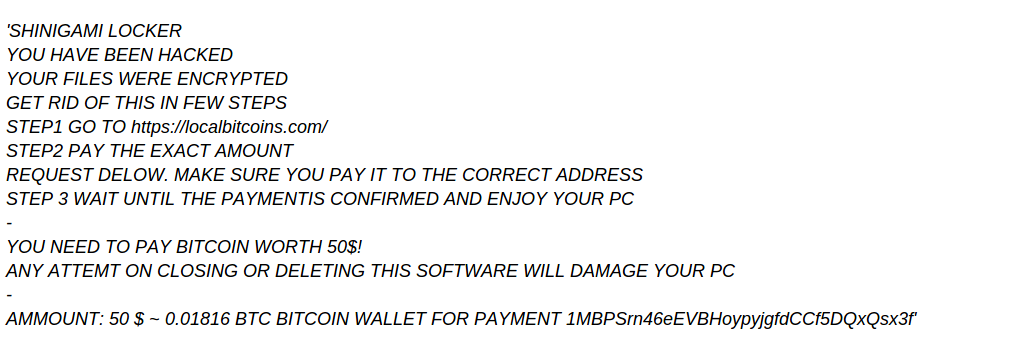
Technical information ShinigamiLocker Ransomware
|
Name |
ShinigamiLocker Ransomware |
|
Type |
Ransomware |
|
Risk |
High |
|
File extension |
".shinigami" |
|
Ransom demand |
$50 (0.01816 in Bitcoins) |
|
Distribution |
Spam emails attachments, corrupt or bad scripts etc. |
|
Aliases |
|
|
Infected systems |
Windows OS |
Successful Penetration ways of ShinigamiLocker Ransomware
It may connect to their "Command and Control servers" with the hosted IP address of 216.58.209.238 to send the encrypted file and store the decryption key also which is impossible to receive without ransom payment. The hackers do not cooperate with the infected victims. Many a times this ShinigamiLocker Ransomware may distributed to your system along with the spam emails which may contain a corrupt file or documents. Some other ways are through suspicious downloads or sites, sharing of infected files and so on.
How you can remove ShinigamiLocker Ransomware and decrypt your files?
You should try to remove ShinigamiLocker Ransomware from infected system as soon as possible. You should have a good backup to restore your damaged files and use a trusted anti-malware shield to eliminate the malware. If you are thinking that the hackers provide you any further help after the ransom payment then you are totally wrong. They are not going to help you in any way. You can also do the manual removal to clean your PC from infection. If you wish to do the manual process then follow the below given guide which will definitely help you.
Free Scan your Windows PC to detect ShinigamiLocker Ransomware
What To Do If Your PC Get Infected By ShinigamiLocker Ransomware
The ransomware infection has been mainly designed with the purpose to scare users and trick their money. It take your files on hostage and demand ransom to return your important data. But now the question is what you can do when your system got infected by ShinigamiLocker Ransomware virus? Here are some option that you can use to get rid of this nasty infection.
Don’t Panic – Well the first thing is Don’t panic and then completely check out your system for any working files. If you got any working files then copy it to USB drive.
Pay Ransom – Other option is you can pay the ransom and wait to get your files back. (really a bad option)
Use Backup – Clean you entire system files, remove the infection completely from your PC and restore your files with any backup.
Remove Infection – You can also delete ShinigamiLocker Ransomware virus using malware removal tool and remove all the infected files. You can later recover all your data by using any data recovery tool. (In case you don’t have backup of your files.) – Recommended Method.
Reinstall Windows – The last option is reinstall your Windows OS. It will completely remove all your data as well as infection. You will get a completely new infection free PC.
How To Remove ShinigamiLocker Ransomware Virus From Your PC
Step 1 – Boot your computer in Safe mode.
Step 2 – Remove the infected registry entry files.
- Click Windows Flag and R button together.

- Type “regedit” and click OK button

- Find and delete following entries.
HKEY_LOCAL_MACHINESOFTWAREsupWPM
HKEY_LOCAL_MACHINESYSTEMCurrentControlSetServicesWpm
HKEY_CURRENT_USERSoftwareMicrosoftInternet ExplorerMain “Default_Page_URL”
HKEY_LOCAL_Machine\Software\Classes\[ShinigamiLocker Ransomware]
HKEY_CURRENT_USER\Software\Microsoft\Windows\CurrentVersion\Uninstall\[ShinigamiLocker Ransomware]
Step 3 – Remove From msconfig
- Click Windows + R buttons simultaneously.

- Type msconfig and press Enter

- Go to Startup tab and uncheck all entries from unknown manufacturer.

Step 4 – Restart your computer normally.
Check your computer now. If the virus has gone then you can start using your computer. If the infection still remains then head to the next step.
Step 5 – System Restore
- Insert Windows installation disk to CD drive and restart your PC.
- While system startup, keep pressing F8 or F12 key to get boot options.
- Now select the boot from CD drive option to start your computer.
- Then after you will get the System Recovery Option on your screen.
- Select the System Restore option from the list.
- Choose a nearest system restore point when your PC was not infected.
- Now follow the option on your screen to Restore your computer.
If the above manual methods didn’t removed ShinigamiLocker Ransomware virus then you have only option to remove infection using a malware removal tool. It is last and the only option that can easily and safely remove this nasty threat from your computer.
Having some alarming questions in your mind? Get your doubt cleared from our experienced tech support experts. Just go to the Ask Your Question section, fill in the details and your question. Our expert team will give you detailed reply about your query.




