Genius Box: Depth Analysis
Once again, TGF Interactive, LLC has drawn attention of cyber security analysts by releasing another ad-supported program infamous as Genius Box. Today, the program is being spread globally bundled with varieties of free apps and games that you download off the unofficial website. Undoubtedly, it is also released for collecting affiliate revenue. The company promote this potentially unwanted program as a legitimate search engine which supposedly provide personalized search results from top search sites fast as light. However, this is a false claim and you should not get in their trap by installing the PUP.
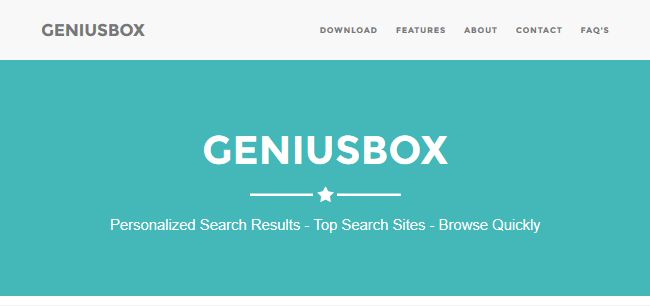
Probably, you might be thinking that why we are calling Genius Box a potentially unwanted program. Well, you should know that such program may be useful for some Internet users because it displays hundreds of online shopping offers, coupons, deals of the day, discount offers and promotional ads. Though, who has interest in taking advantages of such offers might like this ad-supported program but who have no interest in such creepy ads/offers might feel annoyed. Therefore, keeping this point in mind, we call it a potentially unwanted program. Indeed, it is not as dangerous as virus/malware but you should remember that it poses direct threat to your privacy by observing your online session (activities).
What Genius Box PUP does to Your Web Browsers?
First, it intrudes your computer through bundled software or games packages and takes control over your web browsers. In other words, Genius Box hijacks your web browsers like Internet Explorer, Google Chrome, Mozilla Firefox, Opera, Safari and others as well. The PUP is a small program written in JavaScript, arrives as BHO/Extension/Add-on and starts performing annoying activities onto your computer i…e inserting creepy ads, displaying surveys and causing a lot of redirects to phishing sites during your online session. At the time of writing, Genius Box PUP was able to inject ads on all major web browsers having following taglines:
- Ads by Genius Box
- Powered by Genius Box
- Brought to by Genius Box
- Sponsored by Genius Box
If you see annoying ads having any of these tag-lines then you should scan your computer using a reliable security software and remove Genius Box (malicious browser extension) from your Windows system immediately. If you want to avoid such potentially unwanted program attacks, you need to click Custom/Advanced option before proceeding download/installation of any free programs or games that you download from untrusted source. Alternatively, keeping your Antivirus software up-to-date and activated always might also help you to secure your computer against Genius Box attacks.
Click to Free Scan for Genius Box on PC
Know How to Remove Genius Box – Adware Manually from Web Browsers
Remove malicious Extension From Your Browser
Genius Box Removal From Microsoft Edge
Step 1. Start your Microsoft Edge browser and go to More Actions (three dots “…”) option

Step 2. Here you need to select last Setting option.

Step 3. Now you are advised to choose View Advance Settings option just below to Advance Settings.

Step 4. In this step you have to Turn ON Block pop-ups in order to block upcoming pop-ups.

Uninstall Genius Box From Google Chrome
Step 1. Launch Google Chrome and select Menu option at the top right side of the window.
Step 2. Now Choose Tools >> Extensions.
Step 3. Here you only have to pick the unwanted extensions and click on remove button to delete Genius Box completely.

Step 4. Now go to Settings option and select Show Advance Settings.

Step 5. Inside the Privacy option select Content Settings.

Step 6. Now pick Do not allow any site to show Pop-ups (recommended) option under “Pop-ups”.

Wipe Out Genius Box From Internet Explorer
Step 1 . Start Internet Explorer on your system.
Step 2. Go to Tools option at the top right corner of the screen.
Step 3. Now select Manage Add-ons and click on Enable or Disable Add-ons that would be 5th option in the drop down list.

Step 4. Here you only need to choose those extension that want to remove and then tap on Disable option.

Step 5. Finally Press OK button to complete the process.
Clean Genius Box on Mozilla Firefox Browser

Step 1. Open Mozilla browser and select Tools option.
Step 2. Now choose Add-ons option.
Step 3. Here you can see all add-ons installed on your Mozilla browser and select unwanted one to disable or Uninstall Genius Box completely.
How to Reset Web Browsers to Uninstall Genius Box Completely
Genius Box Removal From Mozilla Firefox
Step 1. Start Resetting Process with Firefox to Its Default Setting and for that you need to tap on Menu option and then click on Help icon at the end of drop down list.

Step 2. Here you should select Restart with Add-ons Disabled.

Step 3. Now a small window will appear where you need to pick Reset Firefox and not to click on Start in Safe Mode.

Step 4. Finally click on Reset Firefox again to complete the procedure.

Step to Reset Internet Explorer To Uninstall Genius Box Effectively
Step 1. First of all You need to launch your IE browser and choose “Internet options” the second last point from the drop down list.

Step 2. Here you need to choose Advance tab and then Tap on Reset option at the bottom of the current window.

Step 3. Again you should click on Reset button.

Step 4. Here you can see the progress in the process and when it gets done then click on Close button.

Step 5. Finally Click OK button to restart the Internet Explorer to make all changes in effect.

Clear Browsing History From Different Web Browsers
Deleting History on Microsoft Edge
- First of all Open Edge browser.
- Now Press CTRL + H to open history
- Here you need to choose required boxes which data you want to delete.
- At last click on Clear option.
Delete History From Internet Explorer

- Launch Internet Explorer browser
- Now Press CTRL + SHIFT + DEL button simultaneously to get history related options
- Now select those boxes who’s data you want to clear.
- Finally press Delete button.
Now Clear History of Mozilla Firefox

- To Start the process you have to launch Mozilla Firefox first.
- Now press CTRL + SHIFT + DEL button at a time.
- After that Select your required options and tap on Clear Now button.
Deleting History From Google Chrome

- Start Google Chrome browser
- Press CTRL + SHIFT + DEL to get options to delete browsing data.
- After that select Clear browsing Data option.
If you are still having issues in the removal of Genius Box from your compromised system then you can feel free to talk to our experts.




