Brief Description on CryptWalker Ransomware
CryptWalker Ransomware appears to be a new variant of Jigsaw ransomware which was discovered in April 2016. However, this newly identified file-encrypting virus is still under development phase. Once it invades the targeted computer, the malware only enciphers the files stored in a single folder that can be easily found under 'Documents or Test'. At the time of writing this security article, it does not encode the files saved on other folders of infected computers. It only enciphers the files stored into the specific directory, just because it is in-development mode. The system files encrypted by CryptWalker Ransomware will be appended with a specific file extension reported as '.CryptWalker'. It might be possible that the ransomware is developed by the same threat actors behind Jigsaw ransomware, because it also appends the same file extension to every encoded files.
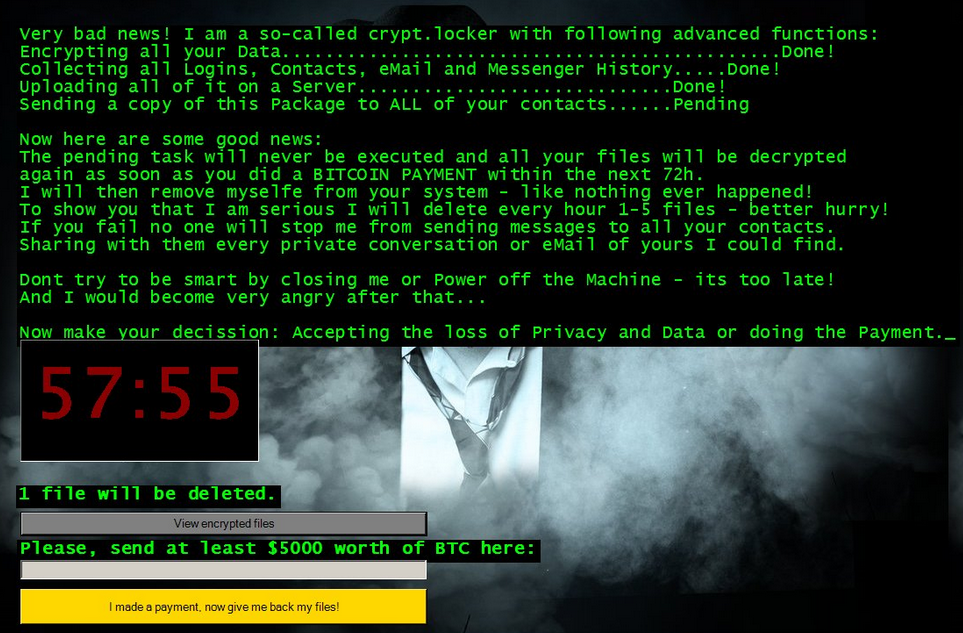
In addition that, if the malware found a file named 'crypted' onto the folder which it targets to encrypt, it will not affect that folder and files saved onto it will remain safe. Due to such properties, security investigators at RMV analyzed that CryptWalker Ransomware is under the initial stage which is tested by the con artists behind this malware. However, it is not properly programmed by the cyber criminals to carry its vicious attack. Therefore, before it starts to perform hazardous activities on your system, you need to protect your machine from the attack of such notorious virus. According to the cyber security analysts, one of the best way to protect your machine from the attack of dangerous ransomware viruses, you need to use a credible anti-malware tool. If already infected, follow the instructions provided below in this article for its complete removal and use alternative methods for the restoring the files encoded by CryptWalker Ransomware.
How Does CryptWalker Ransomware Invade the Targeted PC?
Based on the research report, the malware mainly infiltrates the user's machine with the help of an executable file identified as 'BitcoinBlackMailer.exe'. Such malicious files arrives to the user's machine via spam email attachments. Once the targeted users download and open the file attached to junk emails arrived from unknown senders, then CryptWalker Ransomware will immediately invades the machine to perform its harmful activities. It also threatens to delete each and every enciphered files, if the victimized users don't pay the asked ransom fee. Meanwhile, malware researchers strongly recommend deleting the ransomware completely from your machine and try to recover important system files using other safe methods like the one provided below in this post.
Free Scan your Windows PC to detect CryptWalker Ransomware
Remove CryptWalker Ransomware From Your PC
Step 1: Remove CryptWalker Ransomware in Safe Mode with Command Prompt
- First of all disconnect your PC with network connection.
- Click restart button and keep pressing F8 key regularly while system restart.

- You will see “Windows Advanced Options Menu” on your computer screen.

- Select “Safe Mode with Command Prompt” and press Enter key.

- You must login your computer with Administrator account for full privilege.

- Once the Command Prompt appears then type rstrui.exe and press Enter

- Now follow the prompts on your screen to complete system restore.
Step 2: Remove CryptWalker Ransomware using MSConfig in Safe Mode:
- Power off your computer and restart again.
- While booting press the “F8 key” continuously to open “Windows Advanced Options Menu”.

- Use the arrow keys to select “Safe Mode” option and press Enter key.

- Once system get started go to Start menu. Type “msconfig” in the search box and launch the application.

- Go to the Startup tab and look for files from %AppData% or %Temp% folders using rundll32.exe. See an example below:
C:\Windows\System32\rundll32.exe C:\Users\username\appdata\local\temp\regepqzf.dll,H1N1
- Disable all the malicious entries and save the changes.
- Now restart your computer normally.
Step 3 : Kill Malicious Process Related To CryptWalker Ransomware
- Press Alt+Ctrl+Del buttons together.

- It will open the Task manager on your screen.
- Go to Process Tab and find CryptWalker Ransomware related process.
- Click the End Process Now button to stop the running process.
Step 4 : Remove CryptWalker Ransomware Virus From Registry Entry
- Press “Windows + R” key together to open Run Box.

- Type “regedit” and click OK button.

- Find and remove CryptWalker Ransomware related entries.
HKEY_LOCAL_MACHINE\SOFTWARE\Microsoft\Windows\CurrentVersion\Run
HKEY_LOCAL_MACHINE\SOFTWARE\Microsoft\Windows\CurrentVersion\RunOnce
HKEY_LOCAL_MACHINE\SOFTWARE\Microsoft\Windows\CurrentVersion\RunOnceEx
HKEY_LOCAL_MACHINE\SOFTWARE\Microsoft\Windows\CurrentVersion\RunServices
HKEY_LOCAL_MACHINE\SOFTWARE\Microsoft\Windows\CurrentVersion\RunServicesOnce
HKEY_LOCAL_MACHINE\SOFTWARE\Microsoft\Windows\CurrentVersion\Policies\Explorer\Run
HKEY_CURRENT_USER\Software\Microsoft\Windows\CurrentVersion\Run
HKEY_CURRENT_USER\Software\Microsoft\Windows\CurrentVersion\Runonce
HKEY_CURRENT_USER\Software\Microsoft\Windows\CurrentVersion\RunServices
HKEY_CURRENT_USER\Software\Microsoft\Windows\CurrentVersion\RunServicesOnce
HKEY_CURRENT_USER\Software\Microsoft\Windows\CurrentVersion\Policies\Explorer\Run
Now hopefully you have completely removed the CryptWalker Ransomware virus from your computer. If you are still get ransom message from the threat or unable to access your files, then it means that virus still remain into your computer. In such situation you don’t have any other option except removing this virus using any powerful malware removal tool.
Whereas if you have any backup of your infected or encrypted files, then you can also reinstall your Windows OS. This will erase all your files and data as along with the CryptWalker Ransomware infection. You will get a completely empty computer system with no files. Now you can use your backup to get your files. If you don’t have any backup then using malware removal tool is a better option for you.
If you have any query or question regarding your computer, then you can easily ask your problem to our experts. Go to the Ask Any Question page and get the answer for your query directly from out experts.




